4.4 Configuring HTTP Proxy Detail
-
Click the Configuration tab in the left panel to display the Configuration page:
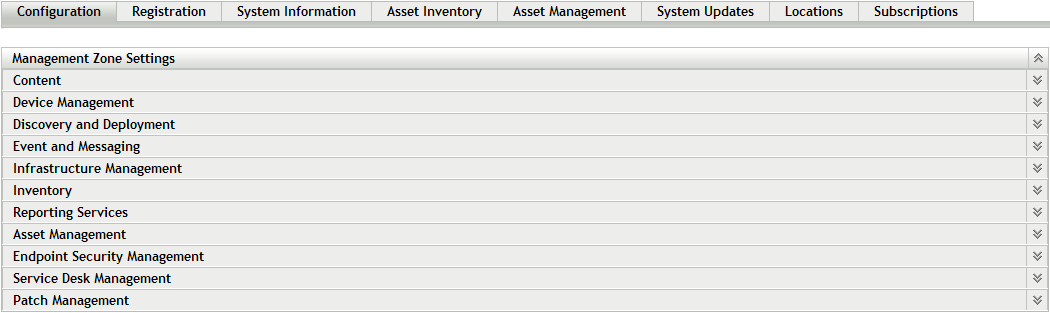
-
Click Patch Management to display the eight links (Subscription Service Information, Schedule Discover Applicable Update Bundles Install, Schedule Discover Applicable Update Bundles Distribution, Configure HTTP Proxy, Subscription Download, Patch Subscription Credentials, Mandatory Baseline Settings, Email Notification, Dashboard and Trending, and Deployment Options): Schedule Discover Applicable Update Bundles,
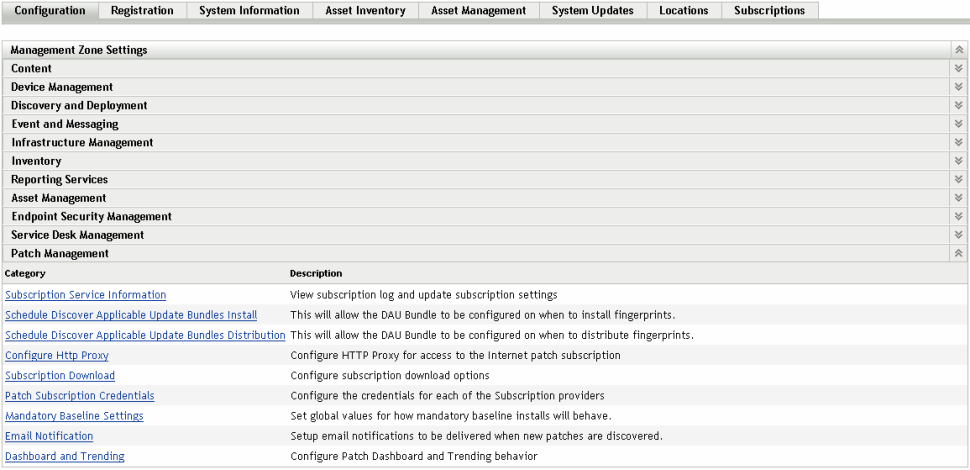
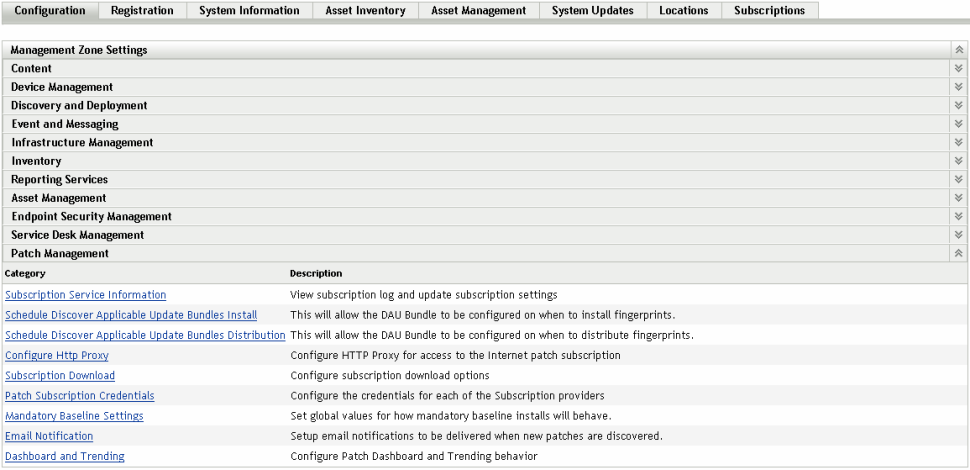
-
Click the Configure HTTP Proxy link. The Proxy Server Details page appears:
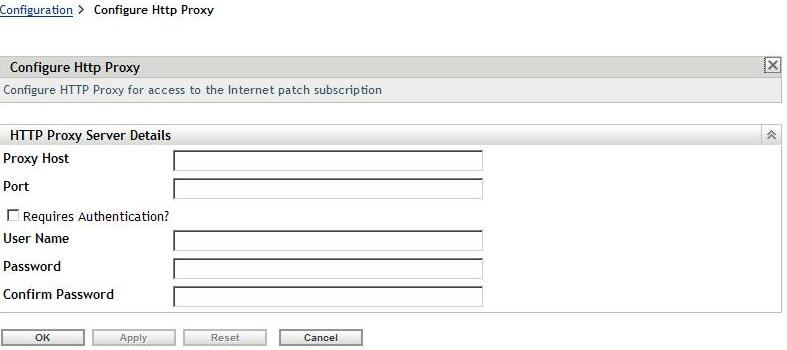
The Proxy Server Details page enables you to configure an HTTP proxy for access to Internet patch subscriptions. The HTTP proxy server allows Patch Management to download the subscription service over the Internet.
The following table describes each field on the Proxy Server Details page:
Item
Description
Proxy Host
The proxy address used to connect to the ZENworks Patch Subscription Network.
Port
The proxy port used to connect to ZENworks Patch Subscription Network.
Requires Authentication
Selecting this check box ensures that the Proxy server can be used only after user authentication. If you select the check box, the User Name and Password fields are enabled.
User Name
User’s name used for authentication.
Password
User’s password used for authentication.
Confirm Password
User’s password for confirmation.
The following table describes the action of each button on the page:
Button
Action
OK
Enables you to go back to the Configuration page.
Apply
Enables you to save the data entered in the text fields.
Reset
Enables you to reset the data entered in the text fields.
Cancel
Enables you to cancel the last action performed.