4.8 Configuring Email Notification Details
-
Click the Configuration tab in the left panel to display the Configuration page:
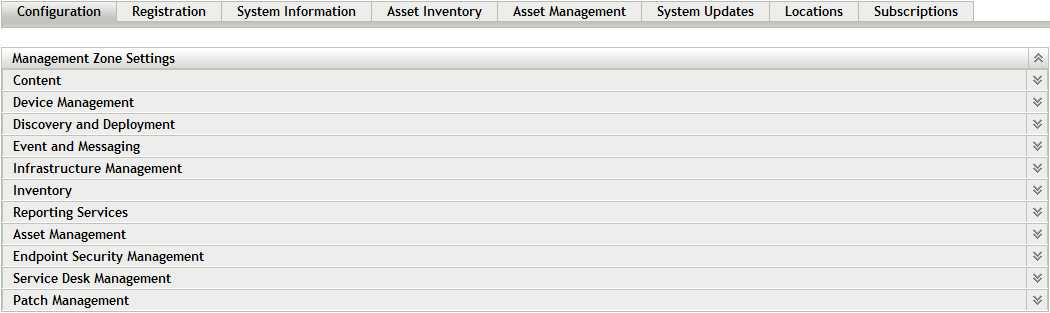
-
Click Patch Management to display the eight links (Subscription Service Information, Schedule Discover Applicable Update Bundles Install, Schedule Discover Applicable Update Bundles Distribution, Configure HTTP Proxy, Subscription Download, Patch Subscription Credentials, Mandatory Baseline Settings, Email Notification, Dashboard and Trending, and Deployment Options):
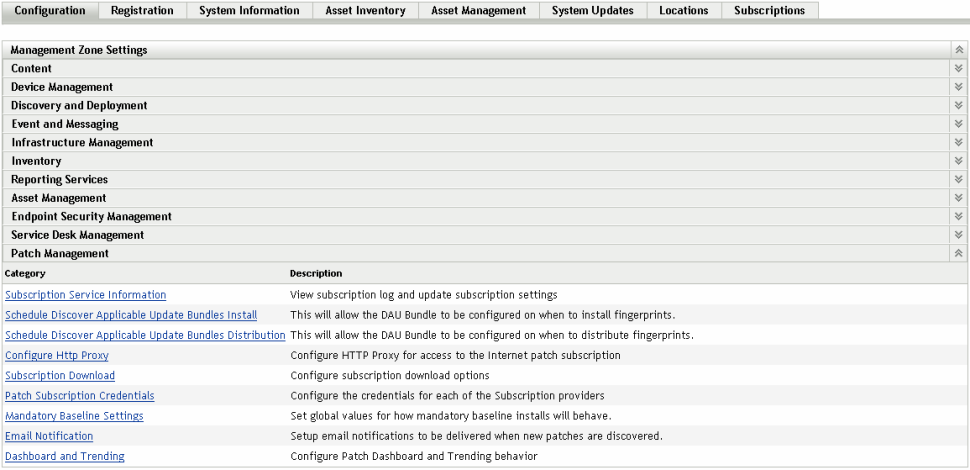
-
Click the Email Notification link to open the Email Notification page.
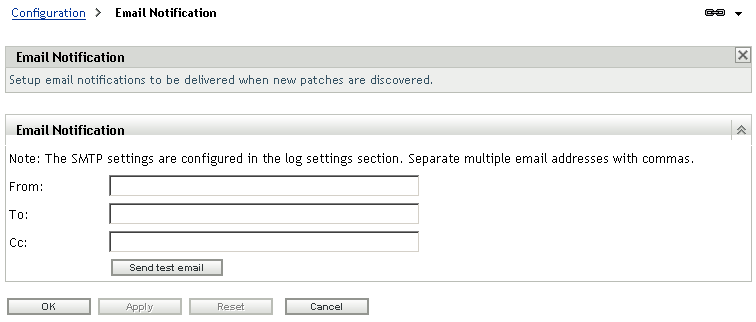
The Email Notification page allows you to configure the email notification options when the Patch Management Server detects a new patch. You can decide which email address is used to send notifications as well as specify the recipients. The next time the Patch Management Server detects a patch, the recipients will receive an email informing them of the same.
The following table describes each option on the Email Notification page:
Item
Description
From
The email address the notification will be sent from.
To
The email address the notification will be sent to.
Cc
The email address the notification will be carbon-copied to.
HINT:You can add multiple email addresses in the To and Cc fields. Separate each address with a comma.
The following table describes the action of each button on the page:
Button
Action
OK
Enables you to go back to the Configuration page.
Apply
Enables you to save the changes made to the page.
Reset
Enables you to reset the selected options.
Cancel
Enables you to cancel the last action performed.
Send test email
Enables you to send a test email. For more information, see Section 1.2, Email Notification