4.6 Configuring Patch Subscription Credentials
-
Click the Configuration tab in the left panel to display the Configuration page:
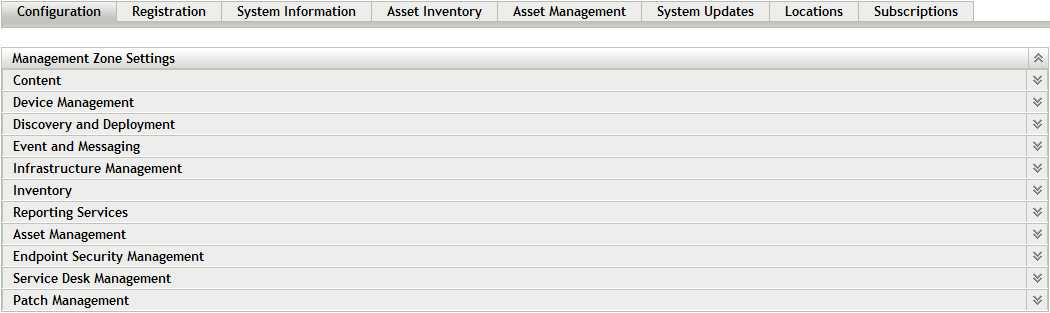
-
Click Patch Management to display the eight links (Subscription Service Information, Schedule Discover Applicable Update Bundles Install, Schedule Discover Applicable Update Bundles Distribution, Configure HTTP Proxy, Subscription Download, Patch Subscription Credentials, Mandatory Baseline Settings, Email Notification, Dashboard and Trending, and Deployment Options):
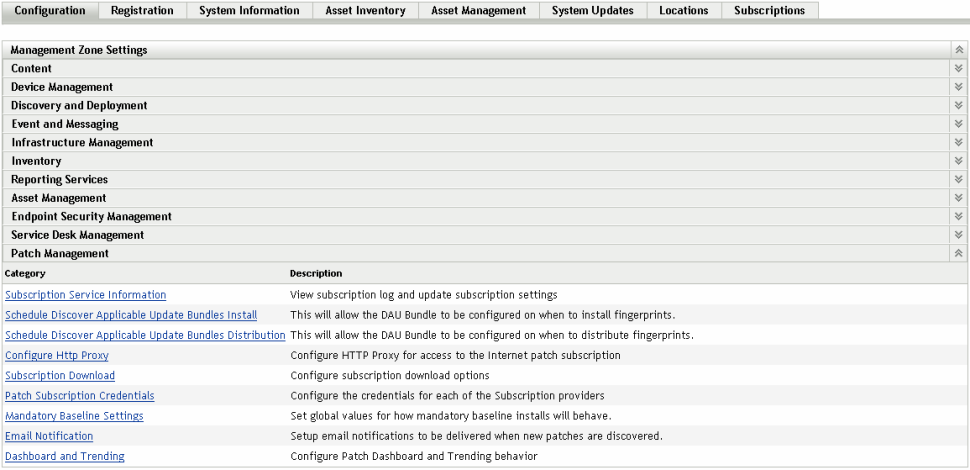
-
Click the Patch Subscription Credentials link. The Patch Subscriptions Credentials page appears.
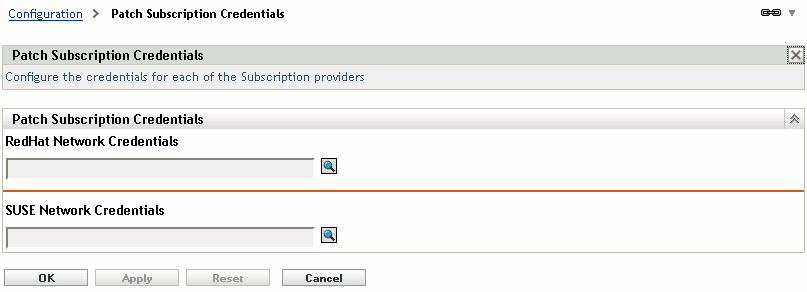
The Patch Subscription Credentials page allows you to specify the network credentials associated with Linux subscription providers such as Red Hat and SUSE. Credentials are stored in the Credential Vault and are used by actions and tasks that require authentication to access a particular resource. If you do not specify the patch subscription credentials, you cannot successfully download and install patches for your Red Hat and SUSE servers and agents.
To configure the credentials for a subscription provider:
-
Click
 next to the provider whose credentials you want to specify. The following window appears:
next to the provider whose credentials you want to specify. The following window appears:
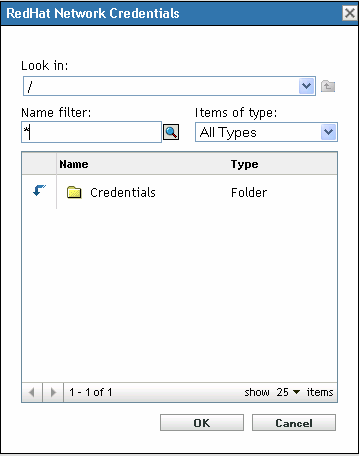
-
Click the arrow next to the Credentials option to display the list of available credentials for that subscription provider.
-
Click the desired credential. Click OK to confirm credential selection.
The window closes and the Patch Subscription Credentials page displays the selection.
The Patch Subscription Credentials page also contains the following buttons:
|
Button |
Action |
|---|---|
|
OK |
Takes you back to the Configuration page. |
|
Apply |
Saves the changes made to the page. |
|
Reset |
Resets the selected options. |
|
Cancel |
Cancels the last action. |
4.6.1 Adding a Credential
The Credential Vault stores the credentials used by Novell ZENworks 11 SP2 actions and tasks that require authentication to access a particular resource.
For example, if you want to create a third-party Imaging bundle by using the image files stored in a shared-network image repository that requires authentication, you can add a credential that includes the login name and password for the repository in the credential vault. During the creation of the third-party Imaging bundle, you can specify the credential name to access the repository.
You can use ZENworks Control Center to add credentials to the Credential Vault as follows:
-
In ZENworks Control Center, click the Configuration tab.
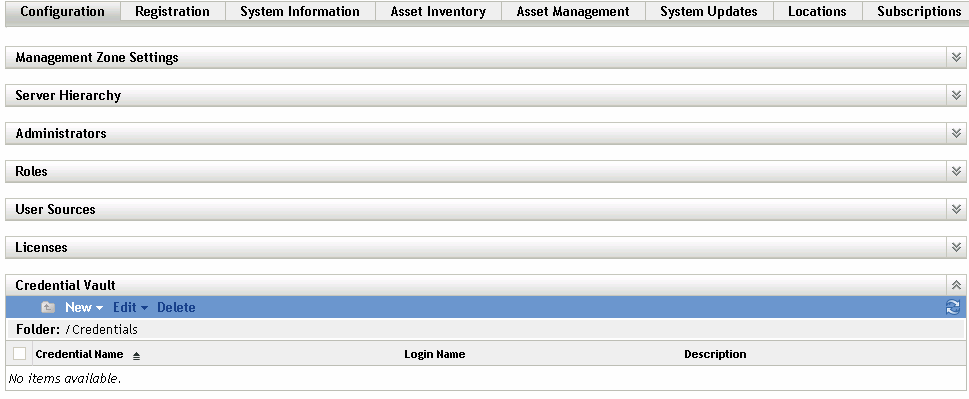
-
In the Credential Vault panel, click New > Credential to display the Add Credential dialog box.
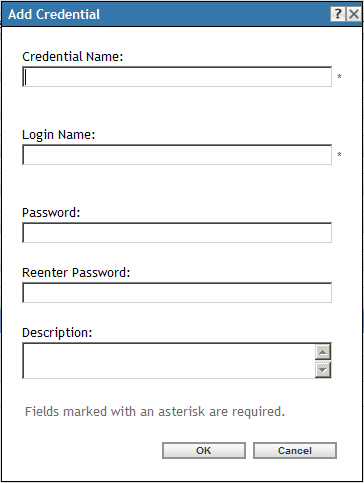
-
Fill in the fields.
If you need help, click the Help button.