6.3 Creating Local Software Products
Local Software Products are created from software files associated with a product. Before you can create a Local Software Product, you need to run an inventory scan that has been configured to search for those files. For information on configuring and running an inventory scan, see Section 2.0, Scanning Managed Devices and Section 3.0, Scanning Inventory Only Devices.
To create, edit, or delete a Local Software Product, you need the rights enabled from the Management Zone > .
To create local software products:
-
In ZENworks Control Center, click , then click the tab.
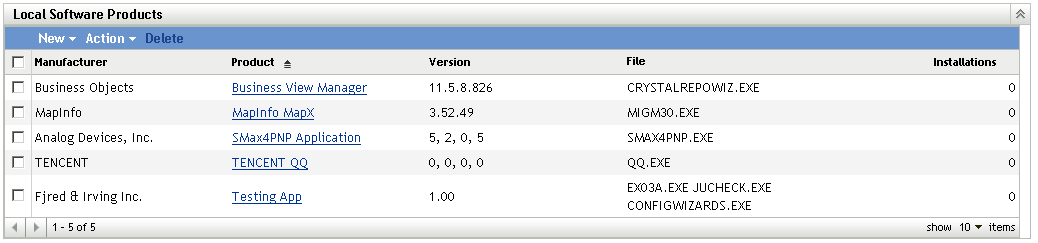
-
In the Local Software Products panel, click either or .
Clicking opens a report definition that you can run to list all the software files on each machine in the Management Zone according to the way the inventory scan was configured.
Clicking opens a report definition that you can run to list all the software files that are not associated with a known software product as identified in the ZENworks Knowledgebase. The files are identified using Version Recognition Block (VRB) product information.
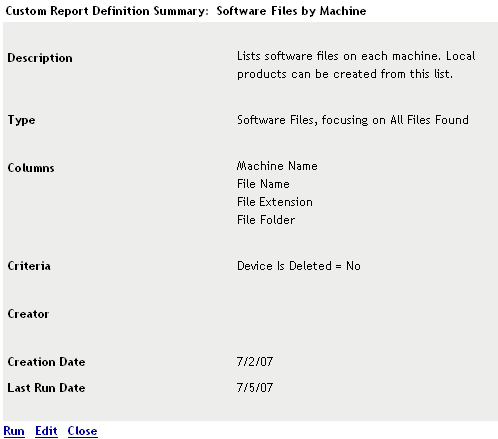
-
Click .
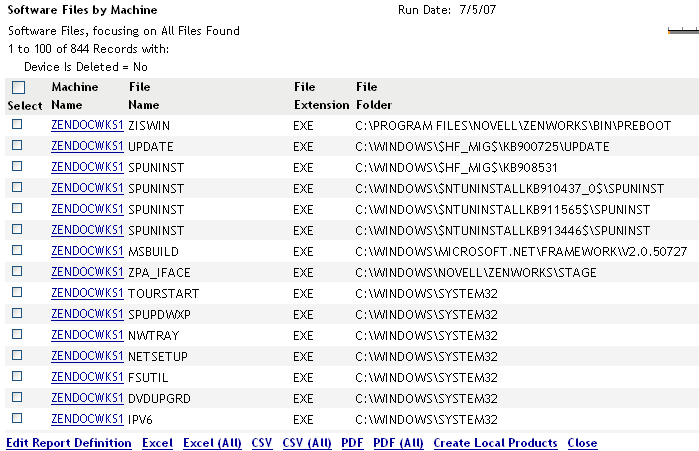
-
Select the files you want to use to create Local Software Products.
This page also allows you to edit the report definition and export the records to Excel, CSV, and PDF formats. For more information on editing the report definition, see Section 8.2.6, Editing a Custom Report.
-
Click .
A dialog box appears, confirming that the products have been created.
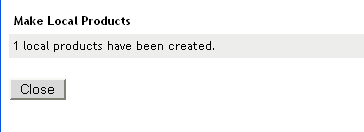
-
Click .
The selected products appear in the Local Software Products panel on the Configuration page.