5.4 Enabling Remote Management Agent Audit Events
If you want remote event details to be generated and logged in the audit database, you need to first enable or configure the remote management audit events in ZENworks Control Center.
-
Log in to ZENworks Control Center
-
Click Configuration >Audit Management >Events Configuration.
-
Click the Agent Events tab, then click Add.s
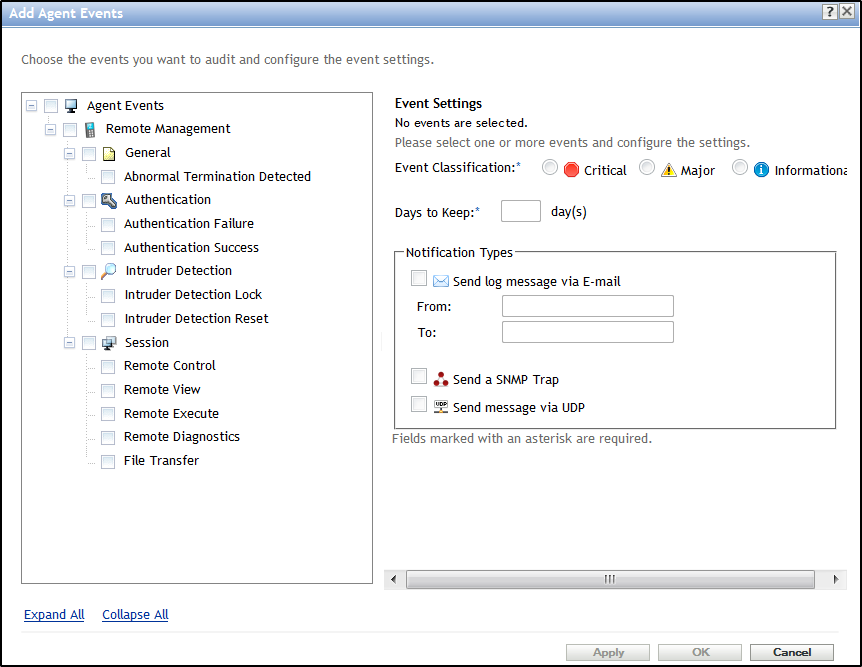
-
Select any of the remote audit events available under the Remote Management category.
-
Select the attributes such as Event Classification Type, Days to Keep, and Notification Types etc for each event either separately or combined.
-
Click OK.
To edit or delete the enabled events select and click on Edit or Delete on the same page. To enable audit events for a specific device, click on the Device setting and follow the above steps.
If the audit events are not logged after enabling the events, you can verify the same on the managed device by finding the xml files in the ZENWORKS_HOME\conf\audit\events path. In this location the content of these xml files should have the event enabled.
Example 5-1 For example,
If you have enabled Remote Control audit event then the daudit.remote.session.control.xml file should be present in the following location: ZENWORKS_HOME\conf\audit\events
The content in the xml file should have Enable= true to confirm that remote control audit event is enabled on the device.