Configuring Applications to Use Reporting
Application Launcher must know which method of reporting (database, SNMP trap, or log file) to use for an application and which events to report for the application. You provide this information through the Application object's Reporting page (Common tab).
-
In ConsoleOne, right-click the Application object for which you want to configure reporting, then click Properties.
-
Click the Common tab > Reporting to display the Reporting page
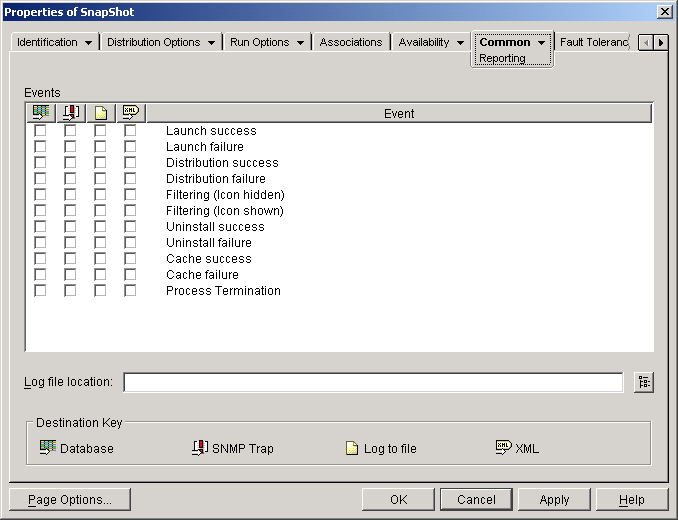
-
Fill in the following fields:
Events: Select the events (launch, distribution, filtering, uninstall, cache, and process termination) that you want reported and the destination (database, SNMP trap, log file, or XML) where you want the events sent. If necessary, you can send events to multiple destinations (for example, both a database and a log file). Events and destinations are described in the following tables:
Destination Description  Database
DatabaseApplication Launcher can write events to any ODBC-compliant database (for example, the Sybase database included with ZENworks). To use a database, you must also:
- Create a ZENworks Database object to use for application event reporting.
- If necessary, create a Service Location Package. Associate the Service Location Package with the containers where the users or workstations reside whose reports you want sent to the database.
- Enable the ZENworks Database policy in the Service Location Package.
- Associate the ZENworks Database policy with the ZENworks Database object.
- Make sure users have the appropriate ODBC database driver installed and configured.
- After you've set up database reporting, you can use one of the predefined reports to see information about specific application events. To access the reports, right-click the ZENworks Database object you created for application event reporting > click Reporting.
For information about generating reports from a database, see Generating Reports from a Database.
 SNMP Traps
SNMP TrapsApplication Launcher can send SNMP traps to any SNMP management console. To use SNMP traps, you must also enable an SNMP Trap Target policy in a Service Location Package. It might be necessary to first create the Service Location Package.
- Associate the Service Location Package with the containers where the users or workstations reside that you want the SNMP Trap Target policy applied to.
- Add the SNMP Trap Targets (IP addresses) for the locations you want the traps sent.
- Have a management console that displays the SNMP traps.
 Text Log File
Text Log FileApplication Launcher can write events to a text log file. You use the Log File Location field (described below) to specify the location of the log file. For a description of the events that are logged to the text file, see Understanding Log File Reports.
 XML
XMLApplication Launcher can send events, as XML data, to a URL using the standard HTTP or HTTPS protocol. XML reporting is the recommended method if you want Application Launcher to report events for users located outside of your firewall.
To use XML, you must also:
- Enable an XML URL policy in a Service Location Package. It might be necessary to first create the Service Location Package.
- Associate the Service Location Package with the containers where the users or workstations reside whose reports you want sent as XML data.
- Make sure you've set up the XML processing mechanism and data storage mechanism. For example, if you are using the Application Management Reporting servlet and the Sybase database, make sure that each one is set up and configured properly.
Log File Location: If you selected a log file as the destination for any of the event reports, enter (or browse to and select) the location and name for the log file. You can specify a local drive or a network drive. If you enter a location that does not exist, Application Launcher creates it. Do not use extended characters in the path; extended characters are not supported.
If you want Application Launcher to log events to a file in a common network location, you need to establish the network directory and provide users with Read and Write rights to files in the directory. Because log file names are established on a per-application basis, you can have individual log files for each application (by specifying a different log file name for each Application object) or one log file for all applications (by specifying the same log file name for all Application objects).
For a description of the events that are logged to the text file, see Understanding Log File Reports.
IMPORTANT: You should only use log file reporting if users have a network client, such as the Novell ClientTM or Microsoft Client for Networks, that enables writing to a NetWare or Windows server, or if you specify a local drive as the log file location.
-
Click OK to save the changes.