Creating a Graph View Component
The graphs you want to add to the graph view are displayed based on the trend data collected by the Advanced Trending Agent running on a particular node. Use the following procedure to create graphs:
-
In the View Builder - Basic Configuration dialog box, click Add, then click Graph View.
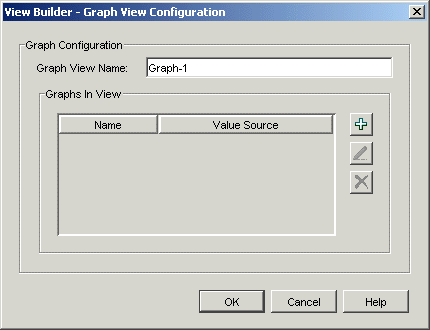
-
Specify the graph view name.
Adding Graph Details
-
In the Graph View Configuration dialog box, click
 .
. 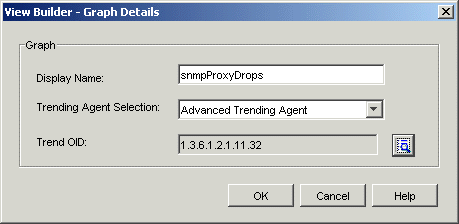
-
Specify the display name of the graph.
-
The Advanced Trending Agent is selected because this is the trending agent the graph display is based on.
-
Click
 to select the trend OID.
to select the trend OID. IMPORTANT: The OID you select must be trended by the Advanced Trending Agent.
-
Click OK
The graph you created will be displayed in the Graph View Configuration dialog box. Use the above procedure to add multiple graphs, then Click OK. The Graph view component is displayed in the Basic Configuration dialog box.