3.1 Initiating a Scan
-
Make sure that all USB devices you want to scan are connected to the computer.
Some devices, such as the Compaq* iPAQ* and Palm OS* devices, must be powered on in order to be detected. If you perform a scan and a device is not detected, turn on the device and scan again.
If you have more USB devices to scan than your computer has USB ports, you can connect one set of devices, scan them, replace them with new devices, and scan the new devices. Scans are additive, meaning that the device data from each scan is added to any device data that is already in the Device List.
-
Click the menu > > > > > to launch the scanner.
or
Double-click ZESScan.exe located in the c:\Program Files\Novell\ZENworks\ZES Device Scanner directory.
-
Click > .
or
Click on the toolbar.
When the scan is complete, all detected USB devices are displayed in the list.
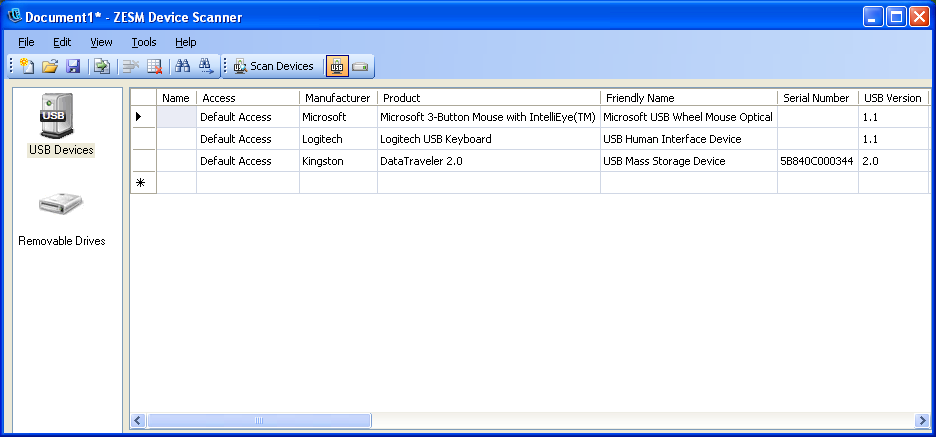
USB devices that are removable storage devices are also displayed in list. To qualify as a removable storage device, a USB device must be a mass storage device and have a serial number.
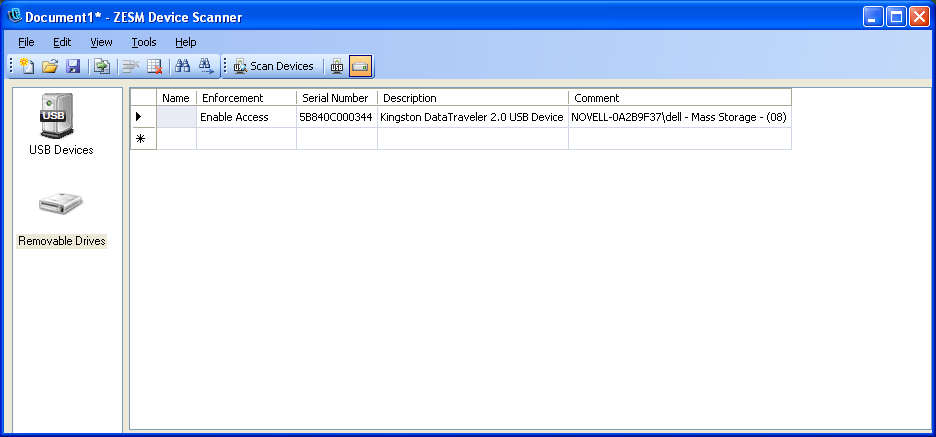
-
Modify the device data as needed or save the file by referring to the following sections: