6.0 Password Override
The Security Client provides a Password Override feature that temporarily disables the current security policy. This can be helpful if your security policy is adversely affecting the work or activities you need to perform in a specific location.
To use the Password Override feature, you must obtain a password key from your ZENworks® Endpoint Security Management administrator. The password key expires when you reboot your computer or when you reach the administrator-determined time limit. After the password key expires, the security policy protecting your computer is restored.
To activate the password override:
-
Contact your administrator to get the password key.
-
Right-click the icon in the taskbar to display the menu, then click .
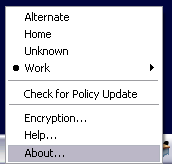
-
Click to display the password window.
If the button is not displayed on this screen, your current policy does not have a password override.
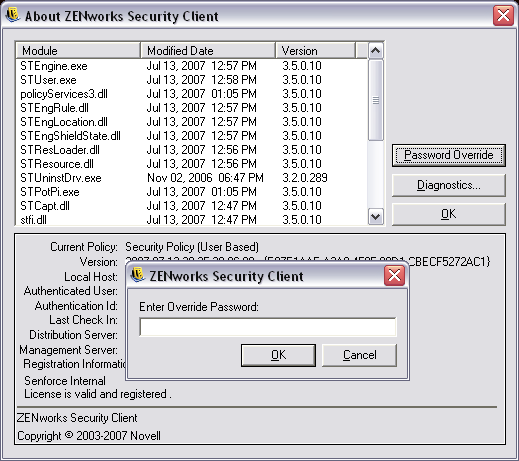
-
Type the password key provided by your administrator.
-
Click . The current policy is replaced with a default All Open policy for the designated time period.
Clicking (which replaces the button) in the window restores the previous policy. If your administrator has updated your policy to resolve existing issues, you should use to immediately download the new policy.