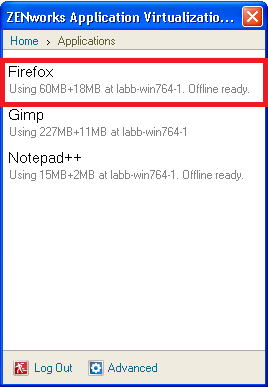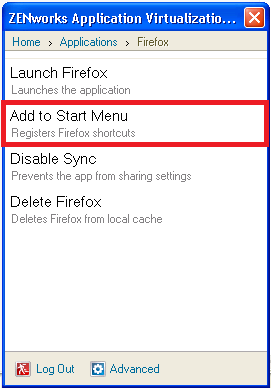Environment
Novell ZENworks Application Virtualization 10
Situation
Requirements for applications to work offline:
- ZAV Server must have authentication set to require user login.
- Cannot have license restrictions set under the application details. Applications that have license restrictions need to validate permissions against the server.
- Application needs to be registered to the Start Menu from the ZAV console desktop client.
Resolution
Here is an example of running Firefox offline:
- Log in to the ZAV Server portal and run Firefox.
- Open the ZAV desktop client/console application by clicking on the icon in the system tray.
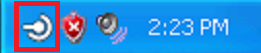
All applications that are run from the ZAV Server will be available in the list of applications on the ZAV console application. - Then select Applications to see the list of applications that are available.
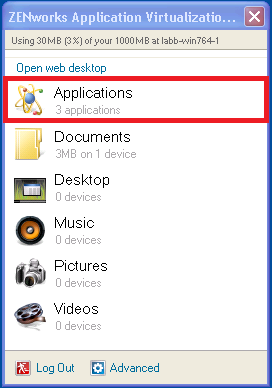
- Select an application, like Firefox, to show the details and then select 'Add to Start Menu'.
- After the application has been added to the Start Menu, it will be listed as âOffline readyâ in application list ZAV client. Now the application is ready to be tested and run offline.
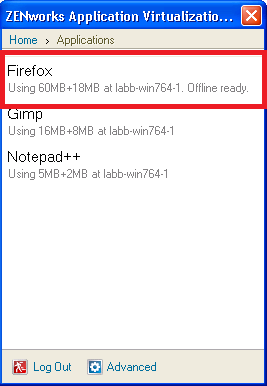
Additional Information
Troubleshooting:
If the application does not show as available offline:
If the application does not show as available offline:
- Verify that there are no license restrictions on the application
- Verify that the application is fully downloaded and cached:
@APPDATALOCAL@\Spoon\Servers\<ZAV Server>\Cache\Firefox\16-0-2-9__en-us__Default__AnyCpu__0\Firefox.svm