Environment
Novell ZENworks Application Virtualization 10
Situation
Applications delivered by ZAV Server can also be embedded on another website. This is useful where customers want to make the virtual applications available from another web portal rather than ZAV Server web portal. This document lists the steps for making an application from ZAV Server available on another website.
Resolution
1. Get the HTML embed code for the application to be published. The embed code is available on the application version details page of the ZAV Server administrator site.

2. Edit the HTML content of the page where the application is going to be embedded and add the embed code. Here is an example:
Webpage before adding the ZAV feed button:
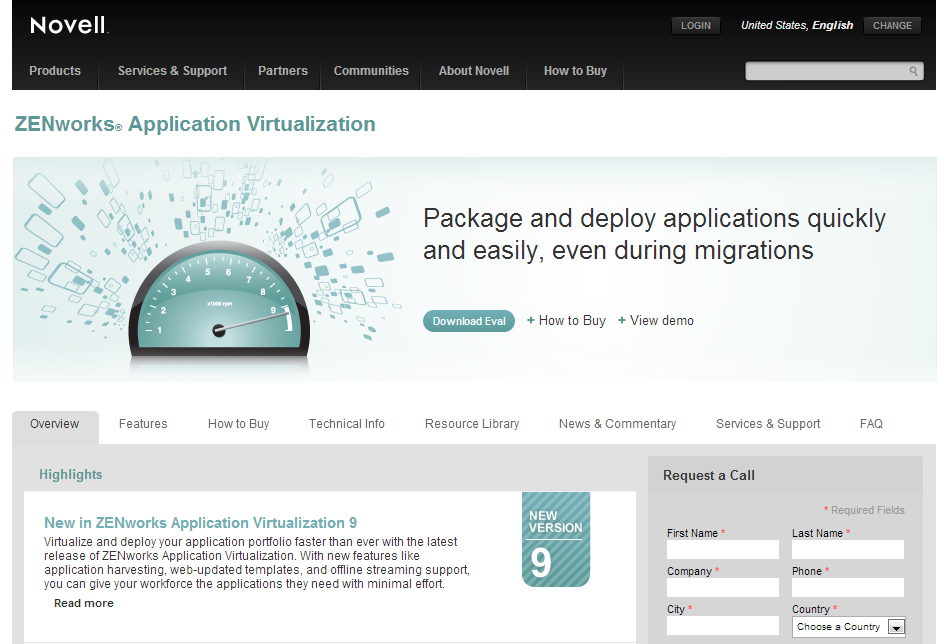
HTML code before adding ZAV feed:

HTML code after adding ZAV feed:
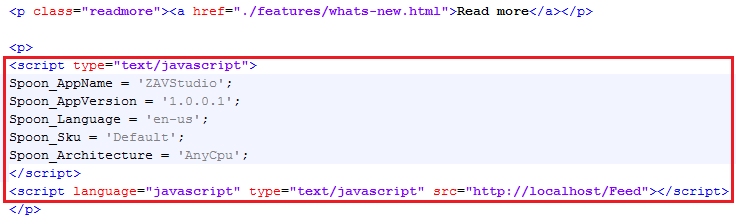
Webpage after adding the ZAV feed button:
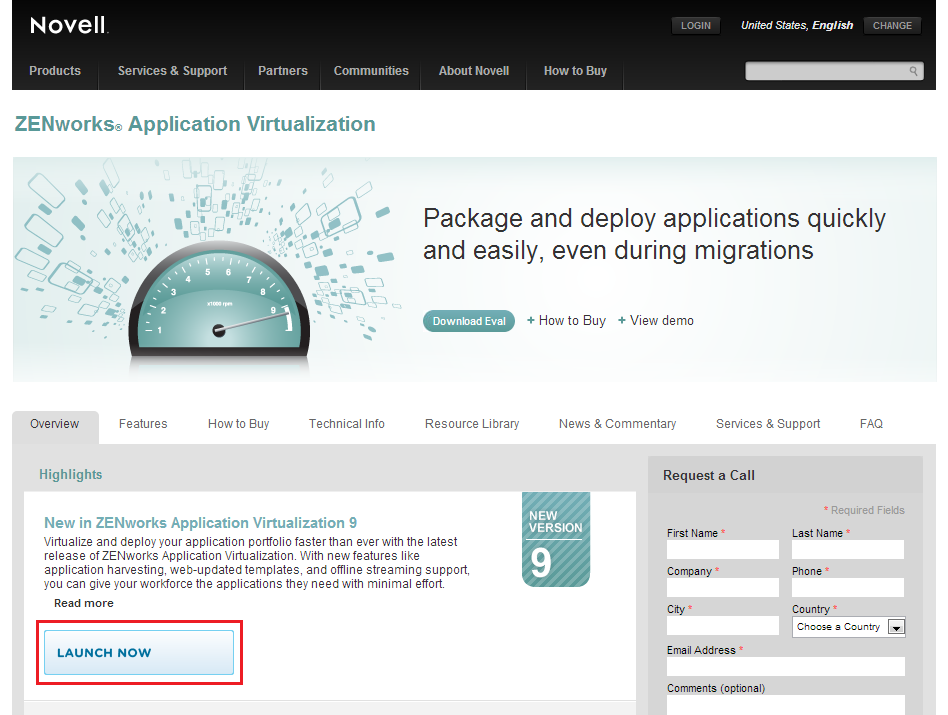
3. Testing the application from the web portal where it was embed. Now that the ZAV Feed has been embedded on the page, test the application by clicking on the Launch Now button. If the ZAV Sandbox Manager application has not been installed, the user will be prompted to download and install the application. After installing the application the user should be able to click 'Launch Now' and run the application.

2. Edit the HTML content of the page where the application is going to be embedded and add the embed code. Here is an example:
Webpage before adding the ZAV feed button:
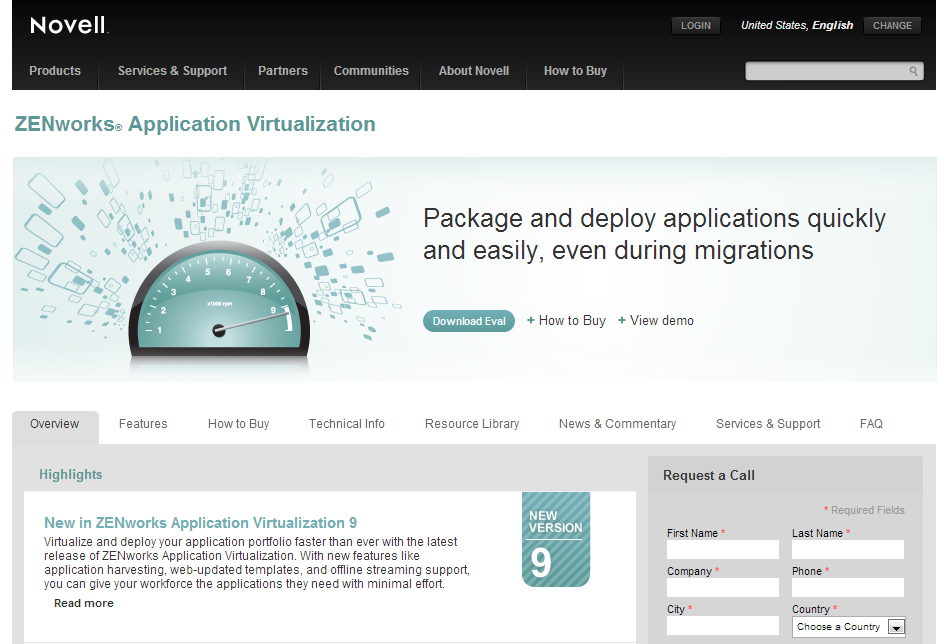
HTML code before adding ZAV feed:

HTML code after adding ZAV feed:
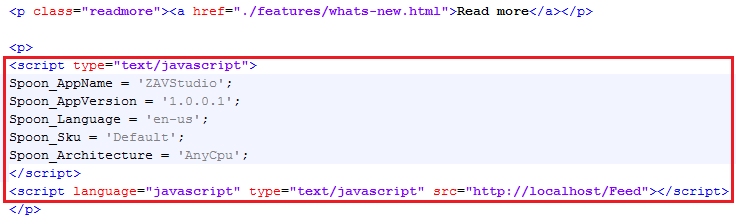
Webpage after adding the ZAV feed button:
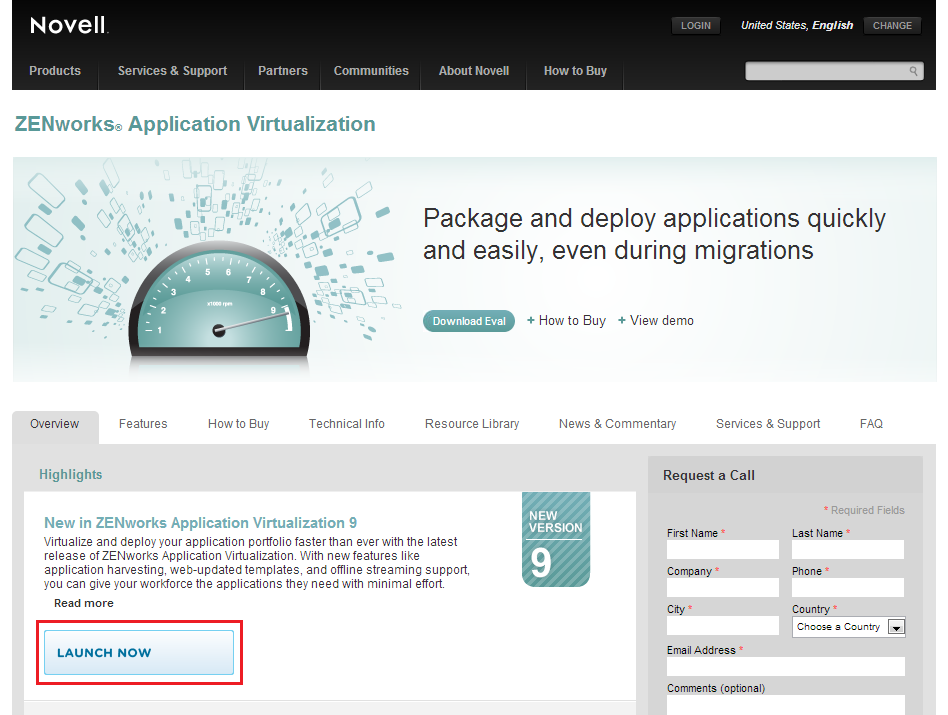
3. Testing the application from the web portal where it was embed. Now that the ZAV Feed has been embedded on the page, test the application by clicking on the Launch Now button. If the ZAV Sandbox Manager application has not been installed, the user will be prompted to download and install the application. After installing the application the user should be able to click 'Launch Now' and run the application.
Additional Information
Troubleshooting:
If the 'Launch Now' button does not appear on the page after adding the HTML embed code, it is likely that there is a connectivity issue with ZAV Server. Verify connectivity to the ZAV Server by entering the URL in the address bar of the web browser.
If the 'Launch Now' button does not appear on the page after adding the HTML embed code, it is likely that there is a connectivity issue with ZAV Server. Verify connectivity to the ZAV Server by entering the URL in the address bar of the web browser.