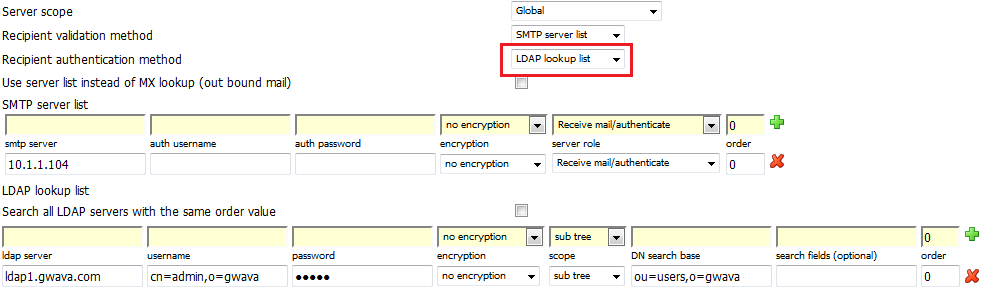Environment
GWAVA
Exchange
or
Groupwise using LDAP
Exchange
or
Groupwise using LDAP
Situation
I need to set it up so that my users can login to the QMS, we are using an Exchange server.
Resolution
Currently, the only way to allow users to login to the QMS, when using Exchange, is through LDAP. Here are the steps on how to set this up in GWAVA:
1) Go to GWAVA Management Web Page | Server / Interface Management | Server Management | Configure domains | Open the existing domain.
2) Change 'Recipient authentication method' to 'LDAP lookup list'.
3) Fill in the LDAP lookup information in the required fields.
For the LDAP server connection address, place DNS name or IP address of the server.Now, users should be able to login to the QMS using the LDAP lookup list.
The username and password needs to be a full LDAP username including context. The user should have administrator rights. Note: Some systems only require the username or domain\username.
The DN search base can be set to specify the LDAP tree where GWAVA will begin to search for objects. For eDirectory this field can be left blank, though if set, it specifies a starting point for the search in the LDAP tree. (For instance: ou=user,o=gwava) If using Active Directory the DN must be set for the user list to work (ie. cn=user,dc=gwava,dc=com)
Search fields are usually not necessary for any system to setup, but can be useful if desired. By default most LDAP servers (including eDirectory and Active Directory) have an attribute applied to an object of the type "mail" which contains the object's or user's email address. If you have email addresses for users stored under an attribute other than mail you can specify the possible attributes by separating them with commas.
In the example below the LDAP server is set to search for the attributes 'mail' and 'secondarymail'.
4) Click on the green plus sign, to add it.
5) Save changes.
Note: If you are unable to login as a user to the QMS after setting this up, you can review the QMS support log to see what is failing. This log is found in ...gwava/services/logs/gwavaqms/support. It is usually something wrong with the full LDAP username or context.
Additional Information
This article was originally published in the GWAVA knowledgebase as article ID 2299.