3.2 Navigating the chart
This section describes how to navigate by:
- Expanding the chart
- Collapsing the chart
- Going up one level in the chart
- Reorienting the chart to another user
- Looking up a user in the chart
To expand the chart:
-
Find a card that you want to expand.
-
Click this icon at the right edge of that card:

The chart expands to the right to show the next level of subsidiary cards (if any) that are related to your chosen card.
To collapse the chart:
-
Find a card that you want to collapse.
-
Click this icon at the right edge of that card:

The chart collapses from the right to hide the subsidiary cards that are related to your chosen card.
To go up one level in the chart:
-
Find a card from which you want to go up to the next level.
-
Click this icon to the left of that card (if available):

Your position in the chart moves left to show the card that’s one level up from your chosen card.
To reorient the chart to another user:
-
Find the card of a user to which you want the chart reoriented.
-
Click the user’s name (which is a link) on that card.
Your position in the chart shifts to the chosen card.
To look up a user in the chart:
-
Click the Lookup link at the top-left corner of the chart.
The Lookup page displays:
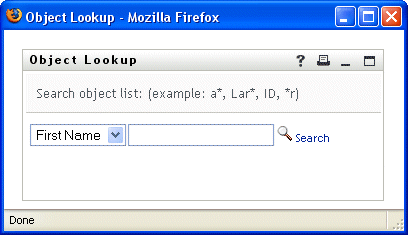
-
Specify search criteria for the user you want:
-
Use the dropdown list to choose whether the search is by First Name or Last Name.
-
In the textbox next to the dropdown, type all or part of the name to search for.
The search will find every name that begins with the text you type. It is not case-sensitive. You can optionally use the asterisk (*) as a wildcard in your text to represent zero or more of any character.
For instance, all of the following examples will find the first name Chip:
Chip
chip
c
c*
*p
*h*
-
-
Click Search.
The Lookup page displays your search results:
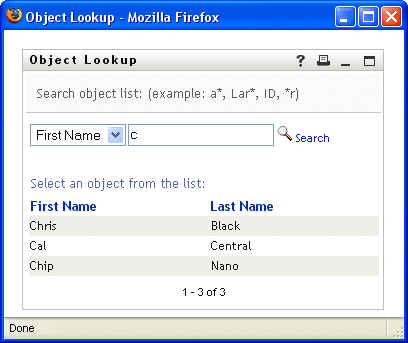
If you see a list of users that includes the one you want, go to Step 4. Otherwise, go back to Step 2.
HINT:You can sort the search results in ascending or descending order by clicking the column headings.
-
Select the user you want from the list.
The Lookup page closes and takes you to that user in the chart.