2.3 Configuring File System Mirroring
Several different methods and scenarios exist for mirroring data between geographically separate sites. Each method has its own strengths and weaknesses. For a Business Continuity Clustering system, you need to choose either host-based mirroring or SAN-based mirroring (also called array-based mirroring) and whether you want the mirroring to be synchronous or asynchronous.
SAN-based synchronous mirroring is preferred and is provided by SAN hardware manufacturers. Host-based synchronous mirroring functionality is included with the NSS file system (NSS mirroring) that is part of OES 1 Linux.
NOTE:The Business Continuity Cluster 1.1 product does not perform data mirroring. You must separately configure either SAN-based mirroring or host-based mirroring.
NSS mirroring is a checkpoint-based synchronous mirroring solution. Data blocks are written synchronously to multiple storage devices. It is an alternative to SAN array-based synchronous replication options.
IMPORTANT:NSS pool snapshot technology does not work in a business continuity cluster.
Figure 2-2 Synchronous Mirroring
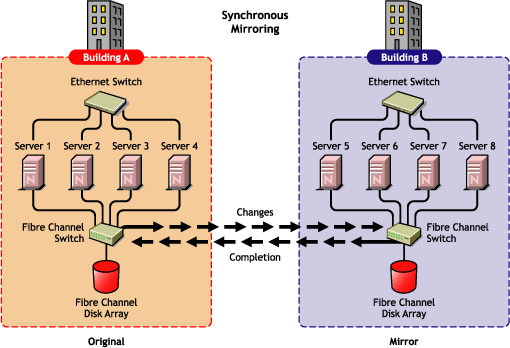
The following sections contain information about configuring the mirroring options:
2.3.1 Configuring NSS Mirroring
NSS partitions must be mirrored after they are created. If you have an existing partition that you want to mirror, you can either create another partition of equal size on another device to mirror the first partition to, or let the mirroring software automatically create another partition of equal size on another device.
When you create a Novell Cluster Services system that utilizes shared storage space (a Storage Area Network or SAN), it is important to remember that all servers attached to the shared device, whether in the cluster or not, have access to all of the volumes on the shared storage space unless you specifically prevent such access. Novell Cluster Services arbitrates access to shared volumes for all cluster nodes, but cannot protect shared volumes from being corrupted by non-cluster servers.
NOTE:Software included with your SAN can be used to mask LUNs or provide zoning capabilities to prevent shared volumes from being corrupted by non-cluster servers.
Creating and Mirroring NSS Pools on Shared Storage
NSS creates a partition for you when you create a pool.
Prior to creating and mirroring NSS pools on shared storage, ensure that you have the following:
-
All servers in the cluster connected to a shared storage system
-
One or more drive arrays configured on the shared storage system
-
The drives on the shared storage system marked as shared.
To create and mirror NSS pools:
-
Start NSSMU by entering nssmu at the server console of a cluster server.
-
Select from the NSSMU main menu and mark all shared devices as sharable for clustering.
On Linux, shared disks are not by default marked sharable for clustering. With a device marked as sharable for clustering, all partitions on that device are automatically sharable.
You can press F6 to individually mark devices as sharable.
-
???From the NSSMU main menu, select , press the Insert key, and then type a name for the new pool you want to create.
-
Select the device on your shared storage where you want the pool created.
Device names might be labelled something like /dev/sdc.
-
Choose whether you want the pool to be activated and cluster-enabled when it is created.
The option is enabled by default. This causes the pool to be activated as soon as it is created. If you choose not to activate the pool, you need to manually activate it later before it can be used.
The option is also enabled by default. If you want to cluster-enable the pool at the same time it is created, accept the default entry () and continue with Step 6. If you want to cluster-enable the pool at a later date, change the default entry from to , select , and then go to Creating NSS Volumes.
-
Specify the virtual server name, IP address, and advertising protocols.
NOTE:The and check boxes can be selected, but CIFS and AFP functionality does not apply to Linux. Selecting the check boxes has no effect.
When you cluster-enable a pool, a virtual Server object is automatically created and given the name of the Cluster object plus the cluster-enabled pool. For example, if the cluster name is cluster1 and the cluster-enabled pool name is pool1, then the default virtual server name is cluster1_pool1_server. You can edit the field to change the default virtual server name.
Each cluster-enabled NSS pool requires its own IP address. The IP address is used to provide access and failover capability to the cluster-enabled pool (virtual server). The IP address you assign to the pool remains assigned to the pool regardless of which server in the cluster is accessing the pool.
You can select or deselect the option. It is selected by default, and is the protocol used by Novell clients. Selecting causes commands to be added to the pool resource load and unload scripts to activate the NCP™ protocol on the cluster. This lets you ensure that the cluster-enabled pool you just created is highly available to Novell clients.
-
Select to create and cluster-enable the pool.
-
Repeat Step 3 to Step 7 for each additional pool you want to create on shared storage.
-
Select from the NSSMU main menu.
-
Select the partition you want to mirror (this might be the partition that was created when you created the pool) and press the F3 key.
-
Enter a name for the software RAID device that will be created.
For more information on configuring software RAID for NSS, see Managing Software Raid Devices in the Novell Storage Services File System Administration Guide for OES.
-
Select the device with free space or the partition you want to mirror to, then select to mirror the partition.
To ensure disaster recovery, the device you select to mirror should be in another storage array in the other data center.
-
Repeat Step 9 to Step 12 for each additional shared pool that you want to mirror.
-
Continue with Creating NSS Volumes.
Creating NSS Volumes
After an NSS partition and pool have been created and the NSS partition has been mirrored, if you have not already done so, you must create an NSS volume on the pool. To do this, follow the instructions in Creating NSS Volumes
in the Setting Up Cluster Services
section of the OES 1 SP2: Novell Cluster Services 1.8.2 Administration Guide for Linux.
Novell Cluster Services Configuration and Setup
After configuring NSS mirroring and creating a volume on the mirrored NSS partition and pool, if you did not cluster-enable the NSS pool on the mirrored partition when you created it, do so by following the instructions in the Cluster Enabling NSS Pools and Volumes
section of the OES 1 SP2: Novell Cluster Services 1.8.2 Administration Guide for Linux.
When you cluster-enable a shared disk pool, the commands to start and stop the pool resource are automatically added to the resource load and unload scripts.
Checking NSS Volume Mirror Status
After you have configured NSS mirroring with Novell Cluster Services, you should check to ensure that it is working properly in a cluster environment.
-
Ensure that the volumes on the cluster-enabled pool are mounted on an assigned server by entering nsscon volumes at the server console.
-
Enter exit to exit the NSSCON utility.
-
Check the mirror status of the mirrored partition by starting NSSMU and selecting the RAID device you created in Step 11.
NSSMU displays the mirror status of the RAID device. If the partitions are still synchronizing, it could take time for NSSMU to display the mirror status.
-
Migrate the pool to another server in the cluster and check again to ensure that the volumes on the pool are mounted by entering nsscon volumes at the server console.
Enter exit to exit the NSSCON utility.
-
Using NSSMU, check the mirror status of the partition again.
IMPORTANT:If you create or delete a pool or partition on shared storage that is part of a business continuity cluster, you must run the cluster scan for new devices command on a server in each of the other clusters that belong to the business continuity cluster.
2.3.2 Configuring SAN-Based Mirroring
Consult your SAN vendor or SAN vendor documentation for instructions on configuring SAN-based mirroring.
2.3.3 LUN Masking
We recommend that you implement LUN masking in your business continuity cluster for data protection. LUN masking is provided by your SAN vendor.
LUN masking is the ability to exclusively assign each LUN to one or more host connections. With it you can assign appropriately sized pieces of storage from a common storage pool to various servers. See your SAN vendor documentation for more information on configuring LUN masking.