22.1 Converting Earlier Projects
The internal format for storing project information in Designer 2.0 differs from the internal format used in earlier releases. Therefore, the Project Converter in Designer 2.0 converts earlier project information to the Designer 2.0 file format.
Conversion is necessary when the following occur to an object in the model:
-
The object has been renamed.
-
The object has been removed.
-
An attribute name on the object was changed.
-
An objects’s relationship was changed by one of the following:
-
The objects points to a different object.
-
A different object points to this object.
-
The object is contained by a different object.
-
The object contains a different object.
-
-
The multiplicity of the relationship with another object has changed from one-to-many or from many-to-one.
Conversion is not necessary under the following conditions:
-
A class is added
-
An attribute is added.
-
An additional relationship is added between objects.
-
A class inherits from a different class.
22.1.1 Converting Projects That Were Open
If an editor was open when you last closed Designer, and Designer requires a later file format when Designer is launched again, you receive a prompt:
Figure 22-1 Prompt: Newer Format
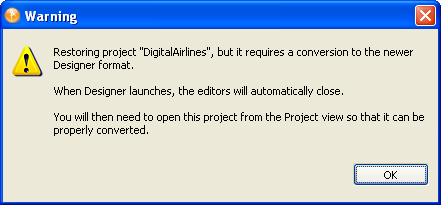
When you proceed, Designer closes all the editors, even if they belong to other projects, because the projects probably need to be converted. This procedure ensures that you must manually re-open each project. The Project Converter can then back up and convert the project if Designer detects that these tasks are necessary.
When editors are automatically closed, the input focus is set on the Project view.
Scenario: An Editor Is Open. Using Designer 1.0, Nelson creates the StarPlus project. It is open in the Modeler when Nelson closes Designer.
Nelson installs Designer 2.0. When Designer 2.0 launches, it closes the editor and then opens it again. Designer detects that the StarPlus project requires a new file format. The Project Converter Wizard backs up the project and converts it to the new Designer 2.0 file format.
22.1.2 Converting Projects That Were Not Open
To convert projects that were not open in an editor when Designer was closed, open the project by doing one of the following:
-
Double-click the project in the Project view.
-
Right-click the project in the Project view, then select .
Although you can open a project in the Navigator view by clicking the project’s .proj file, Novell recommends that you use the Project view instead. Otherwise, the Navigator view takes you into the raw file system.
To convert an earlier project:
-
In the Project view, expand the project, then double-click .
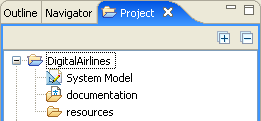
When Designer opens the project file, Designer understands the new format. Designer successfully loads the project into memory because the file format matches the model elements in the newer Designer.
-
Review the steps, then click .
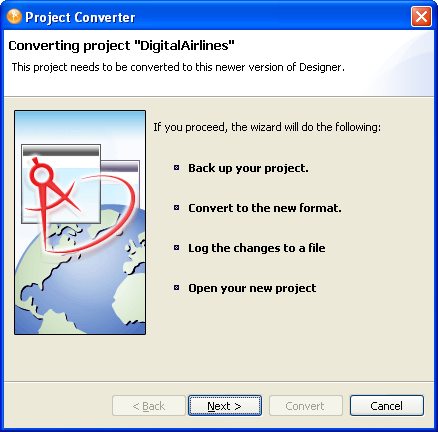
-
Name the project, then click .
The Project Converter backs up your project before converting. You can accept or change the default name.
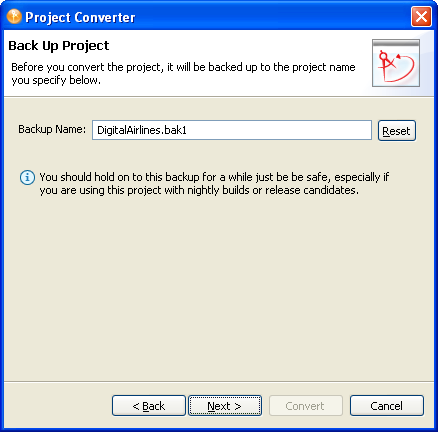
If you edit the name but want to return to the default, click .
-
Convert the project by clicking .
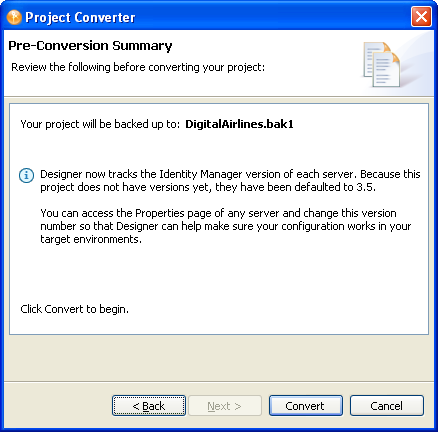
The converter changes, adds, and removes references, attributes, and elements. It might also create new files or delete old ones. It converts the project file to the new, correct file format. A progress bar displays during the backup and conversion. Converting very large projects might take a few seconds.
-
View the conversion log by clicking .
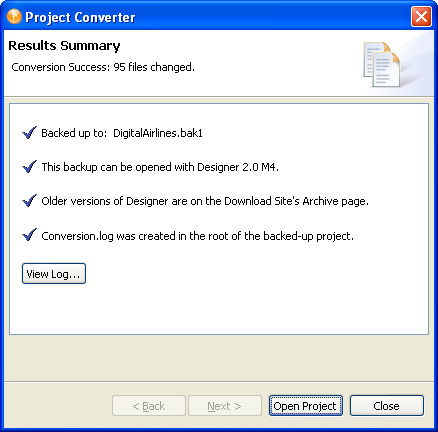
The conversion.log file is in the project folder in the Workspace directory (for example, c:\documents and settings\skopai\digitalairlines\conversion.log).
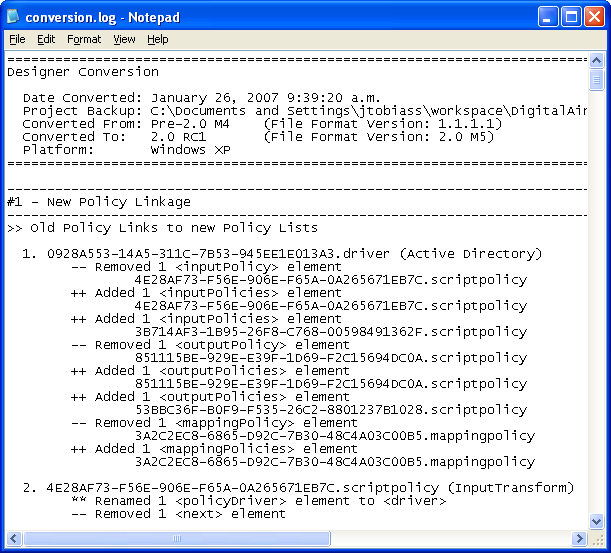
-
Open the project.
Regardless of the internal format (for example, Designer 1.2 or Designer 2.0), Designer always deploys to the proper format of the target Identity Manager environment.
The converter ensures only forward compatibility. It does not ensure backward compatibility. You can’t convert to a newer release of Designer and then convert back if you want to return to an older release. If you need to go back to an earlier format, use the project’s backup file.
22.1.3 Running Later Projects on Earlier Designer Versions
Designer 2.0 M5 or later does not let you load a project created in later Designer versions if the file format has changed between versions.
For example, if Designer 2.0 and 2.1 were different formats and you created a project in 2.1, you could not open that project in 2.0. Instead, a message informs you that you can’t open the project because it requires the latest version of Designer.
Even if the version formats are the same, it’s not a good practice to run later projects on earlier Designers. Later Designers have additional bug fixes and features that might make more use of the existing format Therefore, going back to an earlier Designer version could result in a degraded experience.