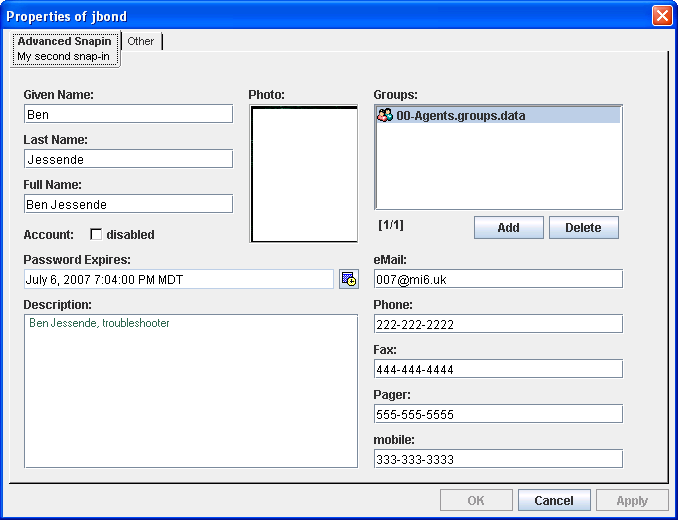22.5 Managing Directory Objects
Sometimes it is necessary to locate or modify objects during your project development. Rather than using a separate management interface, you can use the eDirectory Object Manager to browse to and edit attributes of objects in the following locations:
-
The Identity Vault
-
Other eDirectory trees
Figure 22-11 Sample eDirectory Object Manager view
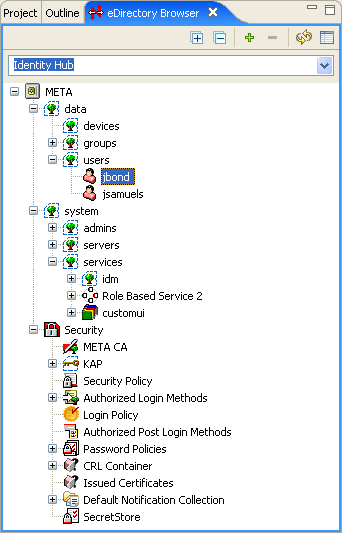
To launch the eDirectory Object Manager, use the tool-based method or the task-based method. The method you use is largely a matter of preference and the target directory that you will browse.
22.5.1 Tool-Based Method
To access an eDirectory tree other than the Identity Vault, or if there is no Identity Vault defined in your current project, use the tool-based method. You can always launch the eDirectory Object Manager from the Tools menu, even when an Identity Vault isn’t selected in the Modeler.
-
Click > .
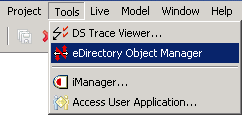
-
Select an Identity Vault.

-
Provide the appropriate directory credentials, then click .
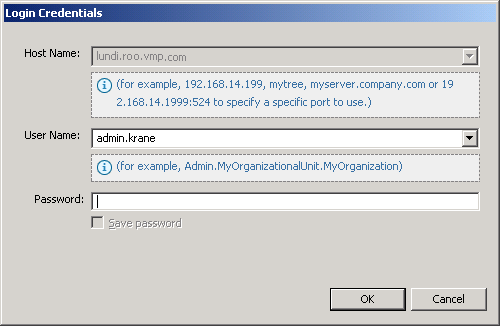
-
Access information by using icons on the eDirectory Object Manager’s toolbar
Table 22-3 Icons on the eDirectory Object Manager’s toolbar
Expansion states and selection states are persistent between sessions per tree.
22.5.2 Task-Based Method
To use the eDirectory Object Manager to browse the Identity Vault in your current project:
-
Select > .
You can also right-click the Identity Vault object and select > , or select .
-
Browse to and select an object.
The eDirectory Object Manager automatically does the following:.
-
Populates the field by inserting the Identity Vault directory credentials (Host name, User name, Password)
-
Displays the Identity Vault directory structure
22.5.3 Browse, View, or Modify Object Attributes
After you have populated eDirectory Object Manager with one or more directories, you can browse the directory tree for specific objects, and view and modify object attributes.
Table 22-4 Objects That You Can Modify
Figure 22-12 eDirectory Object Manager Attributes List
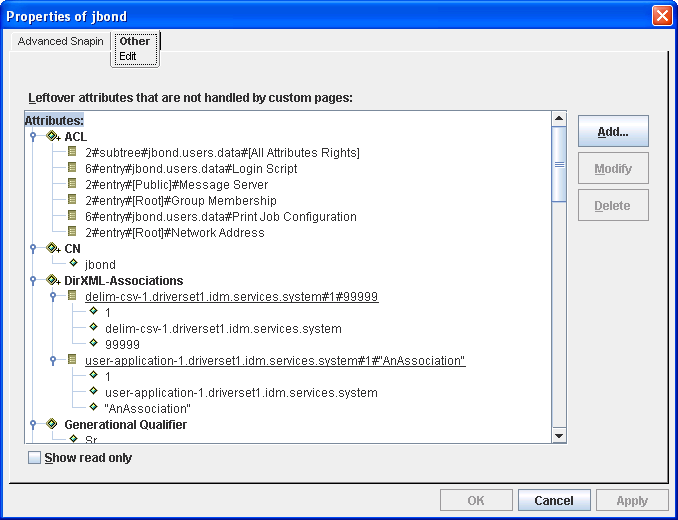
22.5.4 Advanced Editing
Figure 22-13 The Advanced Object Editor