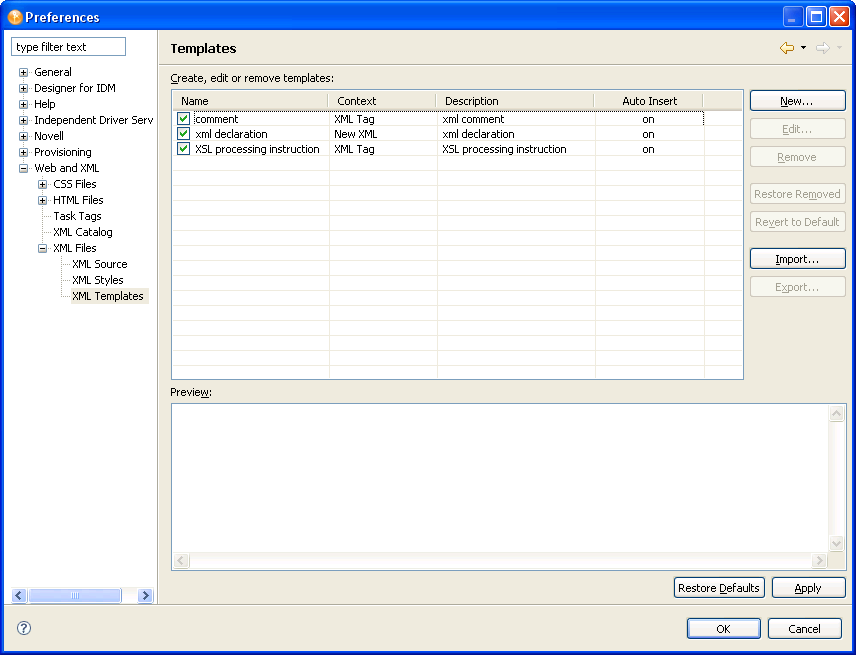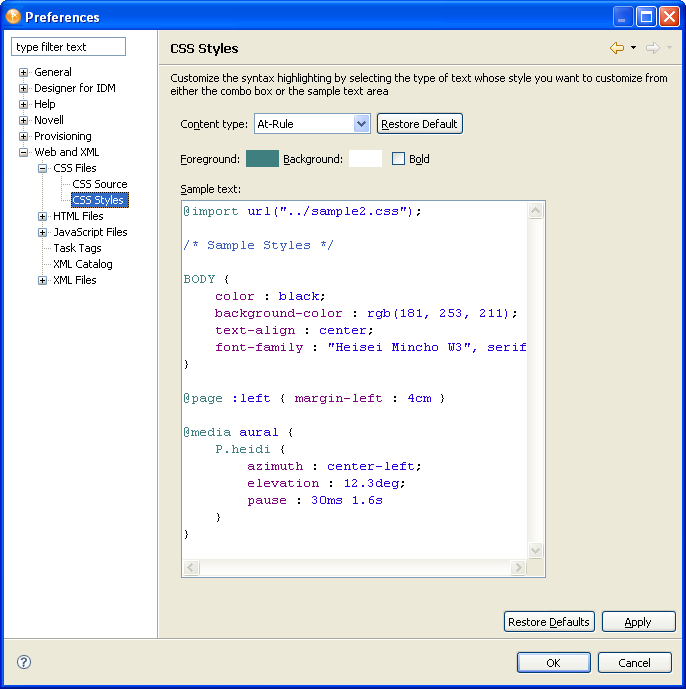24.7 Preferences: Web and XML
The Web and XML preferences let you specify how Designer should handle editing and creation of CSS, HTML, and JavaScript* files.
24.7.1 CSS Files
The CSS Files preferences allow you to specify how Designer displays and manages CSS files.
Figure 24-19 CSS Files
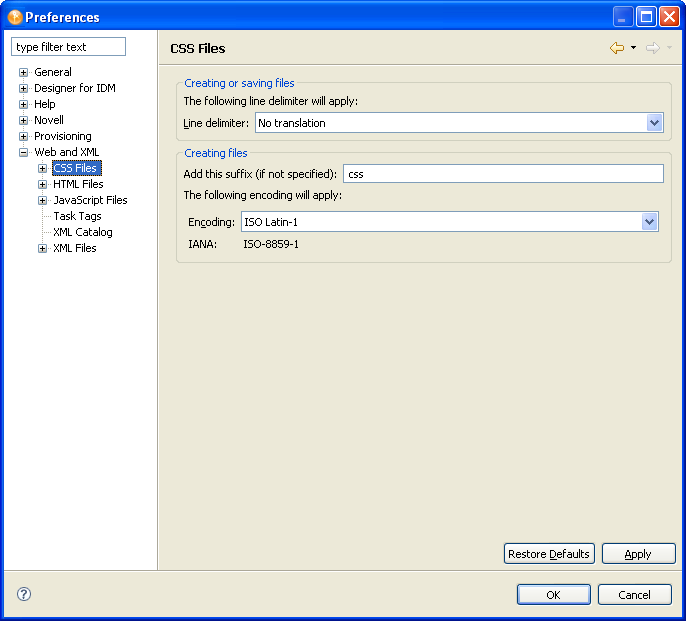
Table 24-36 CSS Files
CSS Source
Figure 24-20 CSS Source
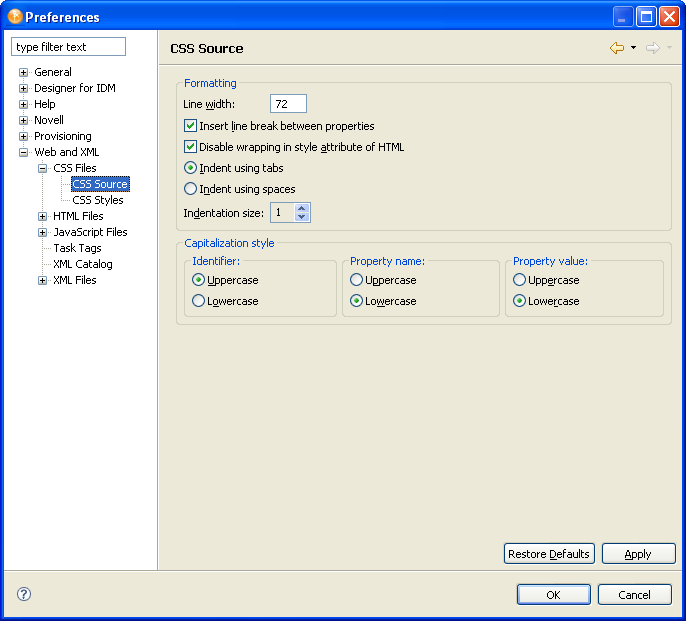
Table 24-37 CSS Source
24.7.2 HTML Files
The HTML Files preferences allow you to specify how Designer displays and manages HTML files and content.
Figure 24-22 HTML Files
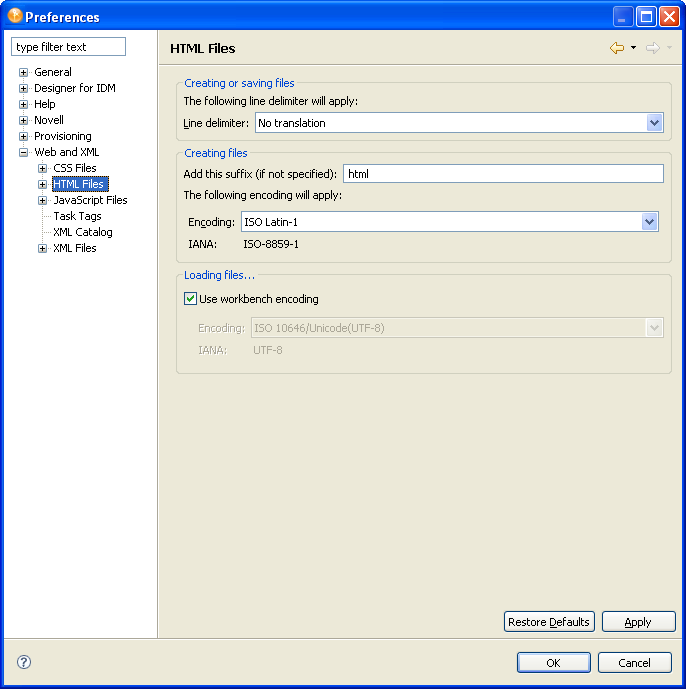
Table 24-39 HTML Files
HTML Source
Figure 24-23 HTML Source
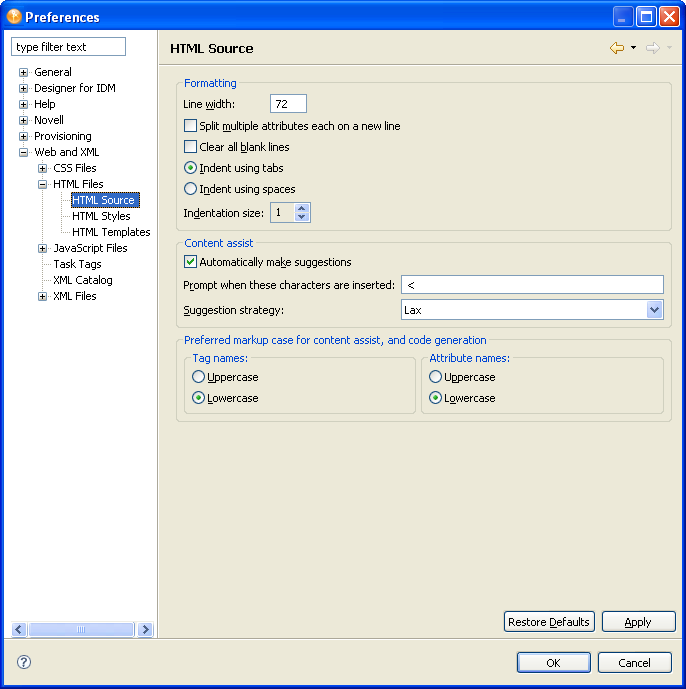
Table 24-40 HTML Source
HTML Styles
Figure 24-24 HTML Styles
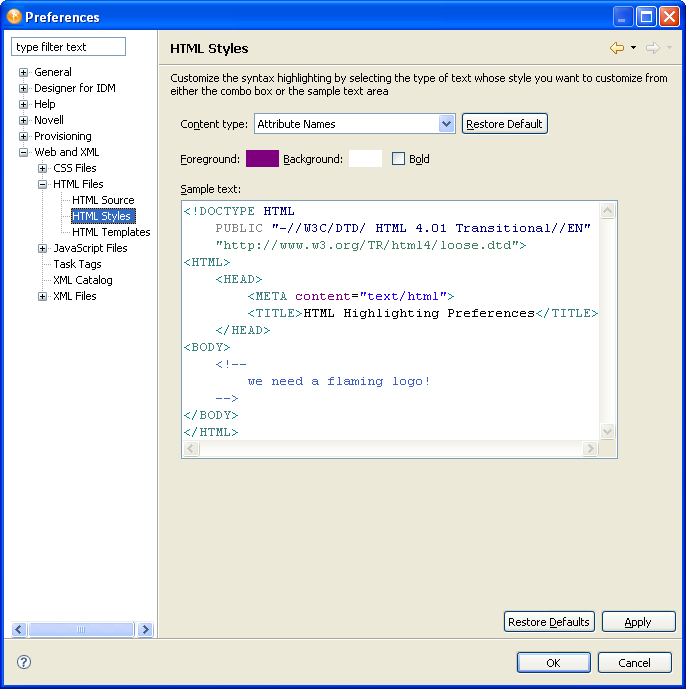
24.7.3 JavaScript Files
Changes how JavaScript files are created.
Figure 24-26 JavaScript Files
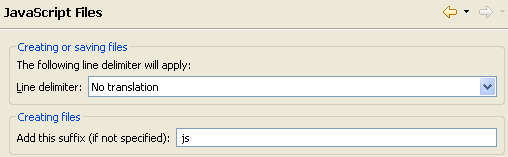
Table 24-43 JavaScript Files
|
Setting |
Description |
|---|---|
|
|
Sets what type of line delimiter is applied to the file. The options are: |
|
|
Sets the suffix for the file. The default value is js. It can be set to any value. |
JavaScript Source
Changes the formatting for the JavaScript files.
Figure 24-27 JavaScript Source
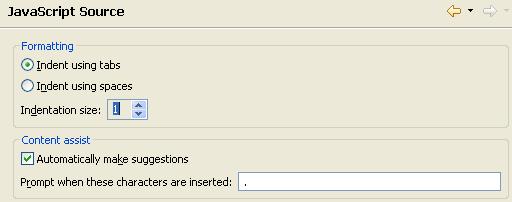
Table 24-44 JavaScript Source
JavaScript Styles
Customizes the content of the JavaScript files.
Figure 24-28 JavaScript Styles
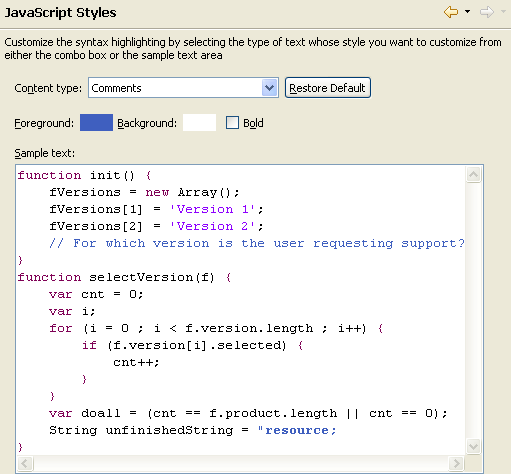
Table 24-45 JavaScript Styles
JavaScript Validation
Allows the editor to validate the JavaScript as it is entered. To automatically validate the scripts, select . Otherwise, the JavaScript is not validated.
24.7.4 Task Tags
The Task Tag Preferences allow you to specify whether Designer should search for task tags and which task tags to display in the Task view. If is not selected, Designer does not search for task tags. If you do not use the Task view, make sure this option is not selected because the search can affect Designer’s performance.
The and task tags are defined by default, but you can specify additional tags by selecting and completing the Task Tag dialog box. Use the tab to specify the file types that Designer should search for the selected task tags.
24.7.5 XML Catalog
The XML Catalog Preferences allow you to manage the WST XML Catalog implementation. You can add, edit, or delete user-specified catalogs. You cannot use this preference to manage the plug-in specified entries.The XML editor uses the WST XML catalogs implementation to resolve XML schema and DTD references for associating URLs, system and public identifiers with URLs.
Figure 24-29 XML Catalog Preferences
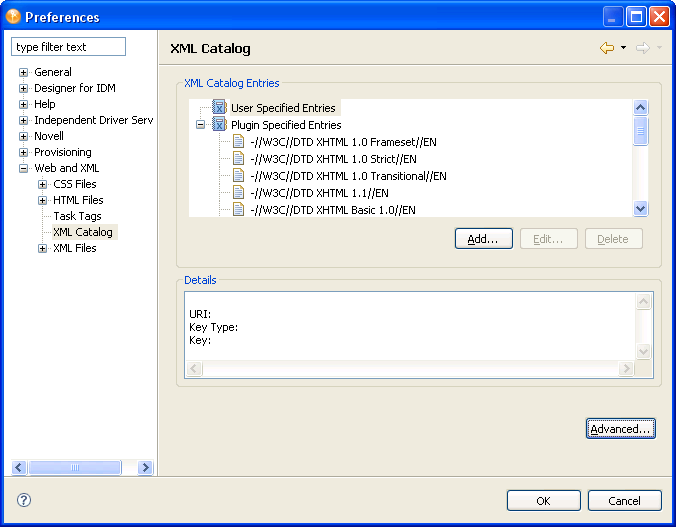
To add a user-specified entry:
-
Click Add.
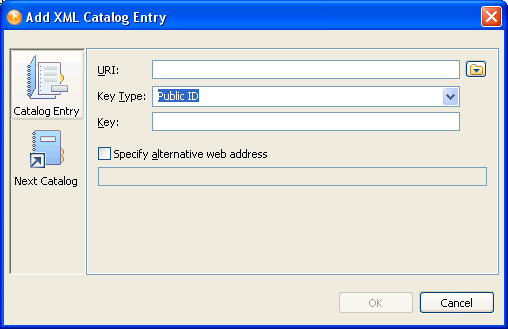
-
Fill in the fields as follows:
-
Click to save.
24.7.6 XML Files
You can set the following general XML File preferences:
Figure 24-30 XML File Preferences
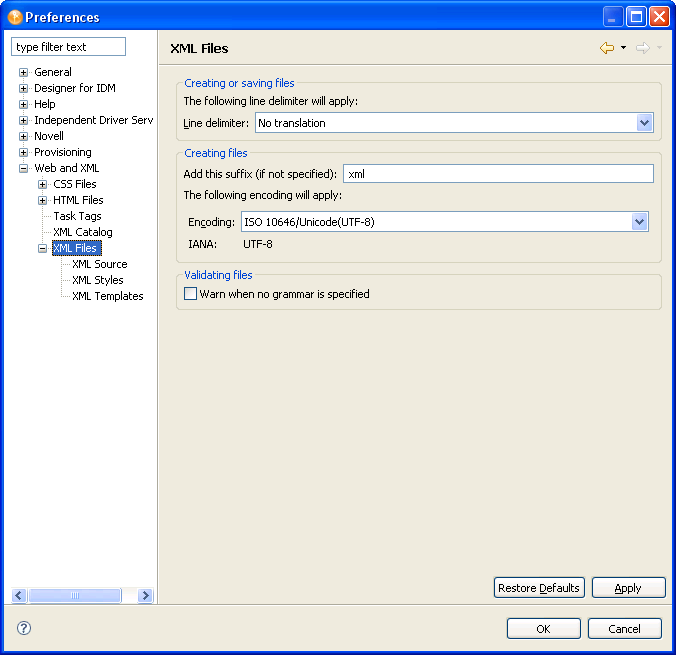
Table 24-46 XML Files Preferences
XML Source
You can set the following XML Source preferences:
Figure 24-31 XML Source
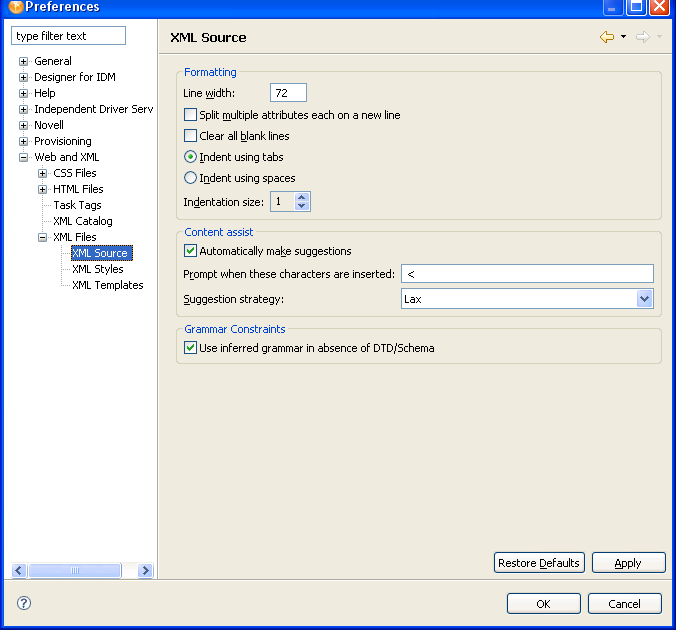
Figure 24-32 XML Source
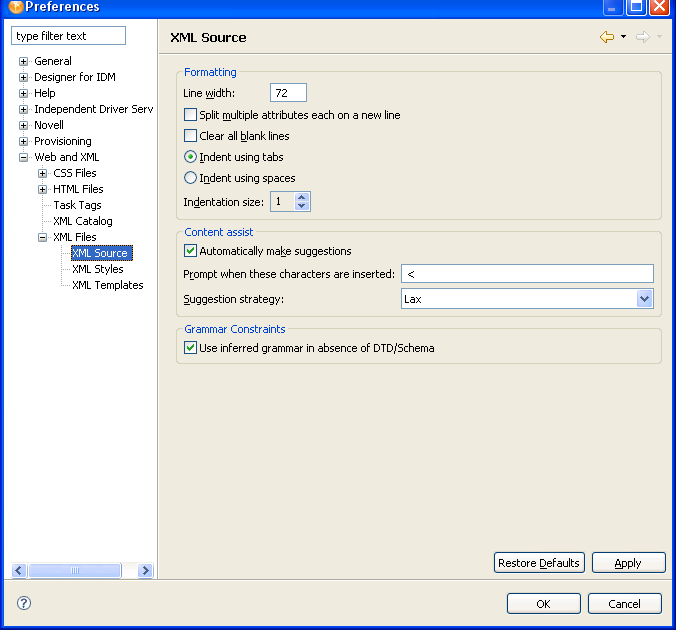
Table 24-47 XML Source Preferences
XML Styles
The XML Styles preferences allow you to specify the syntax highlighting (foreground and background color) and whether the text should be bold for individual XML constructs.
XML Templates
Use the XML Templates preference page to define XML templates. The templates are used in the code completion in the XML Source Editor. For example, selecting the XSL Processing Instruction template in the code completion inserts <?xml-stylesheet type=”text/xsl” href=””?> in the source editor and places the cursor in the href value.
Figure 24-33 XML Templates Preference