22.4 Checking Your Projects
Designer provides a Project Checker tool to check your project. The project can be checked at any time, but you should run the Project Checker before deploying your project. The Project Checker checks for proper design, contexts, server associations, policies, missing user data, and dependency problems that would cause the deployment of project into the Identity Vault to fail. It only checks the objects in Designer; it does not check the current objects in the Identity Vault.
22.4.1 How to Check Your Project
-
Select the project in the Modeler or in the Project Window.
-
Click .
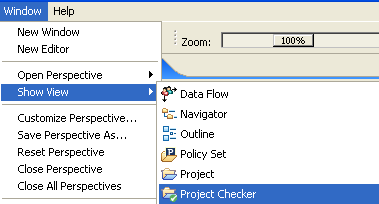
The Project Checker is displayed in a new view.
Figure 22-2 Project Checker
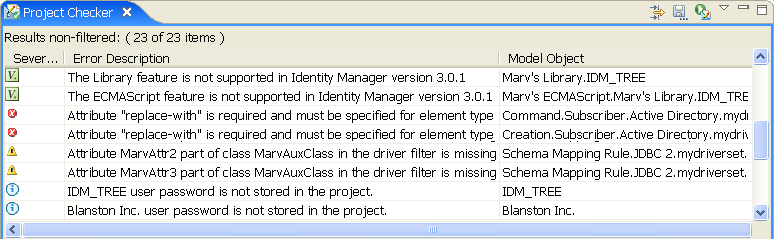
You can also click the Project Checker icon
![]() at the top of Designer to bring up the Project Checker view.
at the top of Designer to bring up the Project Checker view.
The Project Checker displays versioning conflicts, errors, warnings, and information messages about the project. Double-click an item to see more information.
Figure 22-3 Details of Item
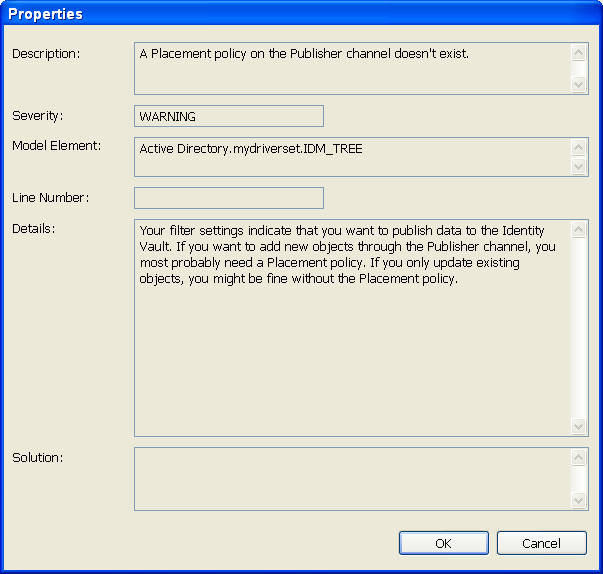
The expanded view lists a description of the message, the severity of the message, and which object caused the error. If there is a line number, it lists the line number where the problem occurred. If there is a known solution for the message, it is also listed.
You can use the icon to customize which object types are checked. For more information, see Customizing the Project Checker.
Figure 22-4 Configure Filters
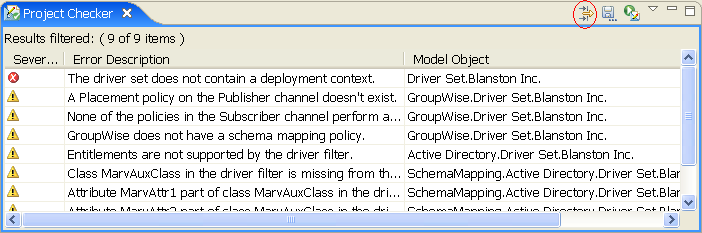
You can save the results to a file. Browse to a location and specify a filename and file type, then click .
Figure 22-5 Saving the Results of the Project Checker
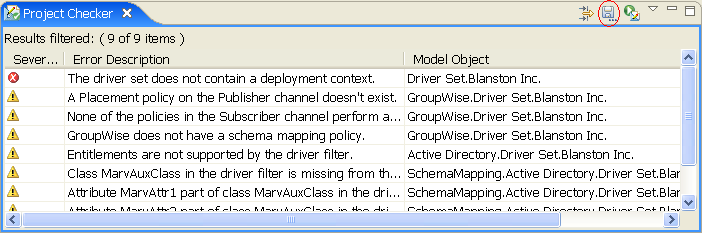
You can run the Project Checker at any time. To do this, click the icon.
Figure 22-6 Click the Run Project Checker Icon to Run Project Checker At Any Time
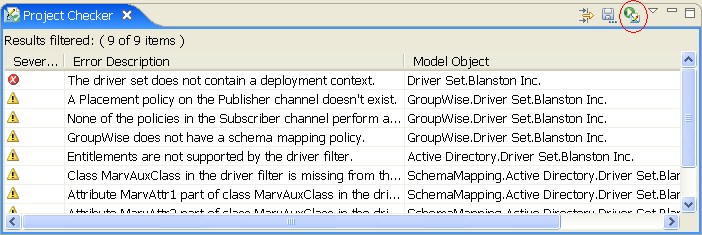
The Project Checker allows you to view the messages in a hierarchical format or in a flat format It allows you to limit the object-specific messages that are displayed. Click the icon for more choices.
Figure 22-7 Changing View
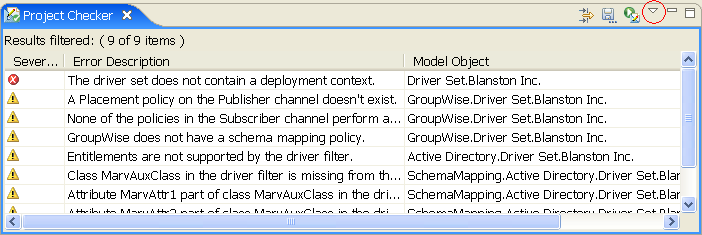
The drop-down menu has the following options:
-
Hierarchical Layout: Displays the messages under Identity Manager and Provisioning headings.
-
Flat Layout: Displays all messages without the hierarchical structure.
-
Configure Filters: Allows you to customize which objects are checked.
-
Auto-check on Save: Automatically runs the Project Checker every time you save a project.
-
Filters: If you have created filters, the option is visible. You can select what content you want to view with the filter.
-
Preferences: Limits the number of messages that are visible. The default is 100 items.
Figure 22-8 Views
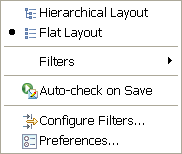
or
Figure 22-9 Views with Filters
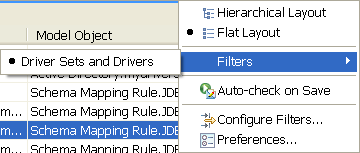
22.4.2 Customizing the Project Checker
You can customize the Project Checker by creating and editing filters. The filters allow you to receive messages about the items you want to verify. You can create multiple filters, but only one filter can be used at a time.
Figure 22-10 Customizing the Project Checker
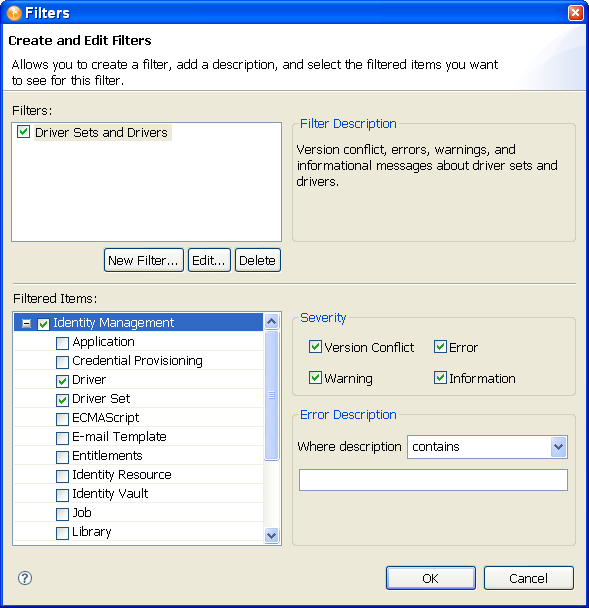
To create a filter:
-
In the Project Checker, click the icon
 .
.
-
Click .
-
Specify a name and description for the filter.
-
Specify the filter details.
You can select which items are checked, what types of messages are returned about the items, and use key words to limit the messages returned. For example, you can search for all messages about the Driver Set and Driver objects that contain the word “attribute”.
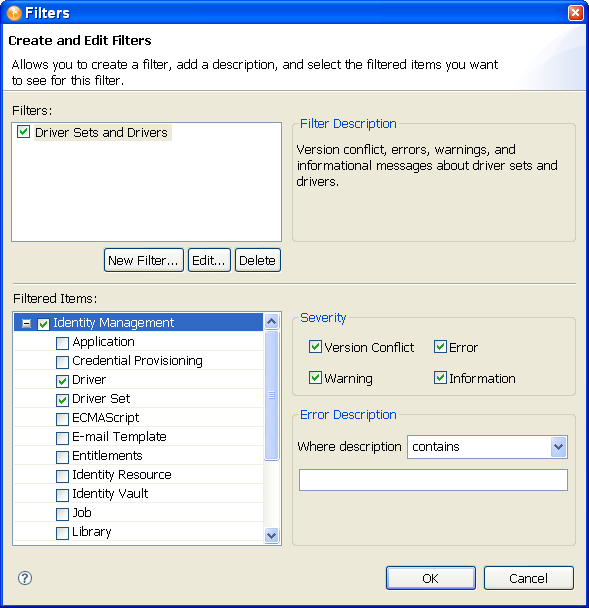
-
Click .
To edit the name and description of the filter:
-
Select the filter, then click .
-
After you have completed the changes, click .
To delete a filter:
-
Select the filter, then click .
22.4.3 Items That Are Checked
The Project Checker looks at specific items in the project. It checks the items in the User Application as well as the rest of Identity Manager.
The following table describes the specific items that are checked. The list will increase with each release of Designer.
Table 22-1 Identity Manager Items That Are Checked
Table 22-2 Provisioning Items That Are Checked