10.1 Viewing Object Properties
To quickly view or edit properties of items (for example, an Identity Vault or a driver), you can use the Properties view or a Properties dialog box.
10.1.1 Properties View
If the Properties view is open when you select an item in the Modeler, information about that item displays in the Properties view. You can then quickly view or edit information.
Figure 10-1 The Properties View
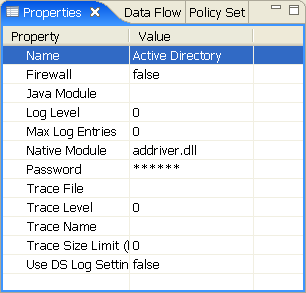
To open the Properties view, click > S > . For additional, see Section 9.8, The Properties View.
10.1.2 Properties Dialog Box
To view or edit properties of items:
-
Open the Properties dialog box by doing one of the following:
-
Double-click an item in the Modeler or in the Outline view.
-
Right-click an item (for example, an Identity Vault) in the Modeler or Outline view, then select .
-
Select an item, then press .
The following figure illustrates a driver’s properties page:
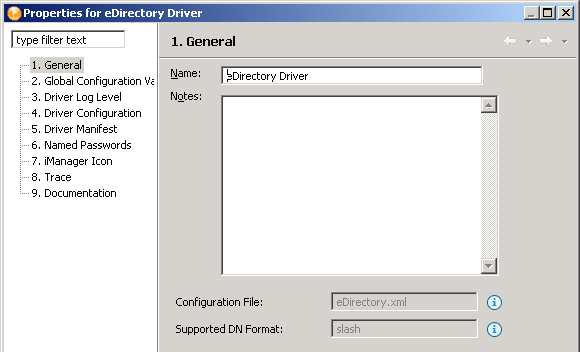
-
-
Edit settings, then click to save.
10.1.3 Operations Relating to Properties
Table 10-1 Operations Relating to Properties