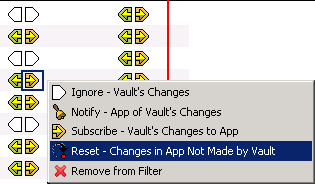13.4 Editing Items
13.4.1 Editing within the Dataflow Editor
As a convenience, you can edit many items within the Dataflow editor. This capability turns the Dataflow editor into a full project editor that allows you to have all the tools you need in one place. You can edit Identity Vault properties, classes, attributes, drivers, and applications.
Identity Vault Properties
Access the Identity Vault’s properties pages by doing one of the following:
-
Double-click the Identity Vault.
-
Select the Identity Vault, then press Enter.
-
Right-click the Identity Vault, then select .
Figure 13-21 The Properties Option
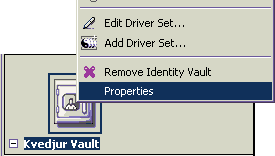
Classes and Attributes
Launch the Manage Schema tool by doing one of the following:
-
Double-click the class or attribute.
-
Select the class or attribute, then press Enter.
-
Right-click the class or attribute, then select .
This tool enables you to modify classes and attributes. For more information, see Section 12.0, Managing the Schema.
Figure 13-22 The Edit Schema Option
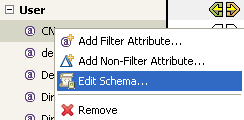
Drivers
To access the driver’s property pages, click the driver name below the application name.
Figure 13-23 Location of a Driver Name
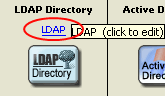
Applications
Access the properties pages for the application by doing one of the following:
-
Double-click the application.
-
Select the application, then press Enter.
-
Right-click the application, then select .
Figure 13-24 The Properties Option for an Application
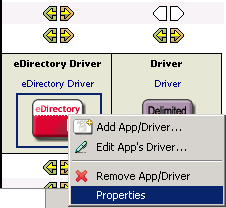
13.4.2 Editing Non-Filter Attributes
The directional flow of these attributes is edited in the same way as other attributes. Right-click the arrows and select , , , , or .
means that you have the value reset under certain conditions. The attribute might be in a policy filter, but in addition, you might have some manual logic that resets the value. Occasionally, resets by manual logic occur in production environments.
13.4.3 Managing Schema
To import, deploy, and edit the schema in the Dataflow editor, right-click an Identity Vault. All schema changes made outside of this editor are synchronized. For more information, see Section 12.0, Managing the Schema.
Figure 13-25 The Manage Schema Option
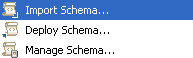
13.4.4 Removing a Flow
If a particular flow (Publisher or Subscriber channel) is not defined in the policy filter’s XML, a red X replaces the Publisher or Subscriber channel arrow. This means that it’s not in the policy and there will be no flow. This scenario is essentially the same as an Ignore Flow icon, which is an empty white arrow. However, the distinction is useful so that you know what is actually in your policy’s XML.
To remove the flow from the XML:
-
Right-click the Publisher or Subscriber channel icon.
-
Select .
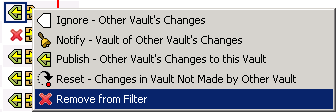
If a class or attribute is marked to be removed on both channels and nothing references it, Designer removes it from the Dataflow editor’s table.
13.4.5 Changing Data Flows
To change the way data flows, right-click the arrow that displays the dataflow, then select the option that you want.
The Publisher channel is on the left. The Subscriber channel is on the right.
Figure 13-26 Changing the Subscriber Flow
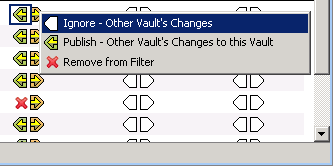
The option is available when you select an attribute.
Figure 13-27 The Option to Reset Changes