12.2 Creating Classes and Attributes
Designer allows you to create eDirectory classes and attributes to fit the needs of your environment. You can test and use the new schema with the Identity Manager drivers in Designer before implementing it in the production environment.
12.2.1 Creating eDirectory Classes
Adding a Class
-
In the Modeler, right-click the Identity Vault, then select .
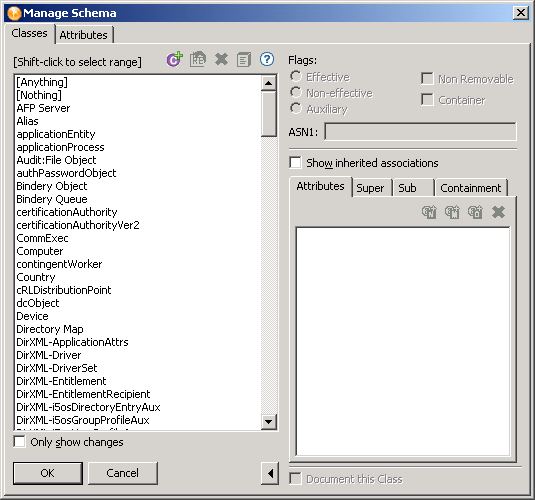
-
Select the tab.
The tab lists all classes that are defined in the schema and stored in Designer.
-
Decide whether to show changes.
The option is below the Classes pane. This option enables you to see only classes that are different from the base schema (stored in the BaseIVSchema.xml file). If the base schema is unchanged, the list is empty.
-
Click the icon
 on the Classes toolbar.
on the Classes toolbar.
-
Specify the name of the class (for example, EmpInfo), and (if applicapable) an ASN1 ID, then click .
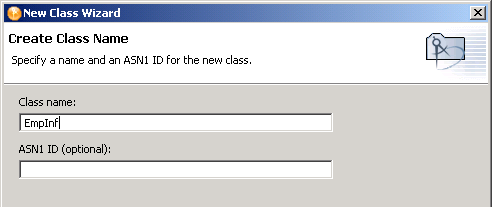
If you register your schema definition with Novell, Novell provides an ASN1 number. It resolves the possibility of schema collisions caused by duplicate schema names with different definition structures. You register your schema definition if you want to make the schema definition publicly available.
-
Select the type of class (for example, Effective Class), then click .
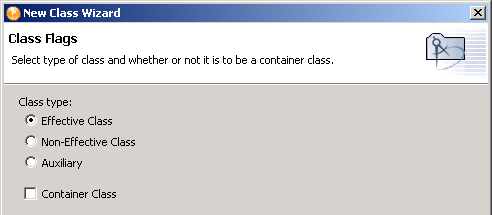
-
Select the classes that the new class will inherit from, then click .
Select a class in the pane and move it to the pane.
-
Select the mandatory attributes, then click .
The inheritances that display in the pane depend upon the class that you selected.
-
Select optional attributes, then click .
The pane lists default optional inheritances.
-
Select the naming attributes, then click .
The eDirectory schema allows for inheritance from other classes. A class that another class inherits from is called a super class. A class can inherit attributes from more than one super class.
Every class inherites from the super class Top. No class exists above Top. For example, Group inherits directly from Top, but User inherits from Organizational Person. Organizational Person inherits from Person. Person inherits from ndsLoginProperties, and ndsLoginProperties inherits from Top.
-
Select the containment classes.
In eDirectory, an object is a leaf object or a container object. For example, if you select the class Group, the Manage Schema tool lists the domain, Organization, and Organizational Unit classes, which can contain the Group class
-
Review the summary, then click .
The new class appears in the Classes pane.
-
Save the settings by clicking .
-
Show inherited associations.
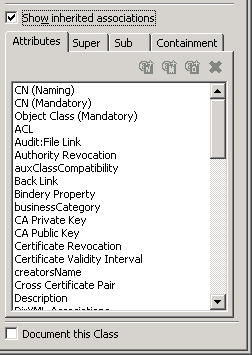
Attributes: If you select , Designer lists all attributes that are associated with a class, whether assigned or inherited. If you don’t select this option, only the assigned attributes are listed.
The tab also lists the type of attributes. For example, the class Group has a naming attribute of CN and a mandatory attribute of CN. All of the other attributes in the list are optional attributes.
You can add and delete attributes from the selected class by selecting the proper icon.
Super: The eDirectory schema allows for inheritance from other classes. A class that another class inherits from is called a super class. The Super tab lists the selected class’s immediate super class.
A class can inherit attributes from more than one super class. The super class that every class inherits from is Top. No class exists above Top. For example, Group inherits directly from Top, but User inherits from Organizational Person. Organizational Person inherits from Person. Person inherits from ndsLoginProperties, and ndsLoginProperties inherits from Top
Sub: The Sub tab list all classes that inherit from the selected class. If a class isn’t listed in the Sub tab, no classes inherit from the selected class.
Containment: In eDirectory, an object is a leaf object or a container object. The Containment tab lists other classes that can contain the selected class.
For example, if you select the class Group, the Manage Schema tool lists the domain, Organization, and Organizational Unit classes, which can contain the Group class.
-
Document the class.

If you select Document this Class, Designer documents information on the class when you run Document Generation.
Icons and Fields in the Classes Page
The following tables explains icons in the Classes toolbar:
Table 12-1 Icons in the Classes Toolbar
Adding a Note
Designer allows you to add notes about any class you create. The information is stored as desc in the .ldif file and as a note in the .sch file.
-
Select the class you want to add a note to, then click the icon.
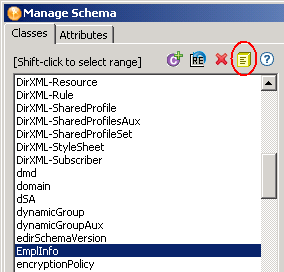
-
Type the note in the window, then click .
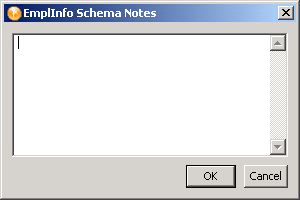
12.2.2 Creating eDirectory Attributes
How to Create eDirectory Attributes
-
In the Modeler, right-click the Identity Vault, then select .
By default, the tab is active. If you want to view or modify attributes for a particular class, select that class before you select the tab.
-
Select the tab.
The pane lists all attributes that are defined in the schema and stored in Designer. You can view all attributes at once, or view the attributes associated with a specific class. When you select a class from the drop-down list, the attributes associated with that class are listed.
-
Decide whether to show changes.
The option is below the pane. This option enables you to see only attributes that are different from the base schema (stored in the BaseIVSchema.xml file). If the base schema is unchanged, the list is empty.
-
Click the icon
 .
.
-
Specify the name of the new attribute (for example, EmpID) and (if applicable) an ASN1 ID, then click .
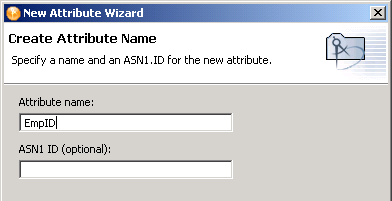
If you register your schema definition with Novell, Novell provides an ASN1 number. It resolves the possibility of schema collisions caused by duplicate schema names with different definition structures. You register your schema definition if you want to make the schema definition publicly available.
-
Select the syntax, then click .
An attribute syntax defines a standard data type that an attribute uses to store its values in the eDirectory tree. Syntax is required for each attribute. See Table 12-2.
-
Select the flags or constraints for the attribute.
The following figure illustrates the constraints that display on the Manage Schema tool.
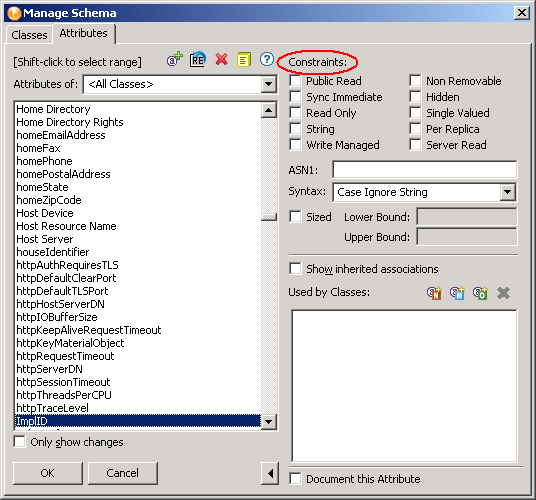
The constraints restrict the information that is stored in the data type and constrain the operations of eDirectory and eDirectory clients.
-
Review the summary of values, then click .
The new attribute appears in the pane.
-
Specify size.
If the size of the schema definition is limited, select , then specify the size in decimal form.
The following figure illustrates the field in the Manage Schema tool. The example in this figure has no value.
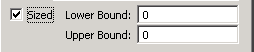
This value is the length of the schema definition in the eDirectory database, in bytes. The tool accepts the information in decimal form. In order to use the information, the eDirectory database converts it to hexadecimal.
-
Show inherited associations.
The schema allows for inheritance of other attributes from super classes. If you select this item, all attributes that are associated with a class, whether assigned or inherited, are listed. If you don’t select this item, only the attributes assigned are listed.
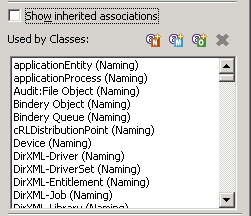
lists all classes that use the selected attribute. If you select , the list includes classes that inherit the attribute.
-
Specify an attribute type.
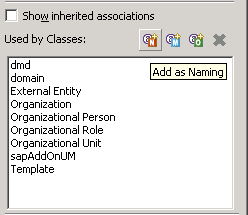
The attribute types help define the class.
-
Select the class to associate with the attribute.
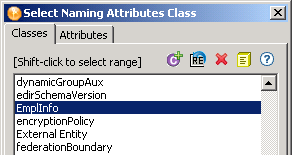
-
Save changes by clicking .
Syntax for Attributes
The following information from Novell LogicSource for eDirectory gives details about the eDirectory schema. LogicSource is a subscription-based service Novell provides to its customers. This section contains only a small portion of the information available in LogicSource for eDirectory. For more information about LogicSource, see Novell Technical Subscriptions.
Table 12-2 Syntax for Attributes






