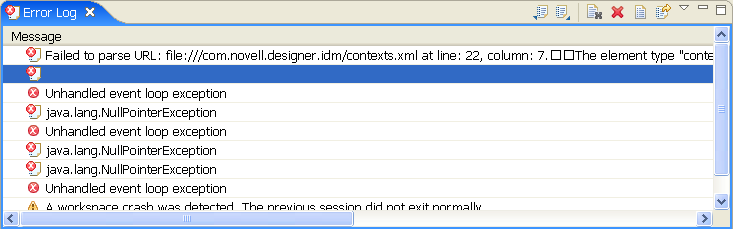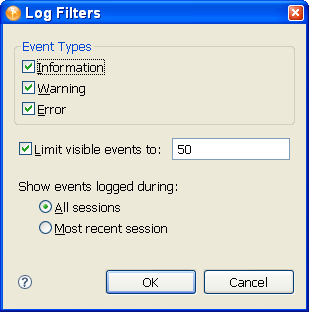24.1 Viewing the Error Log
The Error Log view can help you troubleshoot. If something isn’t working, messages written to the error log might help you. The log is named .log. It is a hidden file.
To view the error log, you can use menus or browse the file system.
24.1.2 Browsing the File System
-
Browse to your Designer workspace.
In Windows, the log file is typically in subfolders in the /eclipse/workspace/.metadata directory.
In Linux, the log file is typically in the Home directory, in the / eclipse/workspace/.metadata directory.
-
Open the log file.