16.5 Customizing Styles to Include or Exclude Information
If you import a project with the entire Identity Vault schema and run document generation on that project, you can have an extra 600 pages or more of schema information. This happens because you have all of the Identity Vault’s base schema along with the added schemas are included in the document.
Novell does not recommend that you document all Identity Vault schema unless you need to. The main problem in doing this is that your workstation can run out of memory. If you do have memory issues when generating documentation, see Section 24.5, Issues When Generating Documents.
These are the general ways you can control the amount of information you generate:
16.5.1 Limiting Documentation for the Identity Vault Schema and Application Schema
You can limit what you document for the Identity Vault and application schema that you have imported. This is accomplished by selecting the Appendix B: Schema heading the in the Style Editor view. This brings up the Appendix B section template in the right-hand side of the Style Editor view.
Figure 16-1 The Appendix B: Schema Section Template
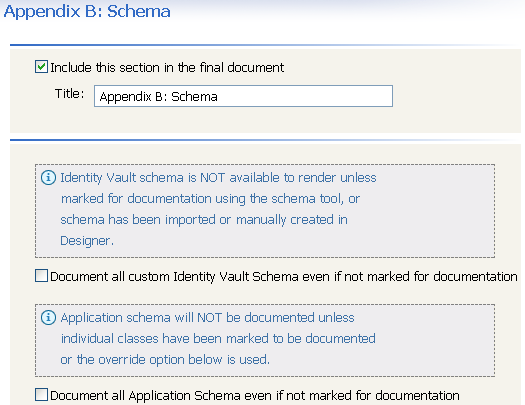
The Appendix B: Schema section has three boxes:
Include this section. The check box allows you to include or not include Appendix B information in the documentation. The default is checked to include this information. Deselect the check box if you do not want to include application or Identity Vault schema in the document.
Document all custom Identity Vault Schema. The check box allows you to control documentation on Identity Vault schema that you import from the Identity Vault or that you create.
To select the Identity Vault schema you want to document:
-
Right-click the Identity Vault icon in the Modeler view and select .
-
In the Manage Schema window, select the classes that you want to document, then click .
You can select multiple classes by using the Ctrl or the Shift key.
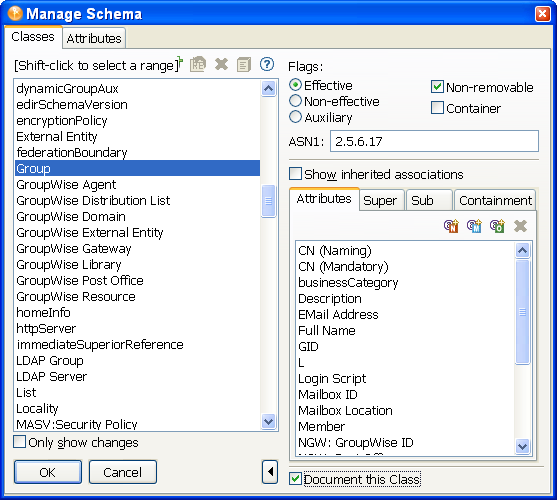
-
Click .
If you select the box in the Appendix B: Schema section, it effectively overrides any Identity Vault schema selections you make through the Schema Import Wizard. To summarize:
-
If you select the box in the Appendix B: Schema section, the entire Identity Vault schema is documented.
-
If you deselect the box in the Appendix B: Schema section, only the Identity Vault schema that you have selected through the option is documented.
-
If you do not select the box in the Appendix B: Schema section and you do not select any Identity Vault schema through the Manage Schema window, then no schema is documented.
Document all Application Schema. The third check box on the Appendix B: Schema page, , refers to your ability to choose which driver’s application classes you want to document. If you select the box in the Appendix B: Schema section, then all application schema is documented. You can also select the application schema that you want to document instead of documenting the entire schema. Use the following example for more information.
-
To select a driver’s application classes, bring up a project in the Modeler.
-
Right-click the driver icon and select .
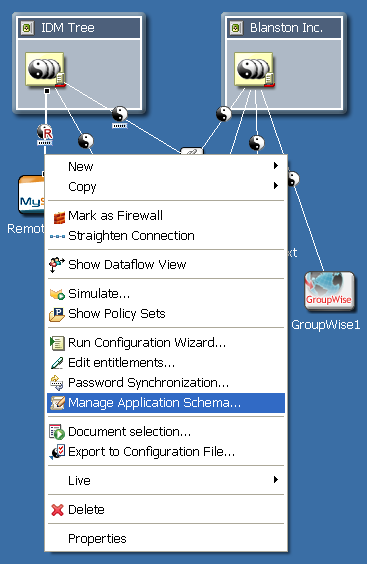
-
The Application Classes dialog box appears with a list of classes that you can add to or delete. The right side shows the attributes that already have been created for the class. If you do not see any classes in the Application Classes window, it means that there are presently no classes created for this driver.
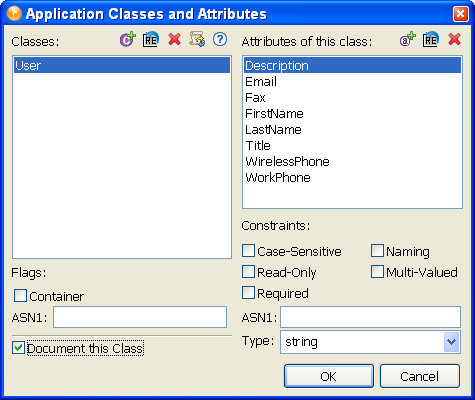
-
In the lower right corner is a check box entitled . When you select this box, you can choose which application classes you want to document through the Document Generator instead of documenting the entire schema.
If you select the box in the Appendix B: Schema section, it effectively overrides any driver application schema selections you make through the Application Classes window. To summarize:
-
If you select the box in the Appendix B: Schema section, the entire application schema is documented.
-
If you deselect the box in the Appendix B: Schema section, only the application schema that you have selected through the Application Classes window is documented.
-
If you do not select the box in the Appendix B: Schema section and you do not select any application schema through the Application Classes window, then no schema is documented.
16.5.2 Deleting Extra Identity Vault Schema from Your Generated Report
If you import a project with the entire Identity Vault schema and run document generation on that project, it can result in an extra 600 pages or more of schema information. This happens because all of the Identity Vault’s base schema is included in the document.
Follow these steps if you do not want to document all of the Identity Vault’s base schemas:
-
Go into the workspace folder for this project and locate the .data file.
For example, on a Windows workstation, the Blanston1_files directory is found at C:\Documents and Settings\Novell User\workspace\Blanston1\Blanston1_files. Click to see all of the .data files shown together. The largest .data file holds the base Identity Vault schema.
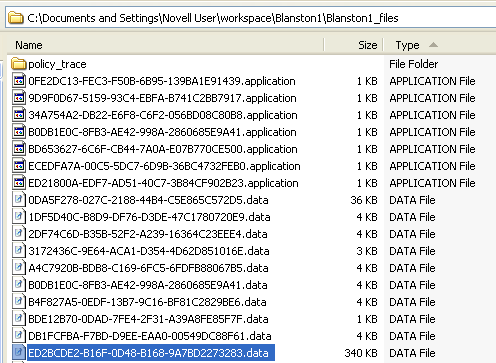
If you have more than one Identity Vault in your project, you will see more than one large .data file in the project’s folder.
-
Open the .data file in a text-based editor (in this instance, Wordpad) to make sure you have the schema file. Schema files have < schema-def> at the top of the file.
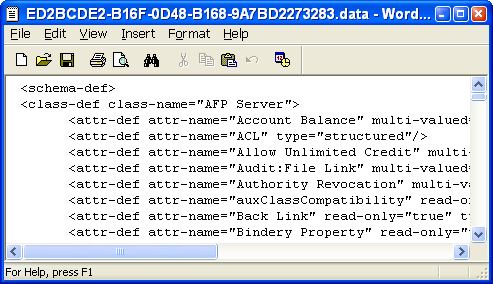
Now suppose you only want to import the Identity Vault schema differences between your project and the Identity Vault.
-
To get the schema differences, delete any large .data files,
-
Re-import the project’s schema:
-
Bring up the project in Designer’s Modeler view. Right-click the Identity Vault and select .
-
At the Select Source for Import page, select if you are connected to an actual Identity Vault, or select if you have saved the schema files locally.
-
In the Import from eDirectory dialog box, type the host name, username, and password connection information, then click .
-
On the Select Classes and Attributes for Import page, click .
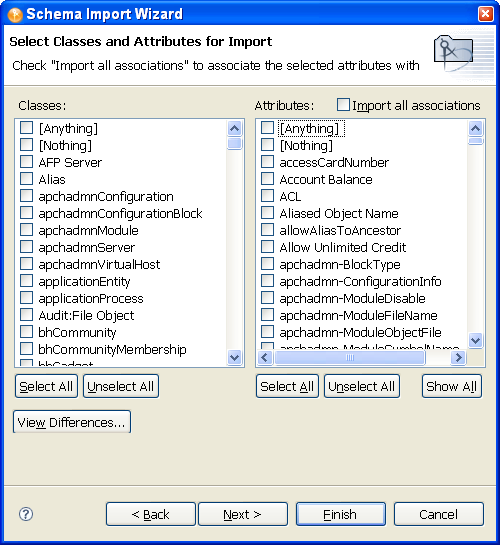
On the Schema Differences page, you see the schema differences between Identity Vault and your project.
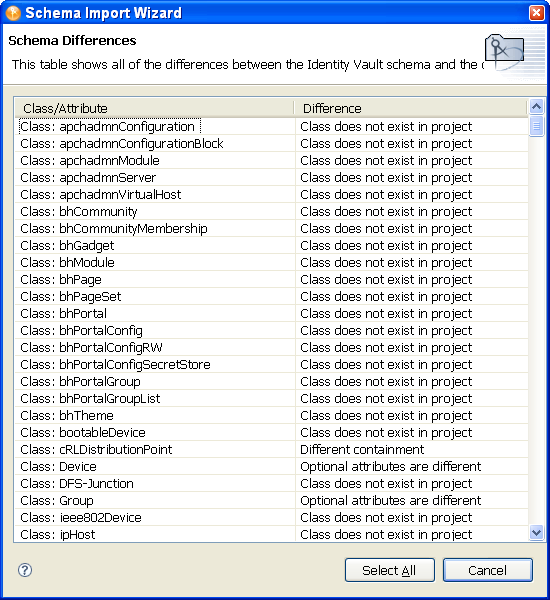
-
Click . This brings up the Select Classes and Attributes for Import page with the differences now selected under the Classes and Attributes headings. By default, the box is also selected. Leave it selected, then click .
-
On the Import Summary page, click .
-
-
Bring up the Manage Schema window and select the classes and attributes you want to document, as described in Limiting Documentation for the Identity Vault Schema and Application Schema.
16.5.3 Using Project Configuration to Limit Information
The Project Configuration heading allows you to include or deselect information on:
-
Identity Vault
-
Driver Sets
-
Drivers
-
General
The following table shows what type of information can be included or excluded in these areas.
Table 16-1 Project Configuration
WARNING:Credential provisioning the XML source might contain passwords that will be displayed in clear text. If selected, passwords will be displayed in clear text and documentation will include all passwords in the project.