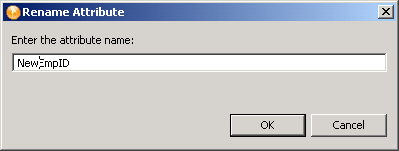11.3 Modifying the Schema
Designer allows you to modify the eDirectory schema. The following sections describe fields and definitions used in the Manage Schema tool for classes and attributes.
11.3.1 Deleting Schema Definitions
You can delete an extended schema definition. You cannot delete any base schema. If you select a base schema item, the icon is dimmed, indicating that it is unavailable.
-
In the Modeler, right-click an Identity Vault, then select .
-
Select the class or attribute that you want to delete, then click the icon
 .
.
11.3.2 Modifying Classes or Attributes
-
In the Modeler, right-click an Identity Vault, then select .
-
Select the class or attribute that you want to modify.
-
Select a field.
If you select a base schema class or attribute, the following pop-up message appears:
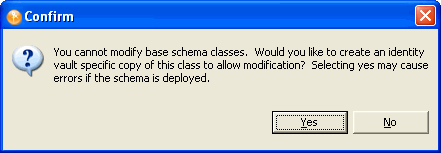
It is best to modify only the extended schema and not the base schema. Modifying the base schema can cause data corruption and eDirectory synchronization errors.
-
Modify the item, then click .
11.3.3 Renaming Schema Definitions
You can rename extended schema definitions. You cannot rename any base schema classes or attributes. If you select a base schema item, the icon is dimmed, indicating it is unavailable.
Renaming a Class
-
In the Modeler, right-click an Identity Vault, then select .
-
In the page, select a class that you want to rename, then click the icon.
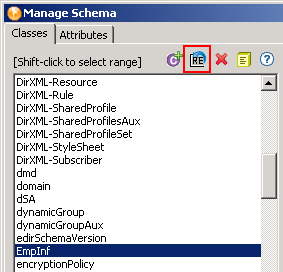
-
Specify the new name of the class, then click .
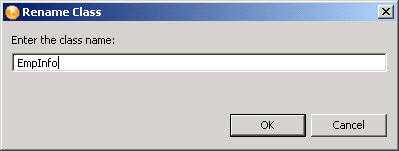
Renaming an Attribute
-
In the Modeler, right-click the icon, then select .
-
Select an attribute you want to rename in the attribute tab, then click the icon.
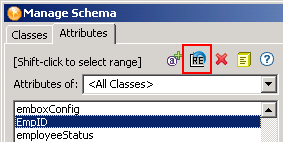
-
Specify the new name of the attribute, then click .