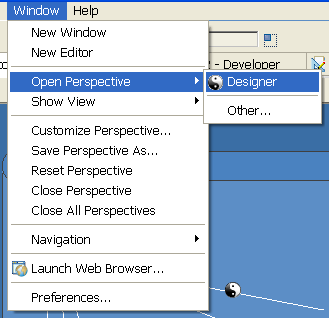8.2 Managing Perspectives
A perspective is a collection of related views and editors. To get to the perspective choices, select . The following perspectives are available:
-
Designer: Provides views (for example, Project, Outline, Property, and Tasks) and editors (for example, the Modeler or the Policy Editor) to help you design and deploy Identity Management solutions.
-
Resource: A generic perspective. You can use this perspective for projects other than Designer.
-
exteNd Perspective: For XML development to the exteNd platform.
-
Debug: Used for XML development.
8.2.1 Opening a Perspective
The Designer perspective should be open and active the first time you run the application. If you close the perspective and want to reopen it, use menus or the Perspective Bar.
Using the Perspective Bar to Open a Perspective
-
On the main Perspective Bar (found on the right side, on the same level as the toolbar), click the icon.
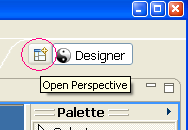
-
From the list, select , then click .
You can also double-click the Designer label.
8.2.2 Resetting a Perspective
After moving or resizing items in the Modeler workspace, you might want to return your perspective to its original layout. To quickly reset items in the workspace:
-
From the main menu, click .
-
Click .
8.2.3 Closing a Perspective
Do one of the following:
-
On the main menu, select > (or ).
Figure 8-5 Options to Close a Perspective
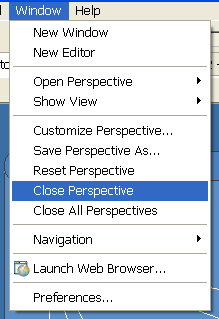
-
On the Perspective Bar, right-click the perspective, then click .