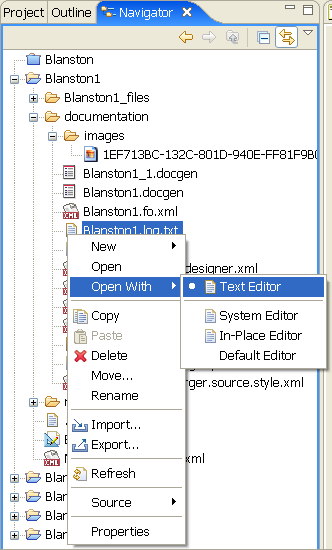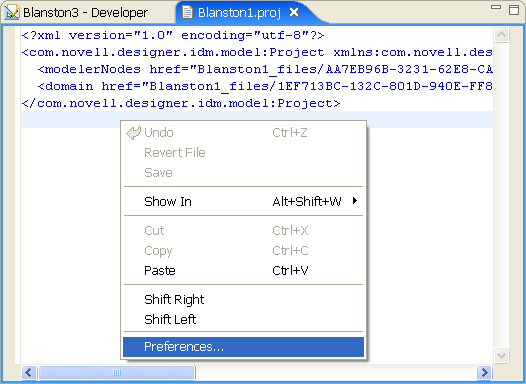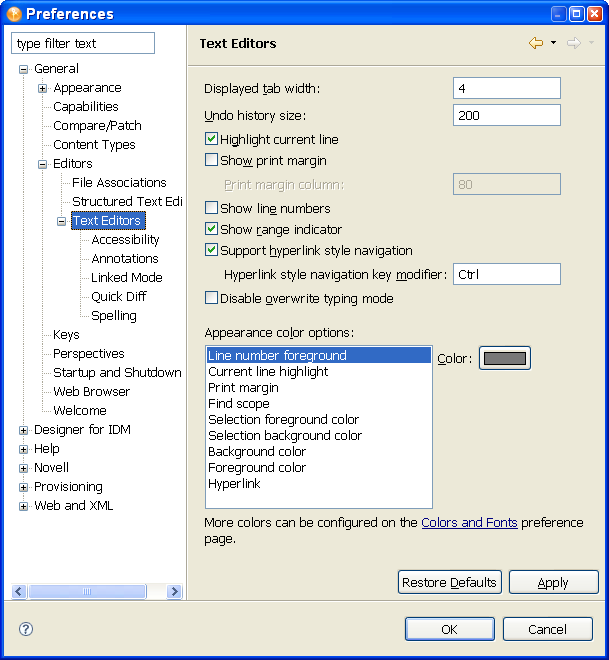8.1 Specifying the Workspace
A workspace is a directory on your local hard drive where your projects and settings are stored. You specify your workspace directory each time you launch Designer, unless you select the option to skip the Workspace Launcher window.
Figure 8-1 Selecting a Workspace Directory
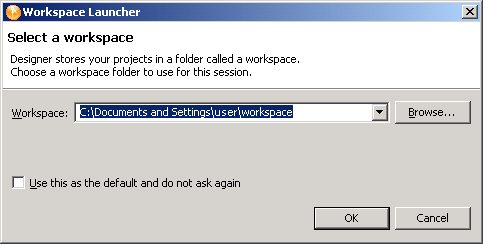
A typical default workspace directory for a Windows* workstation is Documents and Settings\ username\workspace .
You can switch to another workspace by selecting . Designer quickly restarts, loads the new workspace, and loads any projects and settings you have in that workspace. If the workspace doesn’t exist, Designer creates it.
You can have multiple workspaces.
8.1.1 Project File Format
All projects are stored on the file system in a directory. By default on Windows workstations, this is in the C:\Documents and Settings\Username\workspace directory on a Windows workstation. However, you can specify a different directory when you create the project. (See Section 6.0, Creating a Project.) All of your data and graphical layout information is saved in a directory corresponding to the project name. For example, the following files are stored under the \workspace\Blanston3 directory:
Figure 8-2 Local Directory Structure
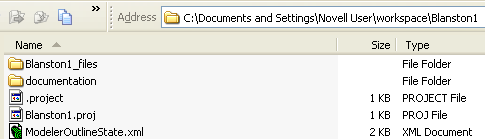
The main file in the project’s directory is the .proj file. This file uses an industry-standard XML format called XMI (XML Metadata Interchange Format). You never need to directly edit this file.
What is XMI?
XMI enables easy interchange of metadata between modeling tools and between tools and metadata repositories in distributed heterogeneous environments. XMI integrates three key industry standards:
-
XML (Extensible Markup Language, a W3C standard)
-
UML (Unified Modeling Language, an OMG modeling standard)
-
MOF (Meta Object Facility, an OMG modeling and metadata repository standard)
The integration of these three standards into XMI combines the best of OMG and W3C metadata and modeling technologies. The integration enables developers of distributed systems to share object models and other metadata. XMI, together with MOF and UML, forms the core of the OMG repository architecture that integrates object-oriented modeling and design tools with each other and with a MOF-based extensible repository framework.
For more information about XMI, go to XML Metadata Interchange (XMI).