8.8 The Properties View
The Properties view displays information on key-value pairs (for example, Max Log Entries 2). The information displayed depends on what is selected in the active view (for example, Modeler or Outline).
Often, the Properties view lets you edit the information. For example, you can select a driver in the Modeler and then edit the Trace Level value that is displayed in the Properties view. You can also view and edit the Administrator settings in an Identity Vault.
Figure 8-19 The Properties View of an Active Directory Driver
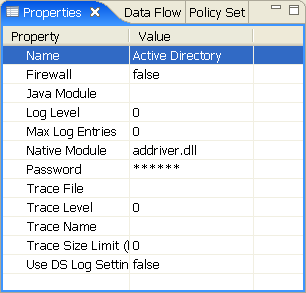
8.8.1 The Spinner Control
Figure 8-20 The Spinner Control
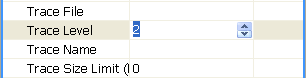
When you edit numeric values in the Properties view, Designer displays a spinner control so that you can increase or decrease the number.
The maximum value on the spinner is set appropriately, based on the attribute type. For example, the maximum for log entries is 500.
8.8.2 The DN Cell Editor
Figure 8-21 DN Cell Editor

To edit attributes that are of type DN syntax (for example, Driver Set Deploy Context):
-
Click .
-
Type the distinguished name of the context.
You can also click the button, then browse to and select an object with the eDirectory browser. In this case, you are selecting the Distinguished Name of the container to deploy the driver set.
8.8.3 Editing Boolean Values
Figure 8-22 Drop-Down List for Boolean Values
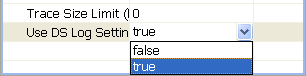
To edit Boolean values, select or from the drop-down list.
8.8.4 Keyboard Tips
Table 8-8 Keyboard Tips
8.8.5 Resizing Column Widths
If you resize the columns in the Properties view, those column widths persist in user preferences. When you open the Properties view again or restart Designer, the resized widths are displayed.
8.8.6 Summary Table
Below is a summary table of what you can do in the Properties view.