19.4 Novell
The following Preferences categories appear as Novell sub-pages:
19.4.1 Designer
The following preferences categories appear as Designer sub-pages:
DS Trace
This setting lets you configure DS Trace settings.
Table 19-13 DS Trace Preferences
Language
When you installed Designer, you selected a language to display Designer’s UI. This setting enables you to change the language.
Figure 19-2 Preferences: Novell > Designer > Languages Tab
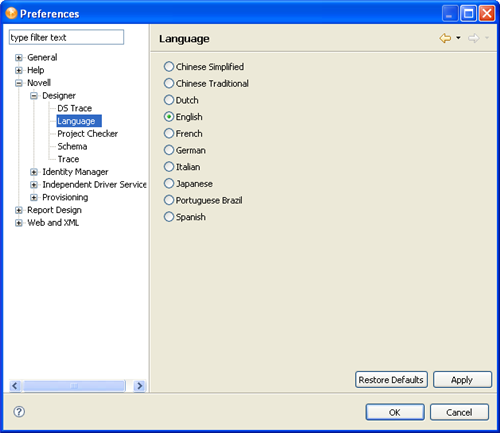
-
Select a language, then click .
You must restart Designer for the language change to take effect.
-
Restart Designer.
NOTE: reads the config.ini file, detects the previous language setting, and then defaults to that setting. When the changed property is written back to the .ini file, all comments are removed from the file. To preserve these comments, Designer copies the original config.ini to config.ini.bak and uses the backup to determine the default setting.
Project Checker
This settings lets you configure the Project Checker.
Table 19-14 Preferences: Novell > Designer > Project Checker
Schema
Allows you to manage the Identity Vault and connected system’s schema.
Table 19-15 Preferences: Novell > Designer > Schema
Trace
The Trace view is useful in the following situations:
-
To trace internal errors and messages, so that you can find out why something might not work as expected.
-
To provide information for Novell Support, engineers, or other consulting resources.
All Designer-specific trace messages go to the Trace view if this view is open. Otherwise, no trace messages are sent.
Warnings and error messages are sent to the .log file, found in the run-time workspace metadata directory. Use the Error view to view this information.
Table 19-16 Parameters: Novell > Designer > Trace
19.4.2 Identity Manager
Identity Manager
Versions
Figure 19-3 Preferences: Novell > Identity Manager Versions tab
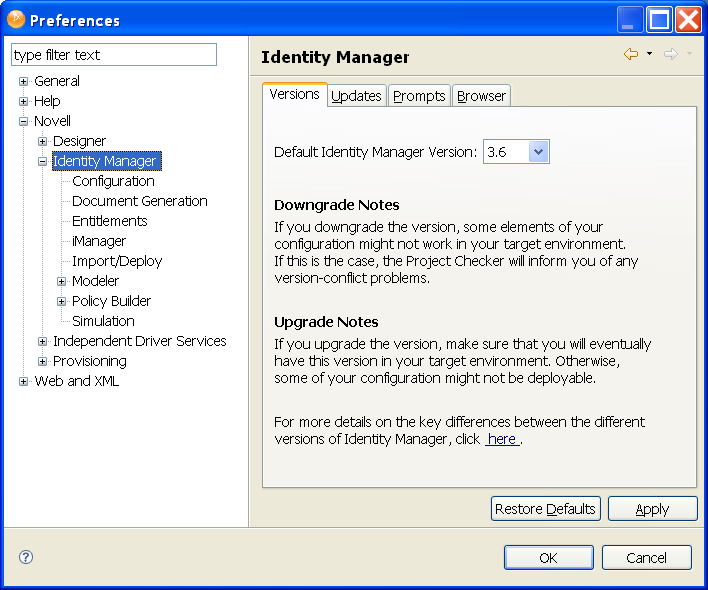
Specifies the Identity Manager version running on a server.
Updates
Figure 19-4 Preferences: Novell > Identity Manager > Updates
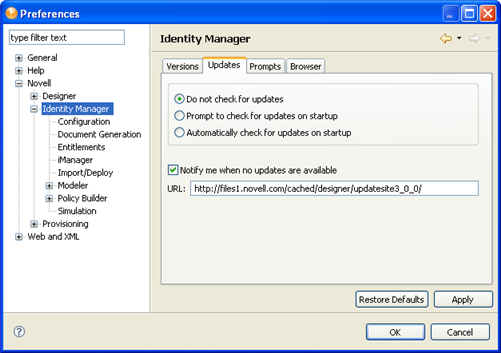
Table 19-17 Preferences: Novell > Identity Manager > Updates
Prompts
Figure 19-5 Preferences: Novell > Identity Manager > Prompts
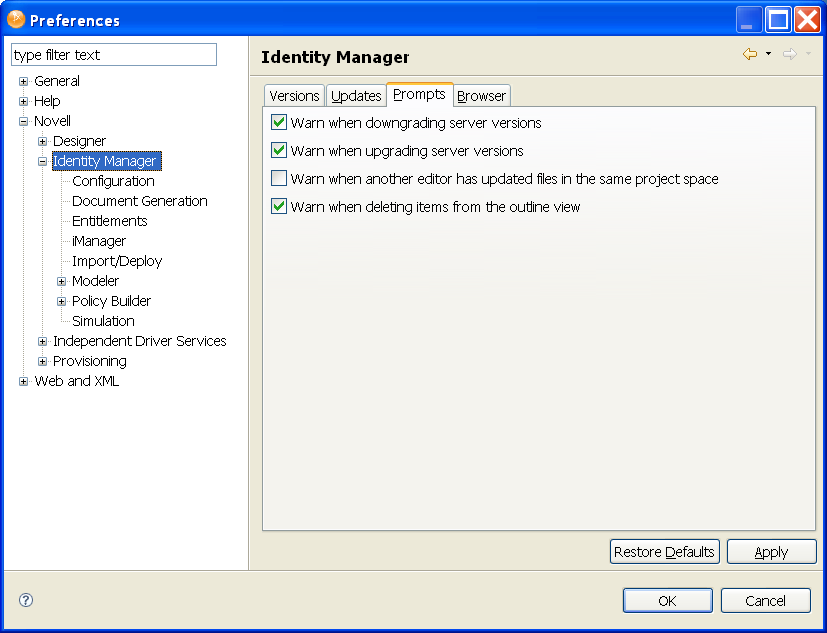
Table 19-18 Preferences: Novell > Identity Manager > Prompts
Browser
Figure 19-6 Preferences: Novell > Identity Manager > Browser
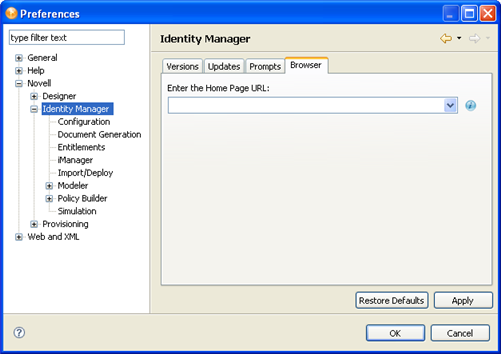
You can use Designer to open a Web browser. After you enter the URL, Designer stores it. To change the URL, type a new one in , then click .
Configuration
Each driver has a startup parameter. If it is disabled, the driver never starts until you change the setting. By default, Identity Manager drivers are disabled when you create them in the Modeler or start Designer. You must start them manually.
For more information, see Section 4.5, Configuring Driver Sets.
General
These general settings specify how drivers start up and how their global configuration values (GCVs) act on specified target servers. The default state uses and .
Figure 19-7 Preferences: Novell > Identity Manager > Configuration General Tab

Table 19-19 Preferences: Novell > Identity Manager > Configuration > General Tab Settings
eDir-to-eDir SSL/TLS
This setting configures how two eDirectory drivers communicate with each other over a secure channel. For more information, see Section 16.7, Configuring TLS for eDir-to-eDir Drivers.
Figure 19-8 Preferences: Novell > Identity Manager > Configuration eDir-to-eDir SSL/TLS Tab

Table 19-20 Preferences: Novell > Identity Manager > Configuration > eDir-to-eDir SSL/TLS Tab Settings
When you create certificates, Designer reads the preferences, including Preferred Key Size, Preferred Secure Hash Algorithm, and Preferred Validity Period. These options are also available through > .
Figure 19-9 The Advanced TLS Configuration Dialog Box
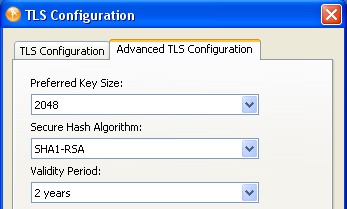
NOTE:Designer reads these preferences after you first set them. If you subsequently change the preferences by using the driver’s configuration page, those changes override the settings in Preferences.
After you change default settings and click , that configuration information is recorded. When you deploy the driver, Designer creates the certificates, or deletes and creates new certificates with a new time stamp.
Prompts
These settings specify how users are prompted to manage driver certificates on the target server. All are selected in the default state.
Figure 19-10 Preferences: Novell > Identity Manager > Configuration Prompts Tab
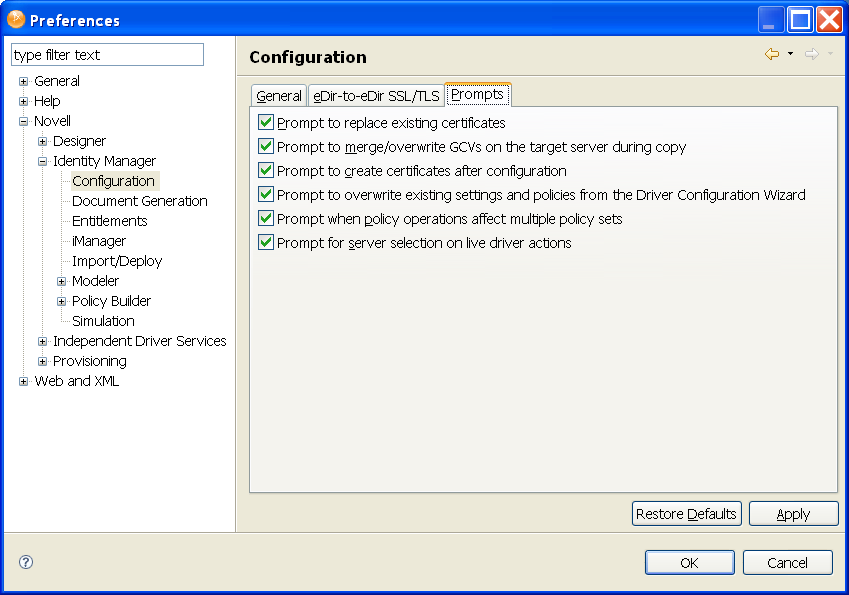
Table 19-21 Preferences: Novell > Identity Manager > Configuration > Prompts Tab Settings
Document Generation
The Document Generator comes with the following settings:
Figure 19-11 Preferences: Novell > Identity Manager > Document Generation Tab
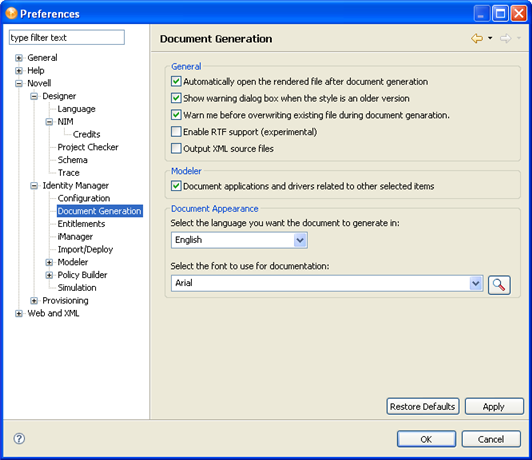
Table 19-22 Preferences: Novell > Identity Manager > Document Generation Tab Settings
Entitlements
Figure 19-12 Preferences: Novell > Identity Manager > Entitlements Tab
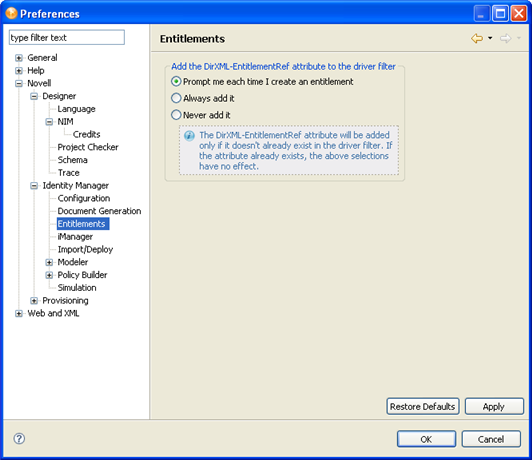
Controls whether or how often you receive a prompt whenever you add the DirXML-EntitlementRef attribute to a driver filter. The default is , but because this attribute is added only if it doesn’t already exist on the driver filter, you can select to not see the pop-up window.
iManager
The iManager preferences page includes the following settings:
Import/Deploy
The Import/Deploy preferences window contains three tabs: , , and . The following tables describe their options.
Table 19-23 Preferences: Novell > Identity Manager > Behaviors (Import Settings)
|
Setting |
Description |
|---|---|
|
|
Displays the prompt. If you select to the prompt, you must then enter information in required fields while configuring the driver. If you select , you temporarily disable this setting and can skip required fields. |
|
|
Imports the eDirectory application schema when you select this option. You might not want to import all the associated data. The default is Off. See Section 10.4.3, Importing a Schema. |
Table 19-24 Preferences: Novell > Identity Manager > Behaviors (Deploy Settings)
Table 19-25 Preferences: Novell > Identity Manager > Behaviors (Summary Dialog)
Table 19-26 Preferences: Novell > Identity Manager > Behaviors (Export Settings)
|
Setting |
Description |
|---|---|
|
|
Selected by default, this option saves you the trouble of manually inputting cross-driver policy references. |
Table 19-27 Preferences: Novell > Identity Manager > Prompts Tab Settings
Table 19-28 Preferences: Novell > Identity Manager > Trace Tab Settings
Modeler
The Modeler preferences window contains seven tabs: , , , , , , and . The following tables describe their options.
Additionally, the following preferences categories appear as Modeler sub-pages:
Table 19-29 Preferences: Novell > Identity Manager > Modeler > Behaviors Tab Settings
Table 19-30 Preferences: Novell > Identity Manager > Modeler > Display Tab Settings
Table 19-31 Preferences: Novell > Identity Manager > Modeler > Guidance Tab Settings
Table 19-32 Preferences: Novell > Identity Manager > Modeler > Layouts Tab Settings
|
Setting |
Description |
|---|---|
|
|
Specifies the default layout for application objects when you import a project into Designer. |
To arrange an existing project in a particular layout:
-
In the Modeler, right-click a driver set.
-
Select .
-
Select a layout.
Table 19-33 Preferences: Novell > Identity Manager > Modeler > Pages Tab Settings
|
Setting |
Description |
|---|---|
|
|
Determines whether the Architect, Dataflow, and Table pages display as tabs at the bottom of the Modeler. The Developer mode is always enabled. |
Table 19-34 Preferences: Novell > Identity Manager > Modeler > Prompts Tab Settings
Table 19-35 Preferences: Novell > Identity Manager > Modeler > Themes Tab Settings
Dataflow Page
Specifies the number of columns per page that the Dataflow editor saves in the HTML reports.
To view or use the Dataflow editor, select the tab in the Modeler.
Figure 19-13 The Dataflow Tab

Policy Builder
The Policy Builder preferences page includes the following settings:
Additionally, the following preferences categories appear as Policy Builder sub-pages:
Policy Description
The Policy Description allows you to add comments about the policy.
Figure 19-14 Preferences: Novell > Identity Manager > Policy Builder > Policy Description
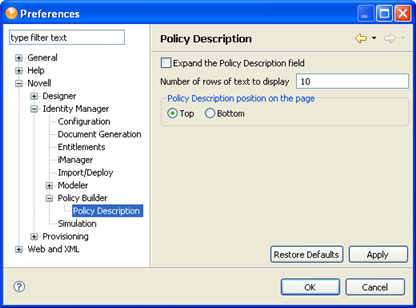
The Policy Description preferences page includes the following settings:
Simulation
The Simulation preferences page includes the following settings:
19.4.3 Provisioning
The Provisioning preferences page configures provisioning settings for the Identity Manager User Application. For information on provisioning settings, see Setting Provisioning View Preferences in the User Application: Design Guide.
 on the line that represents a driver in the Modeler.
on the line that represents a driver in the Modeler.