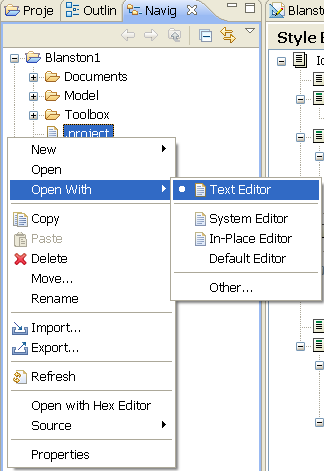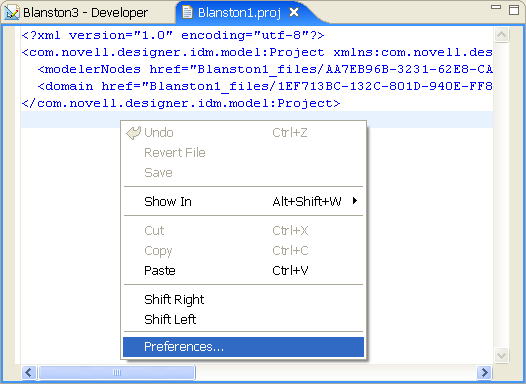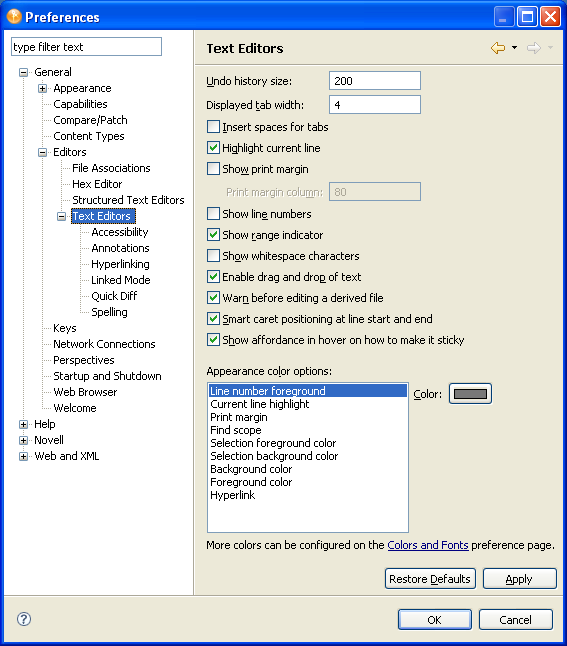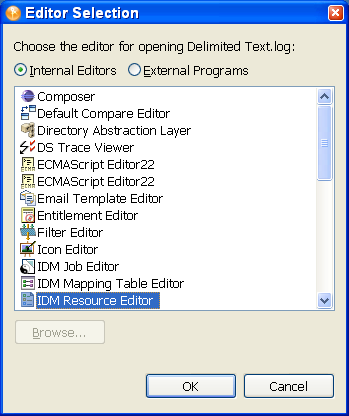5.1 Editors
5.1.2 XML Editor
You can use the XML editor in policy management and configuration editing. The XML editor can do the following:
-
Outline view support
-
Find and replace
-
Highlight syntax
-
Auto suggest
-
Auto-insert end tags
5.1.3 Filter Editor
-
Add classes and attributes
-
Copy the filter
-
Delete
-
Multiselect support
-
Keyboard support
-
Refresh the schema
-
Expand/collapse all
-
Configure default values
-
Create a home directory
-
Track member templates
-
Merge authority
-
Optimize modifications
-
Undo/redo
-
XML editor integration
5.1.4 Schema Map Editor
-
Add classes and attributes
-
Delete
-
Multiselect support
-
Keyboard support
-
Refresh the schema
-
Expand/collapse all
-
Non-class-specific handling
-
Integrated XML editor