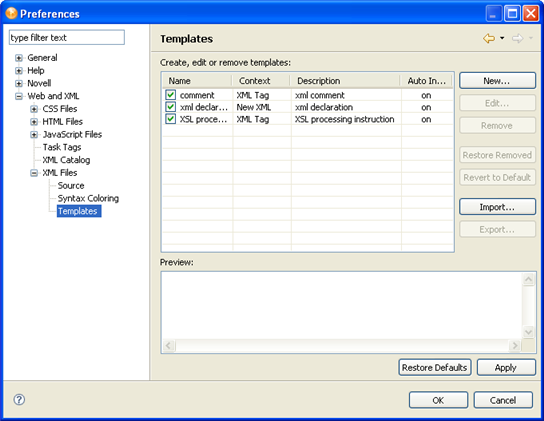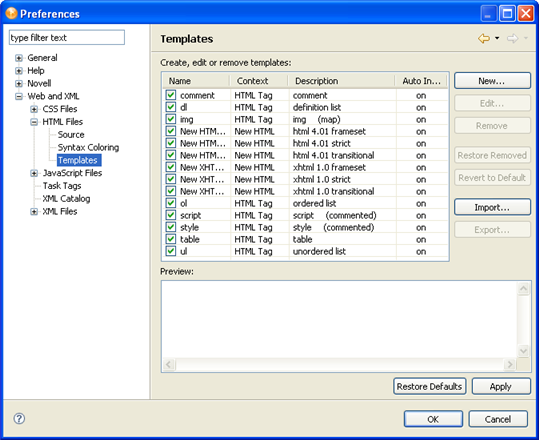20.5 Web and XML
The Web and XML preferences let you specify how Designer should handle editing and creation of CSS, HTML, and JavaScript* files.
20.5.1 CSS Files
The CSS Files preferences allow you to specify how Designer displays and manages CSS files.
Figure 20-16 Preferences: Web and XML > CSS Files
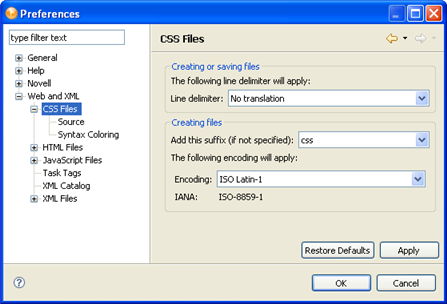
Table 20-36 Preferences: Web and XML > CSS Files Settings
CSS Source
Figure 20-17 Preferences: Web and XML > CSS Files > Source
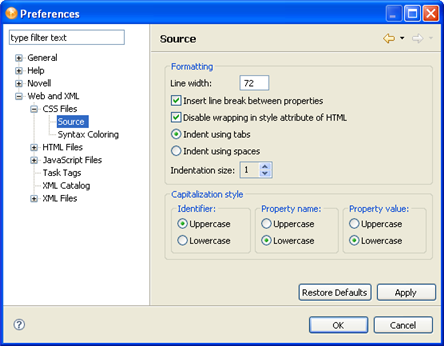
Table 20-37 Preferences: Web and XML > CSS Files > Source Settings
Syntax Coloring
Figure 20-18 Preferences: Web and XML > CSS Files > Syntax Coloring
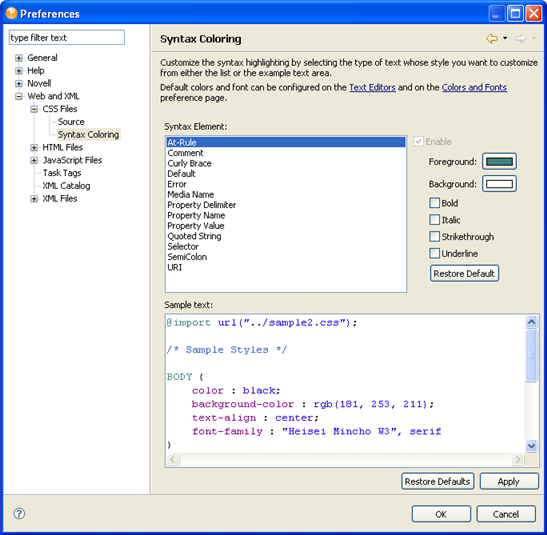
Table 20-38 Preferences: Web and XML > CSS Files > Syntax Coloring Settings
20.5.2 HTML Files
The HTML Files preferences allow you to specify how Designer displays and manages HTML files and content.
Figure 20-19 Preferences: Web and XML > HTML Files
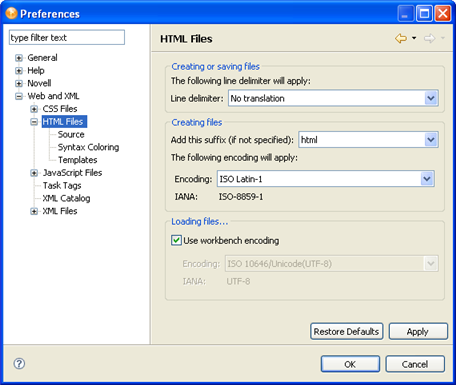
Table 20-39 Preferences: Web and XML > HTML Files Settings
HTML Source
Figure 20-20 Preferences: Web and XML > HTML Files > Source
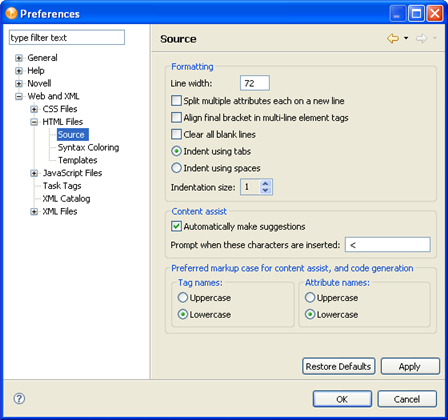
Table 20-40 Preferences: Web and XML > HTML Files > Source Settings
HTML Styles
Figure 20-21 Preferences: Web and XML > HTML Files > Syntax Coloring
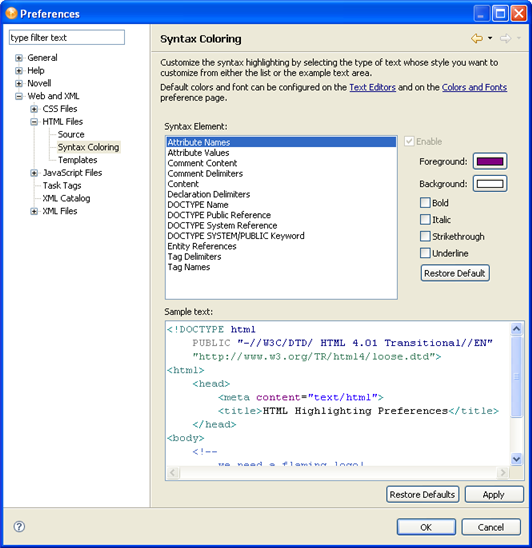
Table 20-41 Preferences: Web and XML > HTML Files > Syntax Coloring Settings
20.5.3 JavaScript Files
Changes how JavaScript files are created.
Figure 20-23 Preferences: Web and XML > JavaScript Files
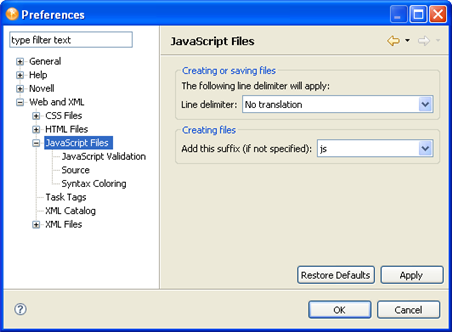
Table 20-43 Preferences: Web and XML > JavaScript Files Settings
|
Setting |
Description |
|---|---|
|
|
Sets what type of line delimiter is applied to the file. The options are: |
|
|
Sets the suffix for the file. The default value is js. It can be set to any value. |
JavaScript Validation
Allows the editor to validate the JavaScript as it is entered. Select to automatically validate the scripts. If it is not selected, the JavaScript is not validated.
Figure 20-24 Preferences: Web and XML > JavaScript Files > JavaScript Validation

Source
Changes the formatting for the source JavaScript files.
Figure 20-25 Preferences: Web and XML > JavaScript Files > Source
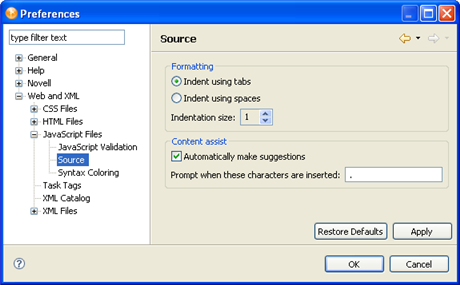
Table 20-44 Preferences: Web and XML > JavaScript Files > Source Settings
Syntax Coloring
Customizes the syntax highlighing in the ECMAScript editor. The default colors and fonts can be configured on the Text editors and on the Colors and Fonts preference page.
Figure 20-26 Preferences: Web and XML > JavaScript Files > Syntax Coloring
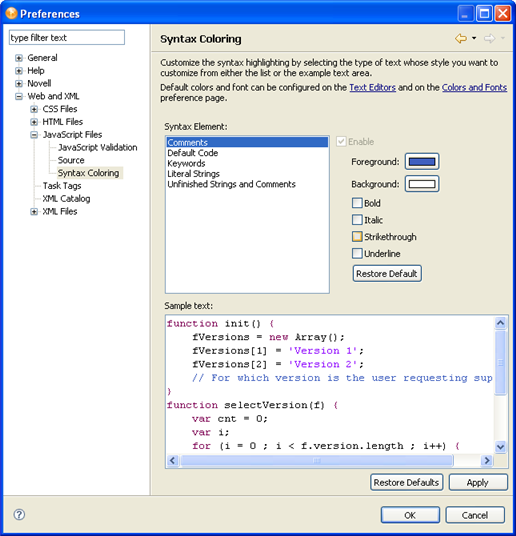
Table 20-45 Preferences: Web and XML > JavaScript Files > Syntax Coloring Settings
20.5.4 Task Tags
Figure 20-27 Preferences: Web and XML > Task Tags
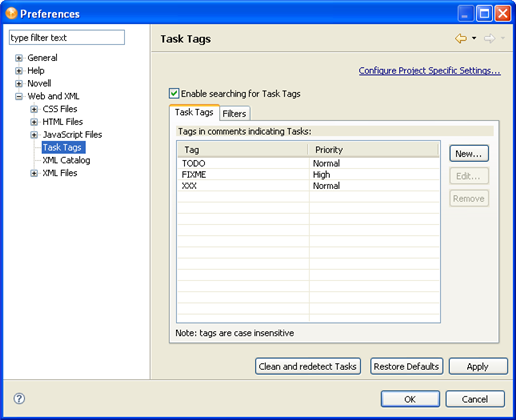
The Task Tag preferences allow you to specify whether Designer should search for task tags and which task tags to display in the Task view. If is not selected, Designer does not search for task tags. If you do not use the Task view, make sure this option is not selected because the search can affect Designer’s performance.
The and task tags are defined by default, but you can specify additional tags by selecting and completing the Task Tag dialog box. Use the tab to specify the file types that Designer should search for the selected task tags.
20.5.5 XML Catalog
The XML Catalog preferences allow you to manage the WST XML catalog implementation. You can add, edit, or delete user-specified catalogs. You cannot use this preference to manage the plug-in specified entries.The XML editor uses the WST XML catalog implementation to resolve XML schema and DTD references for associating URLs, system, and public identifiers with URLs.
Figure 20-28 Preferences: Web and XML > JavaScript > XML Catalog
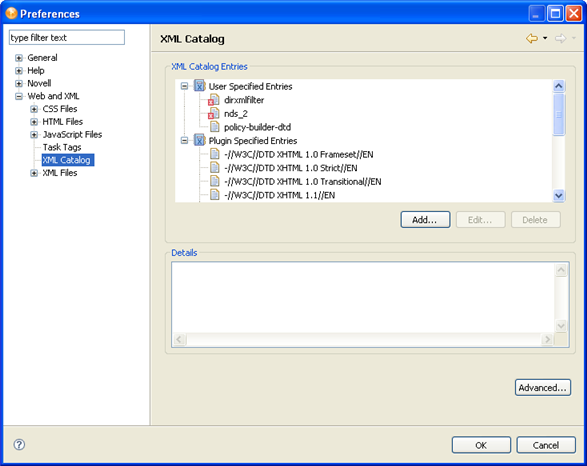
To add a user-specified entry:
-
Click Add.
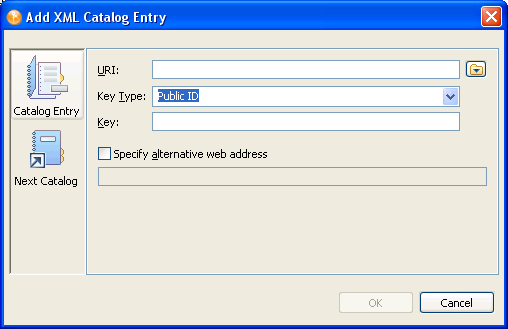
-
Fill in the fields as follows:
-
Click to save.
20.5.6 XML Files
You can set the following general XML File preferences:
Figure 20-29 Preferences: Web and XML > XML Files
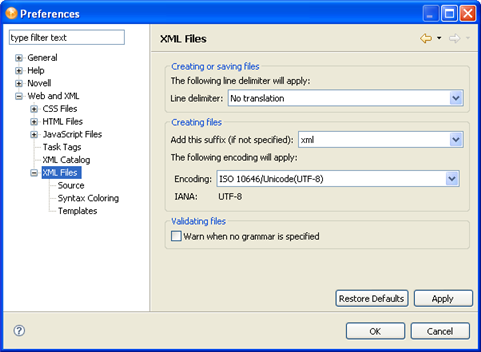
Table 20-46 Preferences: Web and XML > XML Files
XML Source
You can set the following XML Source preferences:
Figure 20-30 Preferences: Web and XML > XML Files > Source
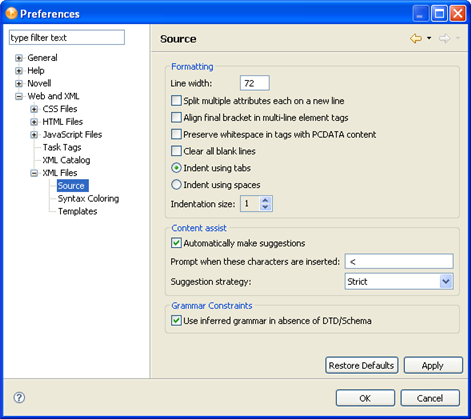
Table 20-47 Preferences: Web and XML > XML Files > Source Settings
Syntax Coloring
The XML syntax coloring lets you specify the syntax highlighting (foreground and background color) and the text formatting for individual XML constructs.
Figure 20-31 Preferences: Web and XML > XML Files > Syntax Coloring
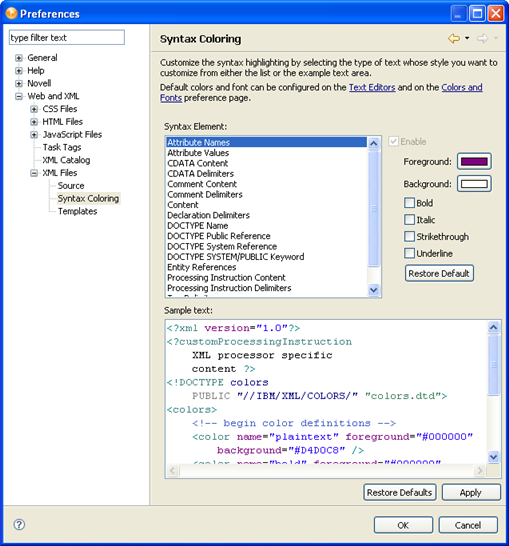
Table 20-48 Preferences: Web and XML > XML Files > Syntax Coloring Settings
XML Templates
Use the XML Templates preference page to define XML templates. The templates are used in the code completion in the XML Source Editor. For example, selecting the XSL Processing Instruction template in the code completion inserts <?xml-stylesheet type=”text/xsl” href=””?> in the source editor and places the cursor in the href value.
Figure 20-32 XML Templates Preference