A.2 Identity Vault Operations
The following figure illustrates Modeler operations that are available when you right-click an Identity Vault.
Figure A-2 Identity Vault Operations
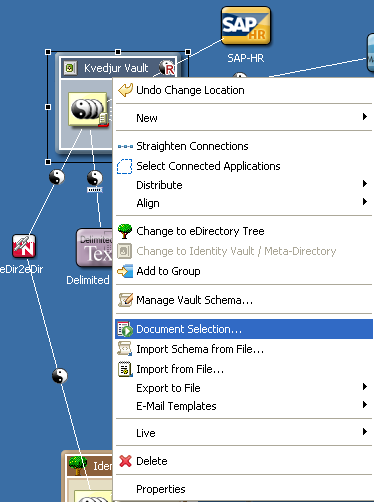
Table A-2 Identity Vault Operations
|
Operation |
Description |
|---|---|
|
|
Adds a Driver Set object to an Identity Vault. |
|
|
Launches the New Library Wizard. |
|
|
Launches the Add Server Wizard. |
|
|
Straightens lines for selected items. For example, you can straighten a line to a driver, all lines in a driver set, everything in a Domain Group, or an entire project. If a line is not within a few degrees of being horizontal or vertical, this option is dimmed. |
|
|
Selects all applications that are connected to the driver set or Identity Vault. This is convenient if you have several applications connected to a driver set. You can quickly move them all or delete them all without browsing to and selecting each one. |
|
|
Evenly distributes applications vertically or horizontally. Press Ctrl, select the items that you want to distribute, then select a pattern. |
|
|
Aligns applications according to a pattern that you select. Press Ctrl, select the items, then select a pattern (for example, Align Bottom). See Table A-6. |
|
|
Changes an Identity Vault to an eDirectory™ tree. In Architect mode, this option displays a tree instead of a vault. This is just for diagramming purposes; there is no functional difference. |
|
Cha |
Changes an eDirectory tree into an Identity Vault. In Developer mode, this option displays a vault instead of a tree. This is just for diagramming purposes; there is no functional difference. |
|
|
Creates a Domain Group, and adds the selected items to it. The selected items are removed from any group to which they were previously associated. |
|
|
Launches the Schema Manage tool, from which you can manipulate schema settings for the selected Identity Vault or directory. |
|
|
Launches the Document Generation Wizard, which documents the selected Identity Vault. |
|
|
Enables you to browse to a file and import a schema into a .sch or .ldif file. |
|
|
Allows you to browse to and import a driver configuration file. |
|
|
Exports the Identity Vault to a .xml file. iManager can consume this format, and Designer can re-import it. For more information, see Section 15.10, Exporting To a File. |
|
|
Exports the schema to a .sch or .ldif file. |
|
|
Configures an e-mail server to send e-mail notifications. Edits templates used to notify users concerning password events. For more information, see Section 10.5, Configuring the E-Mail Server. |
|
|
Launches the E-mail Templates dialog box, from which you can edit the e-mail templates associated with the selected Identity Vault. For more information, see Section 10.0, Setting Up E-Mail Notification Templates. |
|
|
Adds localized templates to the Default Notification Collection. |
|
|
Enables you to connect to a server, browse to and select objects, and import the objects into the Identity Vault. |
|
|
Prepares a deployment summary and then deploys selected objects and attributes. |
|
|
Compares selected Identity Vaults. Enables you to reconcile or update Identity Vaults. See Section 15.7, Using the Compare Feature When Deploying. |
|
|
Imports the schema from an existing Identity Vault. |
|
|
Deploys the modified or imported schema. |
|
|
Enables you to connect to a server and launch iManager. |
|
|
Launches the eDirectory Object Manager, which allows you to view, and edit attributes for, the selected Identity Vault. For more information, see Section 17.6, Managing Directory Objects. |
|
|
Lists drivers that are stopped or running. |
|
|
Starts all drivers associated with the selected object. |
|
|
Stops all drivers associated with the selected object. |
|
|
Restarts all drivers associated with the selected object. |
|
|
Deletes the Identity Vault. |
|
|
Displays the Identity Vault’s properties pages. |