11.5 Using the Compare Feature When Importing
Designer’s Compare feature allows you to see differences between the driver sets, drivers, channels, and policies that are stored in projects and those that are running in deployed systems, and reconcile any differences to either Designer or Identity Vault. Previous versions of Designer only provided conflict resolution when importing a Driver. While importing, you could select which policies of the driver you wanted to update, but you could not view any differences between existing and new values.
Designer provides conflict resolution on an object-by-object basis and allows you to view the differences between existing and new values when importing and deploying driver sets, drivers, channels and policies. For example, before importing a driver object in Designer to a driver object that already exists in the Identity Vault, you can run Compare. Compare shows whether the driver objects are equal (no action is necessary) or unequal. If unequal, you can choose not to reconcile the driver objects, choose to update the driver object in Designer, or choose to update the driver object in the Identity Vault.
You can run the Compare feature at any time. If you choose to reconcile the differences between drivers objects in Designer and eDirectory while in Compare, you won’t need to run Import or Deploy.
11.5.1 Using Compare When Importing a Driver Object
Use this procedure if you want to import a Driver object from the Identity Vault and the same driver already exists in Designer.
-
Right-click the driver object in either the Modeler view or in the Outline view, then click to bring up the Designer/eDirectory Object Compare window.
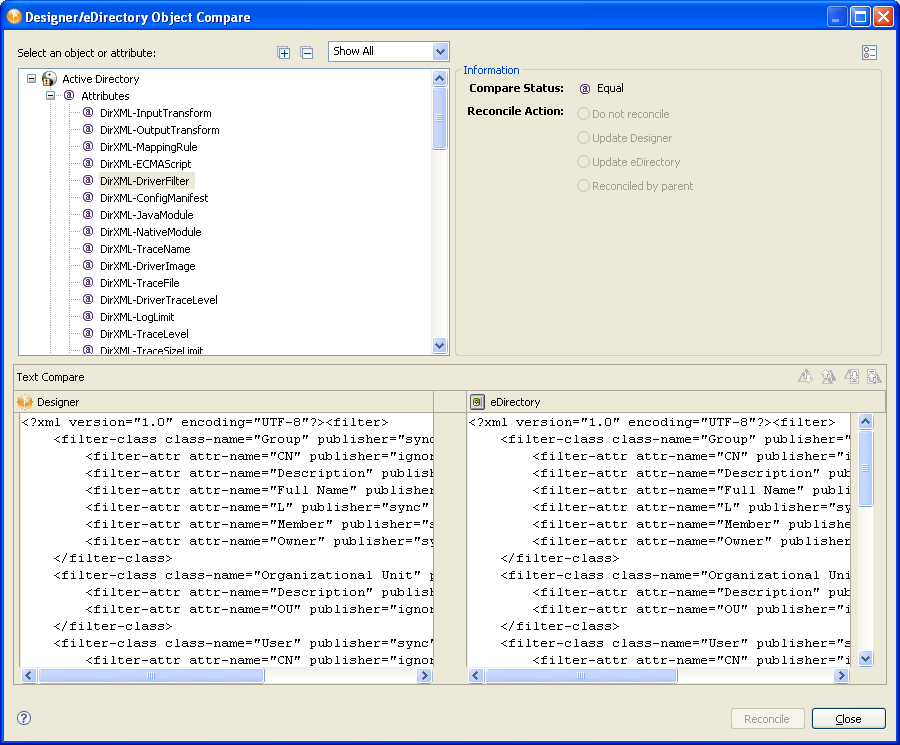
Under the , you see the selected object with the differences between Designer’s and eDirectory’s driver object. You can select the attributes and child objects to see the actual differences displayed in the area.
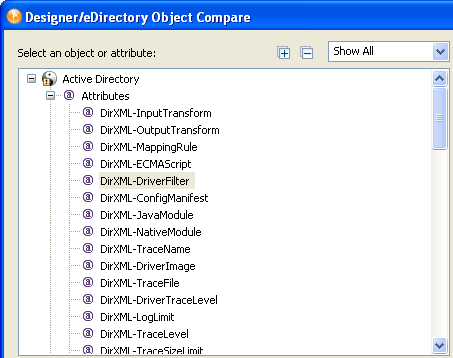
The plus icon at the right side of theallows you to expand all elements in the parent object, and the minus icon collapses all of the elements. The “?” button in the bottom left portion of the window displays the Summary/Compare dialog box help.
Server-specific attributes are attributes that have a value for each server that is associated with a driver set. These attributes are displayed in the list with the server name in parentheses to the right of the attribute name.
-
By default, the Compare window only displays values that are different between Identity Vault and Designer. To view all of the object values, select from the drop down menu.
Values that are equal are shown as on the line under .

The overlay image displayed in the entry identifies objects or attributes that need reconciliation. The following table describes what you see in the line and the overlays that you can see:
You can also see an if you select an attribute.
-
In the portion of the Compare window, select how you want to reconcile the differences between the Source and Destination. If shows , you have three choices:
-
Do not reconcile: To do nothing, keep the default value of .
-
Update Designer: To update the driver in Designer so that it contains the same information as the driver in the Identity Vault, select .
-
Update eDirectory: To update the driver in eDirectory to reflect the changes you have just made to the driver in Designer, select .
If you select the parent object to perform the update, then all of the child objects under the parent reflect that choice and you see the button selected. If you do not choose a parent object, you can reconcile each child object individually.
-
-
View the differences displayed in the Text Compare area.
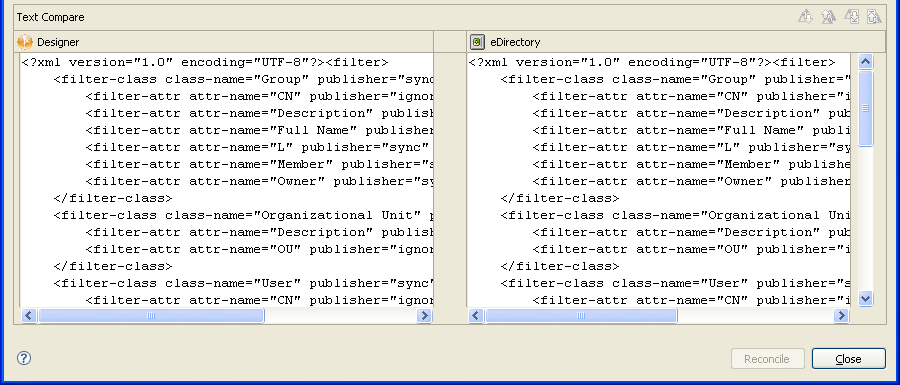
The Text Compare values displayed in the bottom portion of the Designer/eDirectory Object Compare window vary, depending on the object being compared. For instance, Compare shows you changes down to the policy level. The Text Compare dialog box uses the Eclipse Compare editor to compare attributes that contain XML data, such as policy data, driver filters, or configuration data. The differences in the code are highlighted in blue.
-
After you view the differences, click to perform the reconciliation actions for each object in the tree, or click to close the Designer/eDirectory Object Compare screen.
After reconciliation, the object matches both locations and has been imported or deployed through the action.
11.5.2 Using Compare on a Channel Object
Use this procedure if you want to import a channel object from the Identity Vault and the same channel already exists in Designer. You can view the differences and decide whether to reconcile them.
-
Right-click the channel object in the Outline view. Click to bring up the Designer/eDirectory Object Compare window.
All Compare windows behave as described in Section 11.5.1, Using Compare When Importing a Driver Object.
After reconciliation, the Channel object matches both locations and has been imported or deployed through the action.
11.5.3 Using Compare On a Policy
Use this procedure if you want to import a policy object from the Identity Vault and the same channel already exists in Designer. You can view the differences and decide whether to reconcile them.
-
Right-click the policy object in the Outline view. Select to bring up the Designer/eDirectory Object Compare window.
All Compare windows behave as described in Section 11.5.1, Using Compare When Importing a Driver Object.
After reconciliation, the policy object matches both locations and has been imported or deployed through the action.
11.5.4 Matching Attributes with Designer Properties
The attributes of the object are displayed in the single list. Selecting an attribute displays its value below the attribute list with the Designer value on the left and the eDirectory value on the right. The name displayed in the list is the eDirectory attribute name.
The following tables map the eDirectory attribute to the Designer property page or control where you can change or set the attribute (you can’t make changes inside the Compare window).
-
Table 11-1 shows Driver Set eDirectory attributes
-
Table 11-2 shows Driver eDirectory attributes
-
Table 11-3 shows Channel eDirectory attributes
-
Table 11-4 shows the Job eDirectory attributes
-
Table 11-5 shows the Resource eDirectory attributes
-
Table 11-6 shows the ID Policy eDirectory attributes
-
Table 11-7 shows the Library eDirectory attribute
-
Table 11-8 shows the Notification Template eDirectory attributes
-
Table 11-9 shows the Notification Template Collection eDirectory attributes
Table 11-1 Driver Set eDirectory Attributes
Table 11-2 Driver eDirectory Attributes
Table 11-3 Channel eDirectory Attributes
Table 11-4 Job eDirectory Attributes
Table 11-5 Resource eDirectory Attributes
|
Resource eDirectory Attribute |
Designer View |
|---|---|
|
DirXML-ContentType |
Read only, cannot be edited set at creation time of object |
|
DirXML-DirXMLData |
Resource Editor |
|
DirXML-NamedPasswords |
Resource Editor |
Table 11-6 ID Policy eDirectory Attributes
Table 11-7 Library eDirectory Attribute
|
Library eDirectory Attribute |
Designer View |
|---|---|
|
Description |
Library Properties -> Description |
Table 11-8 Notification Template eDirectory Attributes
|
Notification Template eDirectory Attributes |
Designer View |
|---|---|
|
notfMergeTemplateSubject |
Template Editor |
|
notfMergeTemplateData |
Template Editor |
Table 11-9 Notification Template Collection Attributes