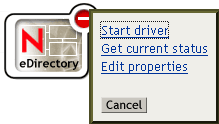Upgrading the Driver Shim
-
Make sure you have updated your driver with all the patches for the version you are currently running.
To help minimize upgrade issues, we recommend that you complete this step on all drivers.
-
Install the new driver shim.
You can do this at the same time that you install the DirXML engine, or you can do it after the engine is installed. See Installing the Driver Shim.
When you upgrade, the new driver shim replaces the previous driver shim but keeps the previous driver's configuration.
-
After the shim is installed, restart the driver.
-
Activate the driver shim with your Identity Manager activation credentials.
For information on activation, see "Activating Novell Identity Manager Products" in the Novell Nsure Identity Manager 2 Administration Guide.
After you install the driver shim, upgrade the driver configuration. See Upgrading the Driver Configuration.