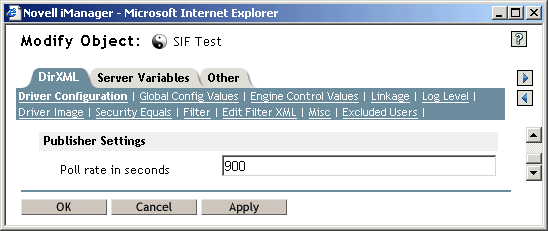Starting and Testing the Driver
After creating the Driver object and completing the rules for placing groups of students, you can start the driver and test it.
The default polling rate on a new Driver object is 900 seconds. This is appropriate for a production environment, but you should make it shorter for testing purposes.
Prerequisites
- You have configured the ZIS to recognize the driver as a SIF Agent, as described in Configuring the ZIS to Recognize the Driver.
If you don't complete this step, you will get errors in the status log when you start the driver.
- If you have existing users in eDirectory, and the Manage Existing eDirectory Users parameter for the driver is set to Yes, review your options before starting the driver to avoid duplicate users being created. See Synchronizing eDirectory the First Time. If you select Yes for Manage Existing eDirectory Users, you should follow the steps given and fill in the DirXML-sifSISID attribute for existing user objects before starting the driver.
Procedure
-
For testing purposes, set the polling rate for the Driver object to 15 seconds.
-
In iManager, click DirXML Management > Overview. Search for the driver set.
-
In the driver set, click the icon for the driver. On the DirXML Driver Overview page that appears, click the driver icon again.
-
Click the DirXML tab, then click Driver Configuration. On the Driver Configuration page, find the Publisher Settings and Poll Rate in Seconds.
-
Change the poll rate to 15 seconds, then click OK.
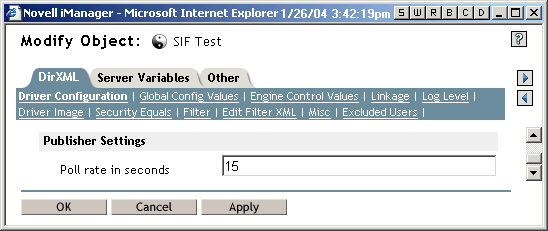
-
-
Set the startup option for the driver. On the same Driver Configuration page, scroll to Startup Option. Select how you want the driver to be started, then click OK.
-
Start the driver. On the DirXML Driver Overview page, click the icon in the upper right corner of the driver icon, then click Start Driver.
-
Check for errors.
If you see errors you need to fix, you might want to clear the log before you make changes so you can see which errors are new.
See Viewing Status Messages for the Identity Manager Driver for SIF and Error Messages.
Disregard the error message "No object name provided." It does not indicate a problem.
-
After you test the driver, set the polling rate to a longer period that's appropriate for your environment, such as 900 seconds.