6.1 Ways of Looking at your Calendar
In Evolution, you can keep multiple calendars and overlay them one over the next. For example, you might have a schedule of events for work, one for home, and one for your favorite sports team. The switcher lists those calendars, and you can select or deselect the boxes next to them to show and hide the appointments in your calendar view. By hiding and showing different sets of appointments, you can be sure to avoid conflicts, while keeping a minimum of clutter in your view.
Appointments for each calendar appear as a different color.
The toolbar offers you five different buttons that can show you different views of your calendar.
|
Calendar View |
Shortcut Keys |
|---|---|
|
Day |
control+y |
|
Work Week |
control+j |
|
Week |
control+k |
|
Month |
control+m |
|
List |
control+l |
You can also select an arbitrary range of days in the small calendar just above the switcher at the left. To do this, select the days that you want to view in your calendar.
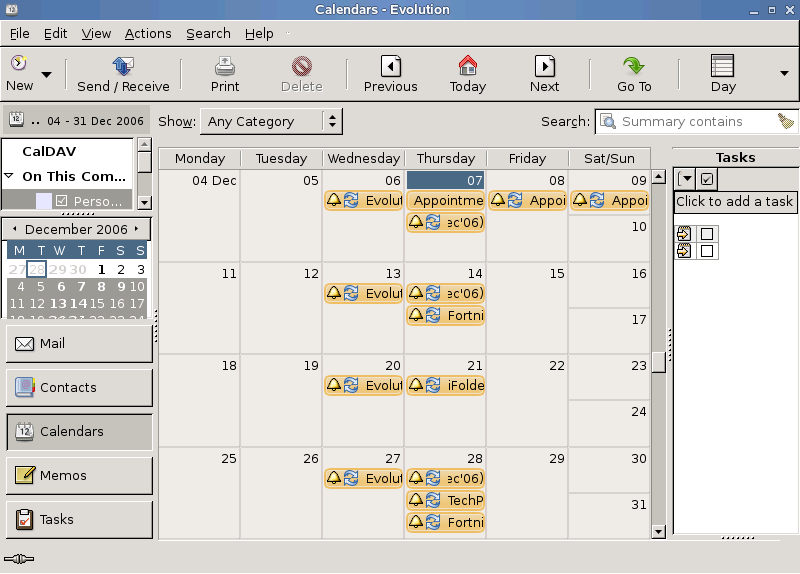
The Prev and Next buttons move you forward and back in your calendar pages. If you are using a week or month view, you can move by week or month. To return to today's listing, click the Today button in the toolbar.
To visit calendar entries for a specific date, click Go To and select the date in the dialog box that appears.
6.1.1 Calendar Properties
Evolution allows you to edit the label of your calendar, assign color, and copy content for offline use. To set your calendar properties
-
Select the calendar from the folder view at the left.
-
Right click.
-
Select Properties to open Calendar Properties dialogue box.
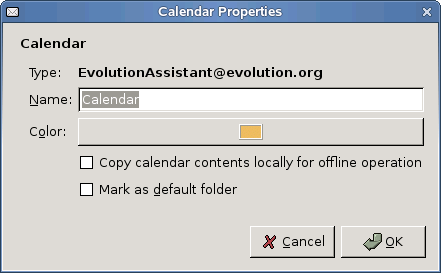
-
Edit the label from Name field.
-
To assign a color for the calendar, click the Color tab.
-
Select the color and click OK.
To mark your calendar content for offline use, click Copy calendar contents locally for offline operations.
Or
Right click on the calendar at the left and select Mark Calendar for offline use. For more information on working offline refer Section 3.2.4, Working Offline.
HINT:To export or share or to store a calendar locally in iCal format, right click on the calendar in the calendar view at the left and select Save to Disk.
Click Mark as default folder if you want to mark this folder as your default calendar folder.
6.1.2 Google Calendar
Evolution allows you to access your Google calendar. You can view the Google calendar offline and create, modify and delete the calendar items online.
To integrate Google calendar to Evolution:
-
Click New, then select Calendar to open the New Calendar dialog box.
-
Select Google from the Type drop-down list.
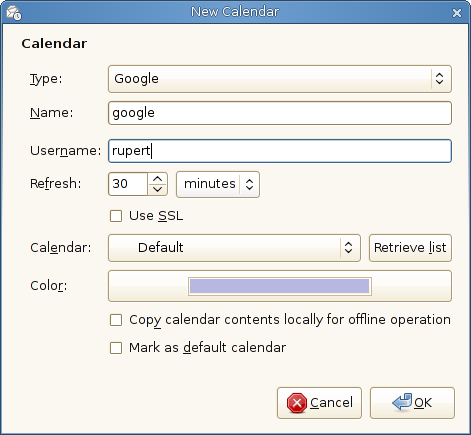
-
Enter the following:
-
Name: Specify a name for the Google calendar.
-
Username: Specify your username of your Google account.
-
-
Set the time to automatically refresh the calendar.
-
Select Use SSL to enable SSL for communication between Evolution and Google server.
-
If you want to set a color label for the calendar, click the Color tab and select the desired color and click OK.
-
If you want to view the calendar items offline, select the Copy calendar content locally for offline operation check box.
If this option is selected, you cannot modify or create the calendar items.
-
Click OK to save your modifications.