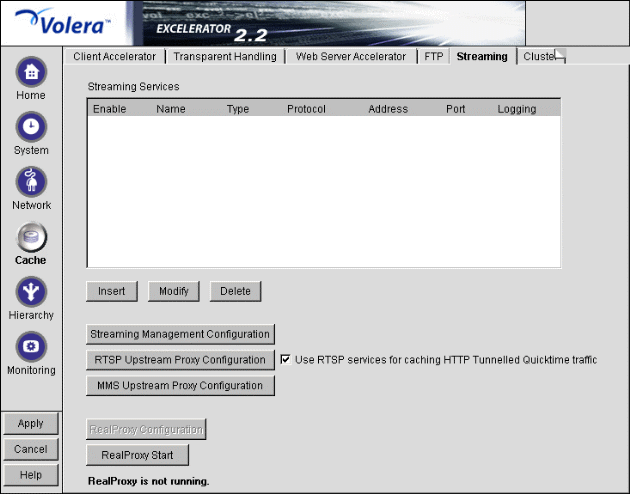
Figure 113 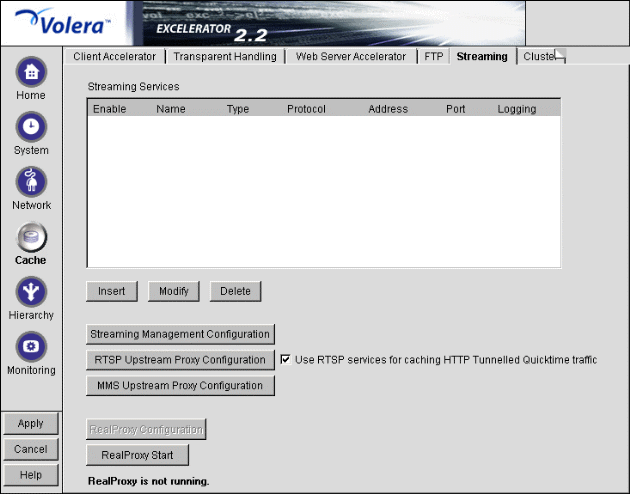
The Streaming tab lets you configure the appliance with both accelerator media services for Web servers and forward media services for browsers.
Streaming Services: Lists the streaming media services you have defined for (inserted into) the appliance.
Streaming Management Configuration: Lets you access the Streaming Management Configuration dialog box, in which you can set various parameters for tuning bandwidth management, storage management, streaming cache freshness, stream filling parameters, and RTSP protocol settings. For more information, see Streaming Management Configuration Dialog Box.
RTSP Upstream Proxy Configuration: Checking this box and clicking Upstream Proxy lets you specify another proxy server to which the appliance should look for filling RTSP requests. The relationship created between the appliance and the other server is similar to CERN hierarchical relationships that service HTTP requests. However, only one parent is supported.
MMS Upstream Proxy Configuration: Checking this box and clicking Upstream Proxy lets you specify another proxy server to which the appliance should look for filling MMS and streaming HTTP requests. The relationship created between the appliance and the other server is similar to CERN hierarchical relationships that service HTTP requests. However, only one parent is supported.
RealProxy Configuration: This button provides access to the RealProxy configuration dialogs. It is only active when the RealProxy service is running.
RealProxy Start: Clicking this option starts the RealProxy service. License requirements and CLI setup instructions are contained in the Volera Media Excelerator 1.2 for RealSystem Proxy 8 Startup Guide.
Path: Cache > Streaming > Streaming Management Configuration
Figure 114 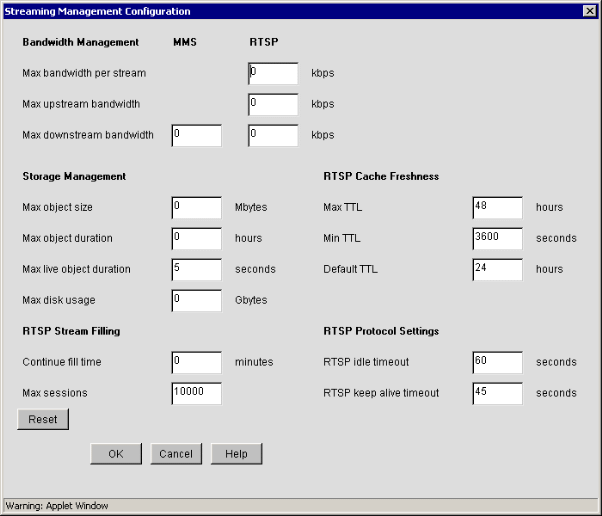
The Streaming Management Configuration dialog box lets you specify how the caching system handles streaming media objects.
Max Bandwidth Per Stream: The maximum bandwidth that SMC allows a single stream to consume. Streams that require more bandwidth are rejected. Valid field values are 0 through 10,000 Kbps. The default value is 0, which disables single stream bandwidth restrictions.
Max Upstream Bandwidth: The total bandwidth allowed for all streams coming from origin Web servers. All requests that would cause this value to be exceeded are denied. Valid field values are 0 through 1,000,000 Kbps. The default value is 0, which disables total upstream bandwidth restrictions.
Max Downstream Bandwidth: The total bandwidth allowed for all streams flowing to client players. All requests that would cause this value to be exceeded are denied. Valid field values are 0 through 1,000,000 Kbps. The default value is 0, which disables total downstream bandwidth restrictions.
IMPORTANT: You must set this parameter to match the capacity of your network hardware.
The appliance's high-performance capabilities can easily cause streaming media output to exceed the capacity of the network and the appliance's network cards. The resulting backlog can result in lost packets and other more severe problems, such as an appliance system crash.
Max Object Size: The largest non-live streaming object that the appliance will cache. The appliance will pass through but will not cache non-live objects that exceed this value.
This value does not apply to live streaming objects.
Setting the value to 0 disables object size restrictions. However, objects will not exceed the system-calculated largest cachable object size (see the Note below) nor will this value cause the Max Disk Usage value to be exceeded. The default field value is 0.
NOTE: This field value does not apply to tunneled content, which Excelerator treats as HTTP objects. The maximum object size for HTTP objects is equal to approximately one fourth of the smallest disk drive in the appliance. This means that if the smallest drive is 18 GB, the largest cached object size allowed by the system would be 4.5 GB.
Max Object Duration: The playing-time threshold beyond which SMC will not cache a non-live streaming object.
When this threshold is reached, SMC continues to pass through the stream, but any streaming object whose playing time exceeds this limit is removed from cache. In other words, SMC does not cache objects whose total playing time exceeds this value.
When determining whether to continue caching an object, SMC considers the Max Object Size and Max Object Duration values and uses the more restrictive of the two.
This value does not apply to live streaming objects.
Setting the value to 0 disables playing time restrictions on object cacheability. However, the same restrictions explained under Max Object Size still apply. Valid field values are 0 through 24 hours. The default value is 0.
Max Live Object Duration: For future use. Not currently implemented.
Max Disk Usage: The total amount of appliance disk space that can be used for caching streaming objects. Valid field values are 0 through 10,000 MB. The default value is 0, which means there are no disk usage restrictions that apply to streaming objects.
Continue Fill Time: The length of time that Excelerator will continue to fill a streaming request after there are no consumers for the stream. Valid values range from 0 through 600 seconds. The default value is 0, which stops filling immediately.
This value applies only when No Consumer Abort Fill is set to Yes.
Max Sessions: The total number of user sessions that SMC will service. SMC denies requests beyond this value.
Valid field values are 1 through 10,000. The default is 10,000.
Max TTL: The maximum number of hours that SMC will serve a streaming media object from cache before refilling from the origin Web server. No streaming media object is served from cache after this value expires without the object being refilled first.
This value overrides the freshness or Time to Expire header value specified by the Webmaster if he or she specified a longer time.
Use this field to reduce the maximum time that SMC waits before refilling requested objects. Valid values range from 1 through 168 hours. The default value is 48.
NOTE: This does not apply to tunneled content. The configured limits on HTTP freshness apply to all HTTP objects, including tunneled streaming content. For more information, see the Cache Freshness Dialog Box.
Min TTL: The minimum number of seconds that SMC will serve a streaming media object from cache before refilling it from the origin Web server. No requested object will be refilled sooner than specified by this value.
This overrides the freshness or Time to Expire header value specified by the Webmaster if he or she specified a shorter time.
Use this field to increase the minimum time Excelerator waits before refilling requested objects. This parameter does not override No Cache or Must Revalidate directives from the origin Web server. Valid values range from 0 through 86,400 seconds (24 hours). A value of 0 means that Excelerator will use the value assigned the object by the Webmaster. The default value is 3600, which means Excelerator will not request that an object be refilled sooner than one hour.
NOTE: This does not apply to tunneled content. The configured limits on HTTP freshness apply to all HTTP objects, including tunneled streaming content. For more information, see the Cache Freshness Dialog Box.
Default TTL: The number of hours SMC waits before refilling requested streaming media objects for which Webmasters have not specified a freshness or Time to Expire header value.
NOTE: This does not apply to tunneled content. The configured limits on HTTP freshness apply to all HTTP objects, including tunneled streaming content. For more information, see the Cache Freshness Dialog Box.
RTSP Idle Timeout: Do not change this value. If the media player doesn't send any messages for this period of time, the session is terminated. Valid field values are 10 through 600 seconds. The default value is 60 seconds.
RTSP Keep Alive Timeout: Do not change this value. This is the interval at which the system sends messages to the origin Web servers to keep streaming media sessions alive. Valid field values are 10 through 600 seconds. The default value is 45 seconds.
Path: Cache > click Streaming > click Insert > set Type = Forward and Protocol = RTSP > click OK
Figure 115 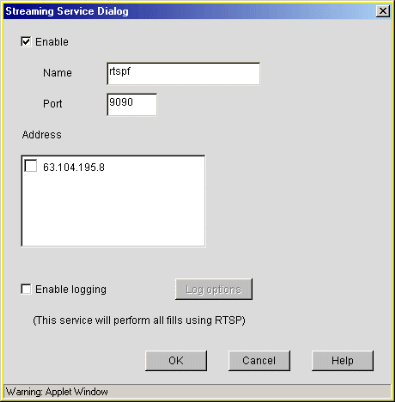
The Forward Streaming Service dialog box lets you set up a forward proxy service for streaming media on the appliance. After the service is defined, RTSP/RTP-compatible media players can designate the appliance as their streaming proxy server. Any appliance IP addresses can be used. Enabling specific addresses is not required for forward streaming services.
Enable: Enables the defined service to provide forward proxy services for streaming media content.
Name: Name you assign to the streaming media accelerator. For example, you can select a name that indicates the group of client players that will be accessing the service or another name that helps you differentiate between different forward services. A valid name is a DOS-style, eight-character, alphanumeric string with no special characters or spaces.
Address: Lists IP addresses of available servers.
Port: The port from which the appliance will receive forward proxy requests for streaming media content and on which it will send the content back to the client players. The default port value is 9090. Valid port numbers range from 1 through 65535.
Enable Logging: Enables logging of events associated with the service.
Log Options: Lets you specify the information that is logged, how often new log files are started, and how long log files are retained. See the Streaming Media Log Options Dialog Box (RTSP).
Path: Cache > click Streaming > click Insert > set Type = Transparent and Protocol = RTSP > click OK
Figure 116 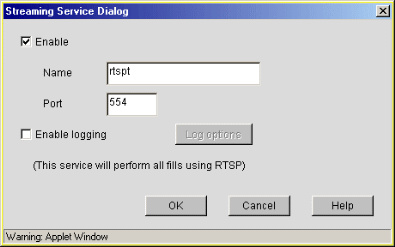
The Transparent Streaming Service dialog box lets you set up a transparent proxy service for streaming media on the appliance. After the service is defined, RTSP/RTP requests can be automatically routed to the appliance by a router or switch on your network. Any appliance IP addresses can be used. Enabling specific addresses is not required for transparent streaming services.
Enable: Enables the defined service to provide transparent proxy services for streaming media content.
Name: Name you assign to each streaming media accelerator. For example, you can select a name that indicates the location of the client players that will be accessing the service or another name that helps you differentiate between different transparent services. A valid name is a DOS-style, eight-character, alphanumeric string with no special characters or spaces.
Port: The port from which the appliance will receive transparent proxy requests for streaming media content and on which it will send the content back to the client players. The default port value is 554. Valid port numbers range from 1 through 65535.
Enable Logging: Enables logging of events associated with the service.
Log Options: Lets you specify the information that is logged, how often new log files are started, and how long log files are retained. See the Streaming Media Log Options Dialog Box (RTSP).
Path: Cache > click Streaming > click Insert > set Type = Reverse and Protocol = RTSP > click OK
Figure 117 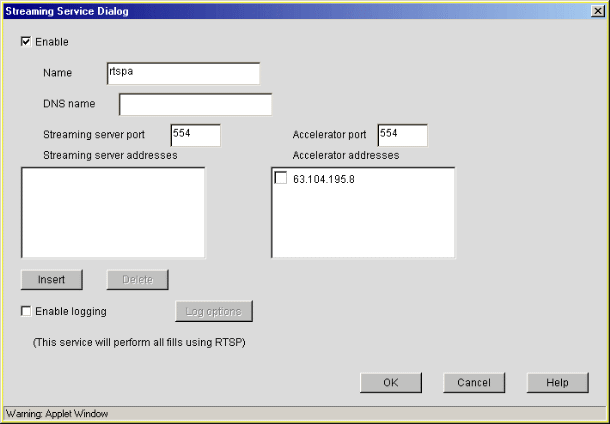
The Reverse Streaming Service dialog box lets you create accelerator services for handling streaming media requests to origin streaming servers.
Enable: Specifies whether the service is enabled.
Name: Name you assign to each streaming media accelerator. For example, you can select a name that indicates the streaming media source being serviced by the appliance. Alternatively, you might choose a name that matches the clients (players) that will be accessing the service. A valid name is a DOS-style, eight-character, alphanumeric string with no special characters or spaces.
DNS Name: The DNS name of the streaming server you are accelerating.
Streaming Server Port: The port number that the SMC accelerator service is listening on for incoming connections. The default is 554. The valid port range is 1 through 65535.
Accelerator Port: The port number that the origin streaming server is listening on for incoming streaming media connections. The default is 554. The valid port range is 1 through 65535.
Streaming Server Address: The appliance's IP addresses to which DNS resolves the Web site's DNS name and on which the SMC accelerator service listens for incoming connections from the Internet.
Accelerator Address: The IP address of the streaming server from which the appliance fills the cache for this SMC accelerator service.
Enabling Logging: Enables logging of SMC-related events associated with the service.
Log Options: Lets you specify the information that is logged, how often new log files are started, and how long log files are retained. See the Streaming Media Log Options Dialog Box (RTSP).
Path: Cache > click Streaming > click Insert > set Type > set Protocol = RTSP > click OK > check Enable Logging > click Log Options
Figure 118 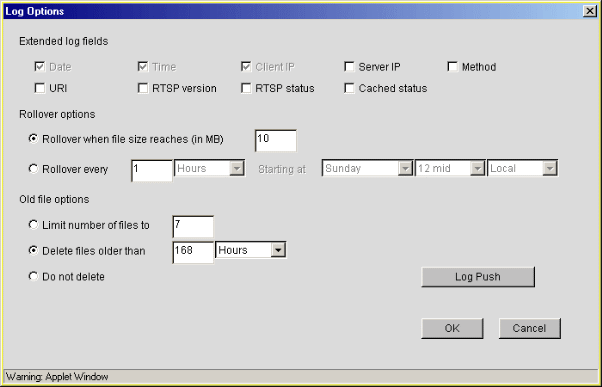
The Streaming Media Log Options dialog box lets you specify the SMC-specific information that is logged, how often new log files are started, and how long log files are retained.
Extended Log Fields: These options let you specify which SMC-specific information is logged. Fields that are inactive are not selectable. The following are brief explanations of each log field:
Rollover Options: These options let you specify the method the appliance uses to determine when to start new log files. These fields should be set as you plan your appliance's logging strategy (see Using Appliance Logging Services).
Old File Options: These options let you specify the automatic disposition of older files. Because the disk space available to log files is limited and can become full fairly quickly, setting these options is an important part of defining your appliance logging strategy. See Using Appliance Logging Services.
Log Push: For more information, see FTP Log Push Configuration Dialog Box
Path: Cache > Streaming > RTSP Upstream Proxy Configuration
Figure 119 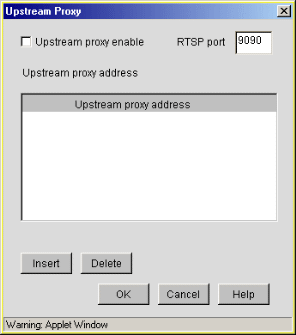
The Upstream Proxy dialog box lets you designate another proxy server as a hierarchical parent to which the appliance should look for filling RTSP requests. The relationship created between the appliance and the other server is similar to the CERN hierarchical relationship for HTTP requests.
IMPORTANT: Although the dialog box allows you to insert multiple IP addresses, only one parent is supported.
Upstream Proxy Enable: Causes the service to request fills through the Upstream Proxy Address specified.
RTSP Port: The port on which the service will request the RTSP streaming objects.
Upstream Proxy Address: The streaming proxy through which the service will request the RTSP streaming object. (You can specify only one upstream proxy per service.)
Path: Cache > click Streaming > click Insert > set Type = Forward and Protocol = MMS > click OK
Figure 120 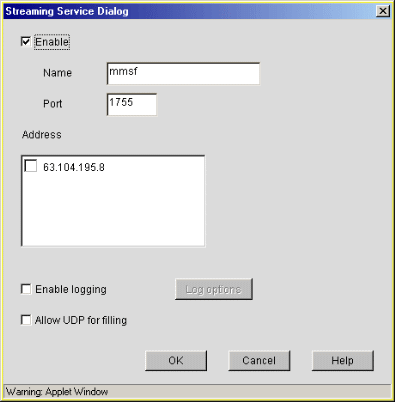
The Forward Streaming Service dialog box lets you set up a forward proxy service for streaming media on the appliance. After the service is defined, Windows Media players can designate the appliance as their streaming proxy server. Any appliance IP addresses can be used. Enabling specific addresses is not required for forward streaming services.
Enable: Enables the defined service to provide forward proxy services for streaming media content.
Name: Name you assign to the streaming media accelerator. For example, you can select a name that indicates the group of client players that will be accessing the service or another name that helps you differentiate between different forward services. A valid name is a DOS-style, eight-character, alphanumeric string with no special characters or spaces.
Address: Lists IP addresses of available servers.
Port: The port from which the appliance will receive forward proxy requests for streaming media content and on which it will send the content back to the client players. The default port value is 1755. Valid port numbers range from 1 through 65535.
Enable Logging: Enables logging of events associated with the service.
Log Options: Lets you specify the information that is logged, how often new log files are started, and how long log files are retained. See the Streaming Media Log Options Dialog Box (MMS).
Allow UDP for Filling: To ensure quality of cached streams, Excelerator fills all MMS stream requests using TCP connections by default, even when the initial request is for UDP. Checking this option causes Excelerator to fill MMS in UDP stream requests associated with this service using UDP.
Path: Cache > click Streaming > click Insert > set Type = Transparent and Protocol = MMS > click OK
Figure 121 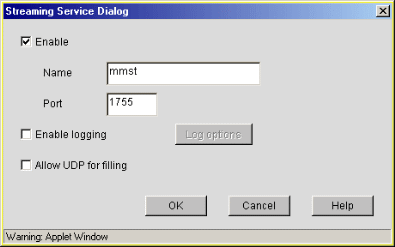
The Transparent Streaming Service dialog box lets you set up a transparent proxy service for streaming media on the appliance. After the service is defined, MMS requests can be automatically routed to the appliance by a router or switch on your network. Any appliance IP addresses can be used. Enabling specific addresses is not required for transparent streaming services.
Enable: Enables the defined service to provide transparent proxy services for streaming media content.
Name: Name you assign to each streaming media accelerator. For example, you can select a name that indicates the location of the client players that will be accessing the service or another name that helps you differentiate between different transparent services. A valid name is a DOS-style, eight-character, alphanumeric string with no special characters or spaces.
Port: The port from which the appliance will receive transparent proxy requests for streaming media content and on which it will send the content back to the client players. The default port value is 1755. Valid port numbers range from 1 through 65535.
Enable Logging: Enables logging of events associated with the service.
Log Options: Lets you specify the information that is logged, how often new log files are started, and how long log files are retained. See the Streaming Media Log Options Dialog Box (MMS).
Allow UDP for Filling: To ensure quality of cached streams, Excelerator fills all MMS stream requests using TCP connections by default, even when the initial request is for UDP. Checking this option causes Excelerator to fill MMS in UDP stream requests associated with this service using UDP.
Path: Cache > click Streaming > click Insert > set Type = Reverse and Protocol = MMS > click OK
Figure 122 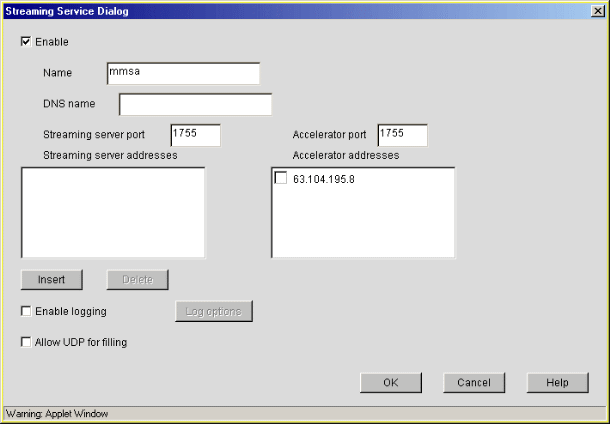
The Reverse Streaming Service dialog box lets you create accelerator services for handling streaming media requests to Windows Media servers.
Enable: Specifies whether the service is enabled.
Name: Name you assign to each streaming media accelerator. For example, you can select a name that indicates the streaming media source being serviced by the appliance. Alternatively, you might choose a name that matches the clients (players) that will be accessing the service. A valid name is a DOS-style, eight-character, alphanumeric string with no special characters or spaces.
DNS Name: The DNS name of the streaming server you are accelerating.
Streaming Server Port: The port number that the SMC accelerator service is listening on for incoming connections. The default is 1755. The valid port range is 1 through 65535.
Accelerator Port: The port number that the origin streaming server is listening on for incoming streaming media connections. The default is 1755. The valid port range is 1 through 65535.
Streaming Server Address: The appliance's IP addresses to which DNS resolves the Web site's DNS name and on which the MMS accelerator service listens for incoming connections from the Internet.
Accelerator Address: The IP address of the streaming server from which the appliance fills the cache for this MMS accelerator service.
Enabling Logging: Enables logging of events associated with the service.
Log Options: Lets you specify the information that is logged, how often new log files are started, and how long log files are retained. See the Streaming Media Log Options Dialog Box (MMS).
Allow UDP for Filling: To ensure quality of cached streams, Excelerator fills all MMS stream requests using TCP connections by default, even when the initial request is for UDP. Checking this option causes Excelerator to fill MMS in UDP stream requests associated with this service using UDP.
Path: Cache > click Streaming > click Insert > set Type > set Protocol = MMS > click OK > check Enable Logging > click Log Options
Figure 123 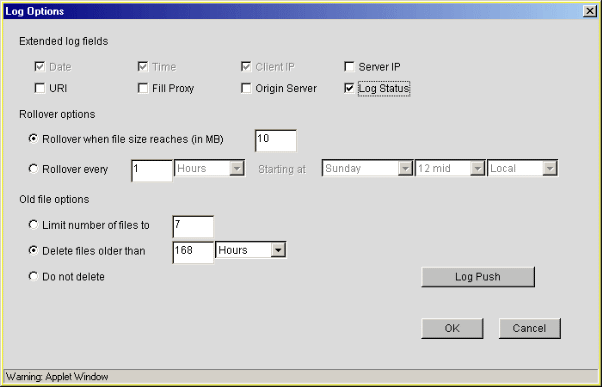
The Streaming Media Log Options dialog box lets you specify the SMC-specific information that is logged, how often new log files are started, and how long log files are retained.
Extended Log Fields: These options let you specify which MMS information is logged. Fields that are inactive are not selectable. The following are brief explanations of each log field:
Rollover Options: These options let you specify the method the appliance uses to determine when to start new log files. These fields should be set as you plan your appliance's logging strategy (see Using Appliance Logging Services).
Old File Options: These options let you specify the automatic disposition of older files. Because the disk space available to log files is limited and can become full fairly quickly, setting these options is an important part of defining your appliance logging strategy. See Using Appliance Logging Services.
Log Push: For more information, see FTP Log Push Configuration Dialog Box
Path: Cache > Streaming > MMS Upstream Proxy Configuration
Figure 124 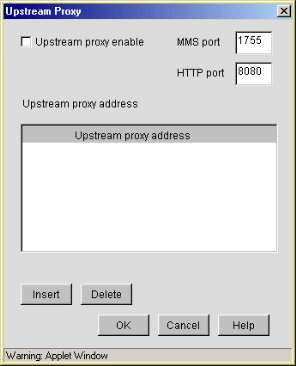
The Upstream Proxy dialog box lets you designate another proxy server as a hierarchical parent to which the appliance should look for filling MMS requests. The relationship created between the appliance and the other server is similar to the CERN hierarchical relationship for HTTP requests.
IMPORTANT: Although the dialog box allows you to insert multiple IP addresses, only one parent is supported.
Upstream Proxy Enable: Causes the service to request fills through the Upstream Proxy Address specified.
MMS Port: The port on which the service will request the MMS streaming objects.
HTTP Port: The port on which the service will request the MMS in HTTP streaming objects.
Upstream Proxy Address: The streaming proxy through which the service will request the streaming objects. (You can specify only one upstream proxy per service.)