4.6 Configuring Novell Storage Manager to Work with Novell File Reporter (Conditional)
These procedures are necessary only if you are installing and configuring the NFR Engine in an Active Directory managed network environment that includes Novell Storage Manager.
IMPORTANT:Novell File Reporter integration capability is built into Novell Storage Manager 2.5 SP1. If you are working with an older version of Novell Storage Manager, download SP1 (also known as Version 2.51) by visiting Novell Downloads or the Novell Storage Manager Support Site.
In this section, you use Novell Storage Manager’s NSMAdmin administrative interface to install the Novell File Reporter license and set up user groups for Novell File Reporter.
-
Launch NSMAdmin.
-
Click the tab.
-
Click .
-
Click the tab.
The following page appears:
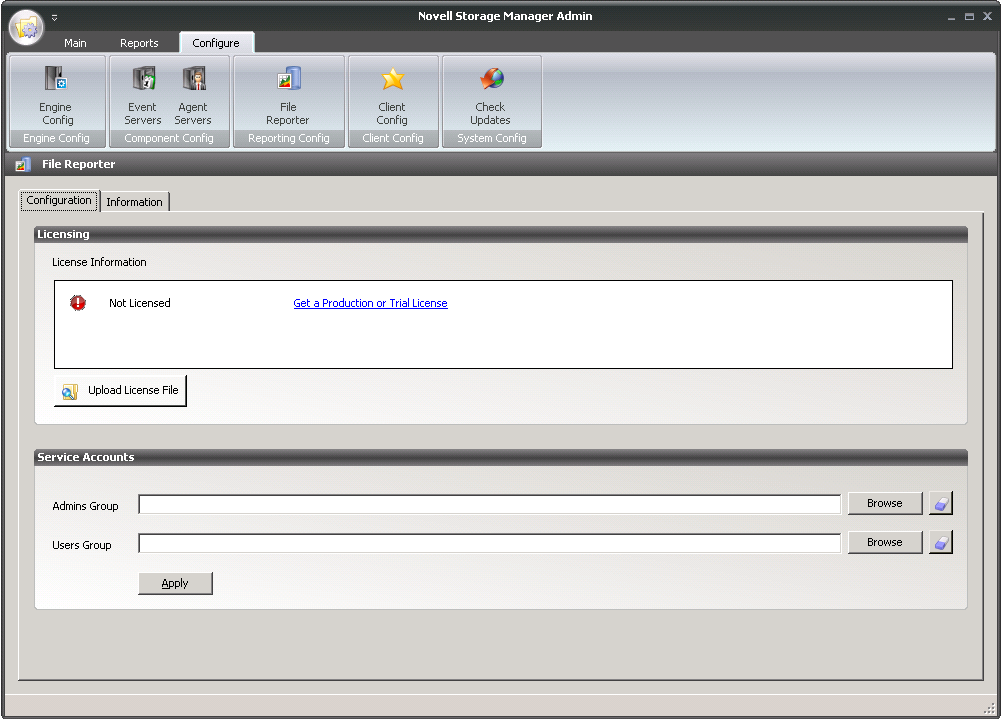
-
In the section of the page, click the button.
-
Click the folder button to browse to the location where you stored the license file in Step 7, locate the license file, and click .
-
Click .
-
When you are notified that the license uploaded successfully, click .
The section of the page is where you indicate the groups that will have administrative and limited administrative rights (such as help desk workers) in the and fields.
-
In the A field, click the button, locate and select the group you want to designate as administrators (for example, NFRAdmins), and click .
-
In the field, click the button, locate and select the group you want to designate as users with limited administrative rights (for example, NFRUsers), and click .
-
Click .
-
When you are notified that the changes were successfully applied, click .
-
Proceed to Section 4.7, Installing the NSM Policy Path Reporter Plug-In into NSMAdmin (Conditional).