3.2 Replacing an Evaluation License with a Production License
-
Section 3.2.1, Active Directory Managed Network That Does Not Include Novell Storage Manager
-
Section 3.2.2, Active Directory Managed Network That Includes Novell Storage Manager
-
Section 3.2.3, eDirectory Managed Network without Novell Storage Manager
-
Section 3.2.4, eDirectory Managed Network with Novell Storage Manager
Procedures for replacing an evaluation license with a product license vary, depending on your network platform and whether you are running Novell File Reporter with Novell Storage Manager.
3.2.1 Active Directory Managed Network That Does Not Include Novell Storage Manager
-
From the menu, select .
This launches the NFR DSI Configuration Utility.
-
Click .
-
Click .
-
Browse to and select the production license, then click .
-
On the New License Preview page, verify that the message License is valid appears, then click .
-
When you are notified that the license file has been successfully copied, click .
-
When you are prompted to restart the service after the license has been installed, click .
3.2.2 Active Directory Managed Network That Includes Novell Storage Manager
-
Launch NSMAdmin.
-
Click the tab.
-
Click .
-
Click .
-
Browse to and select the production license, then click .
-
When you are notified that the license has been successfully updated, click OK.
3.2.3 eDirectory Managed Network without Novell Storage Manager
-
At the Novell Open Enterprise Server 2 hosting the DSI service, launch a terminal session.
-
Type nfrdsi-edir-config and press Enter.
-
From the menu options, type u for Update License File and press Enter.
-
Enter the path to the location of the production license and press Enter.
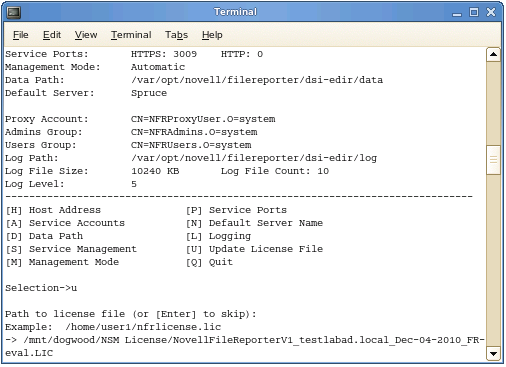
If the path to the license file contains a space, do not escape it.
3.2.4 eDirectory Managed Network with Novell Storage Manager
-
Launch NSMAdmin.
-
Click the tab.
-
Click .
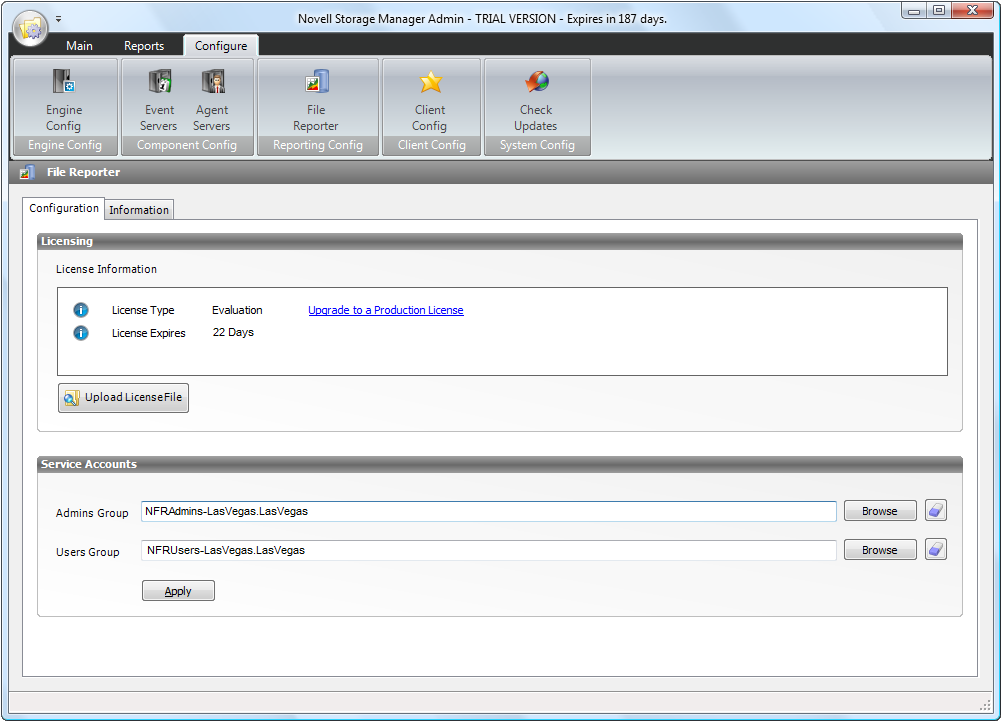
-
Click the button.
-
Browse and select the production license file, then click .
A message appears, informing you that the license has been successfully uploaded.
-
Click .
The new license information is updated in NSMAdmin.