3.3 Using the Administrative Interface
All tasks are conducted by selecting an option from one of the menus at the top of the page.
The Main menu provides access to notifications and system information. The Web Interface Configuration option in the Administration menu lets you set your preference for entries listed on a page.
3.3.1 Viewing Notifications
Novell File Reporter displays notifications for successfully completed scans, failed scans, completed reports, failed reports, errors, warnings, and other information. You can use the filtering options to list only the notification types you want.
-
From the Main menu, select Notifications.
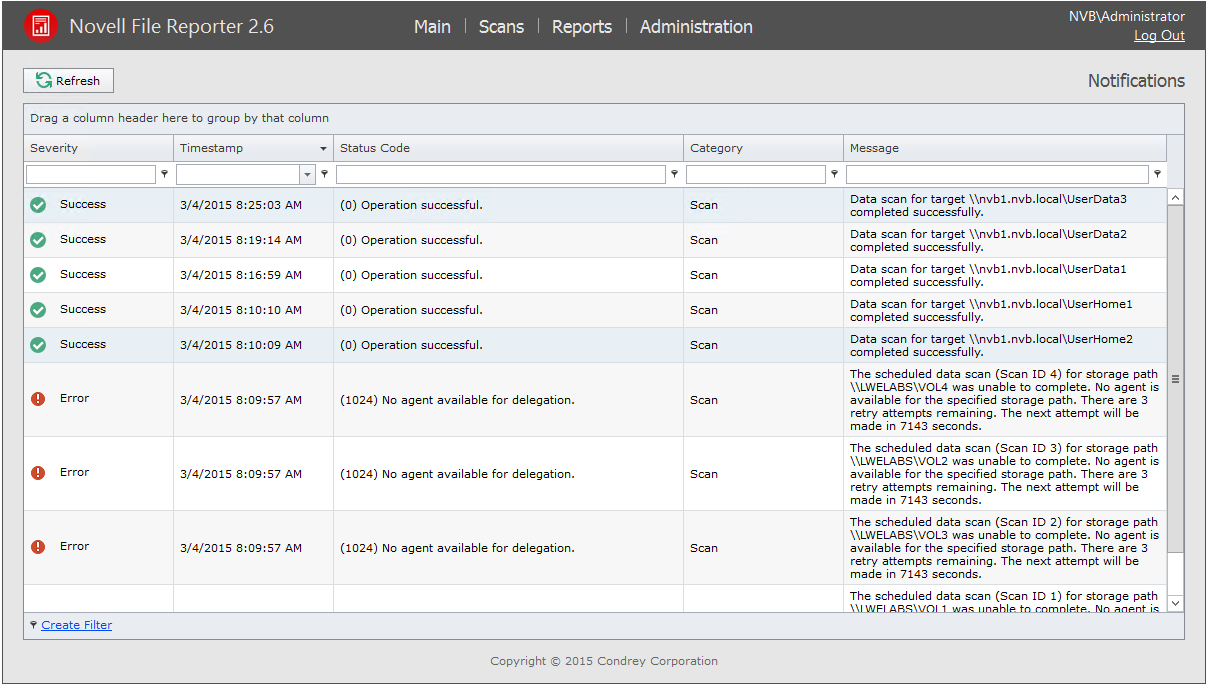
Like many pages in the administrative interface, you can modify the current display.
-
(Optional) Display columns in the order you want by dragging them to the desired location.
-
(Optional) List the most recent notification by clicking twice the column heading.
-
(Optional) Filter the notifications to display only the information you want:
-
At the desired column heading, click the “pin” icon.
For example, the Message column.
-
Select the desired filter option.
For example, Contains.
-
In the field to the left of the “pin” icon, enter the distinguishing word or letter for the filter.
For example, Permissions.
The page is updated according to the filtering parameters.
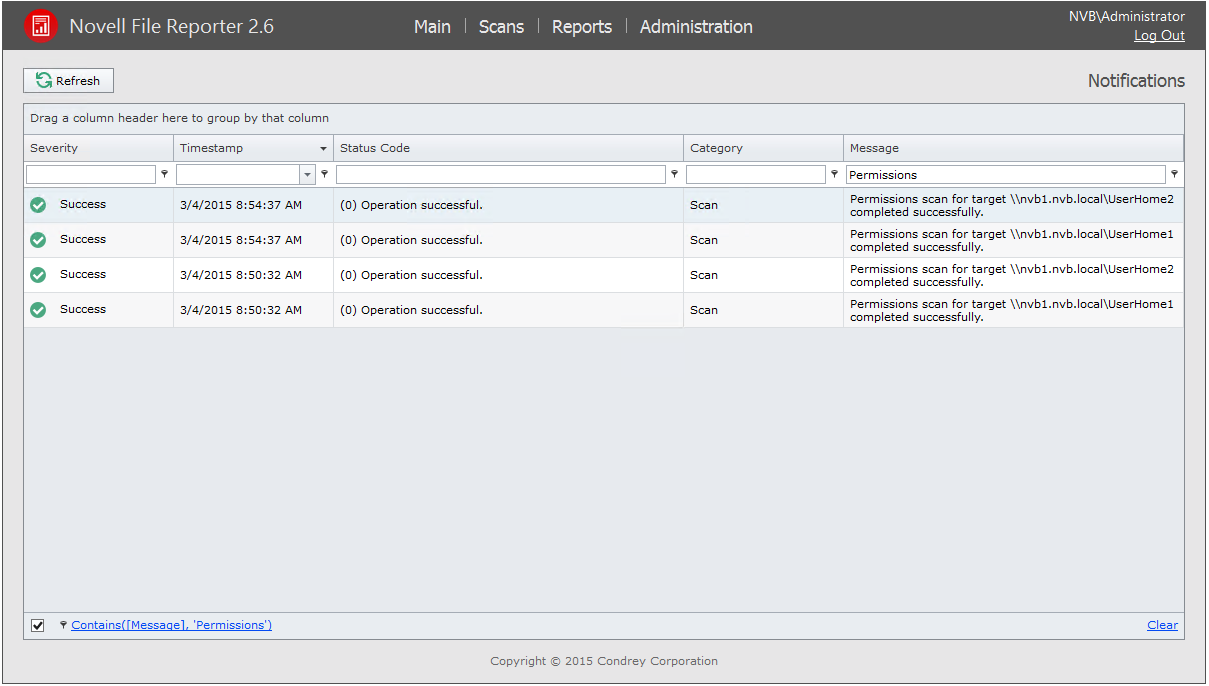
-
3.3.2 Configuring the Web Interface
After 20 minutes of inactivity in the administrative interface, you are required to log in again. You can adjust this setting and specify the number of items displayed per page through the Web Config page.
-
From the Administration menu, select Web Interface Configuration.
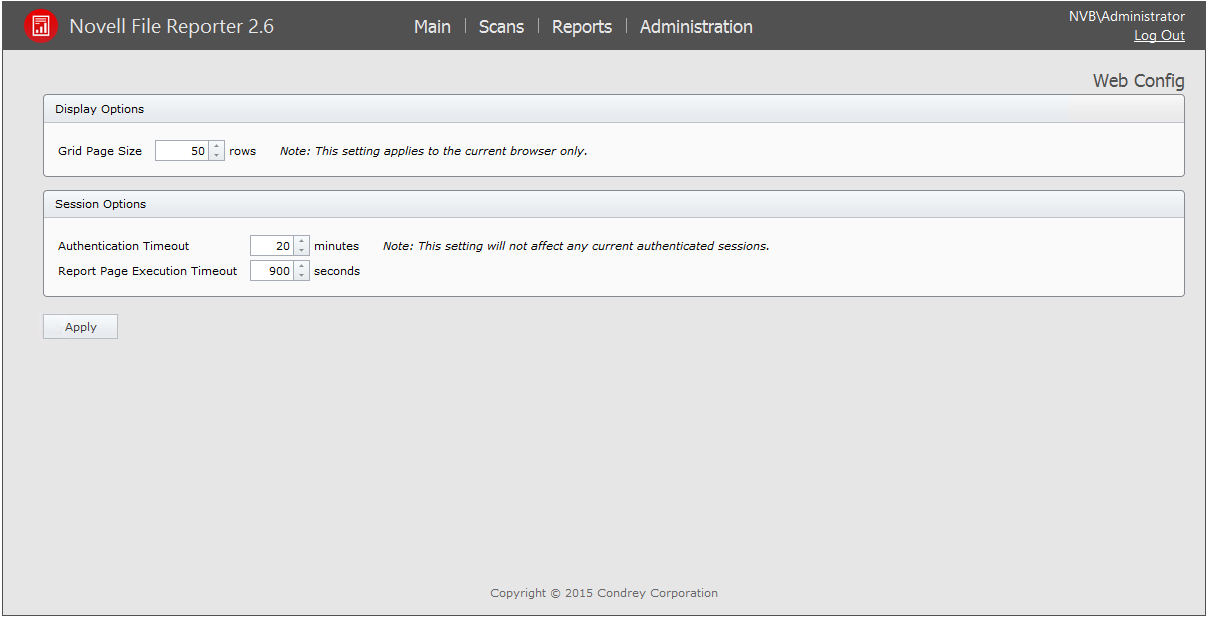
-
In the Grid Page Size field, specify the number of entries you want displayed.
-
In the Authentication Timeout field, specify the minutes of inactivity before you will need to log in again.
-
Click Apply.
-
When you are notified that the Web interface configuration was saved, click OK.
3.3.3 Viewing System Information
When you work with a Novell Support representative to diagnose the source of a problem, you might be asked to access the System Info page. To do so, simply select System Info from the Main menu.

NOTE:The layout and content displayed in the System Info page varies between environments utilizing a PostgreSQL database and Microsoft SQL Server.