5.4 Managing Data Access Governance Target Paths
In the File Reporter web application, Select Governance > Target Paths.
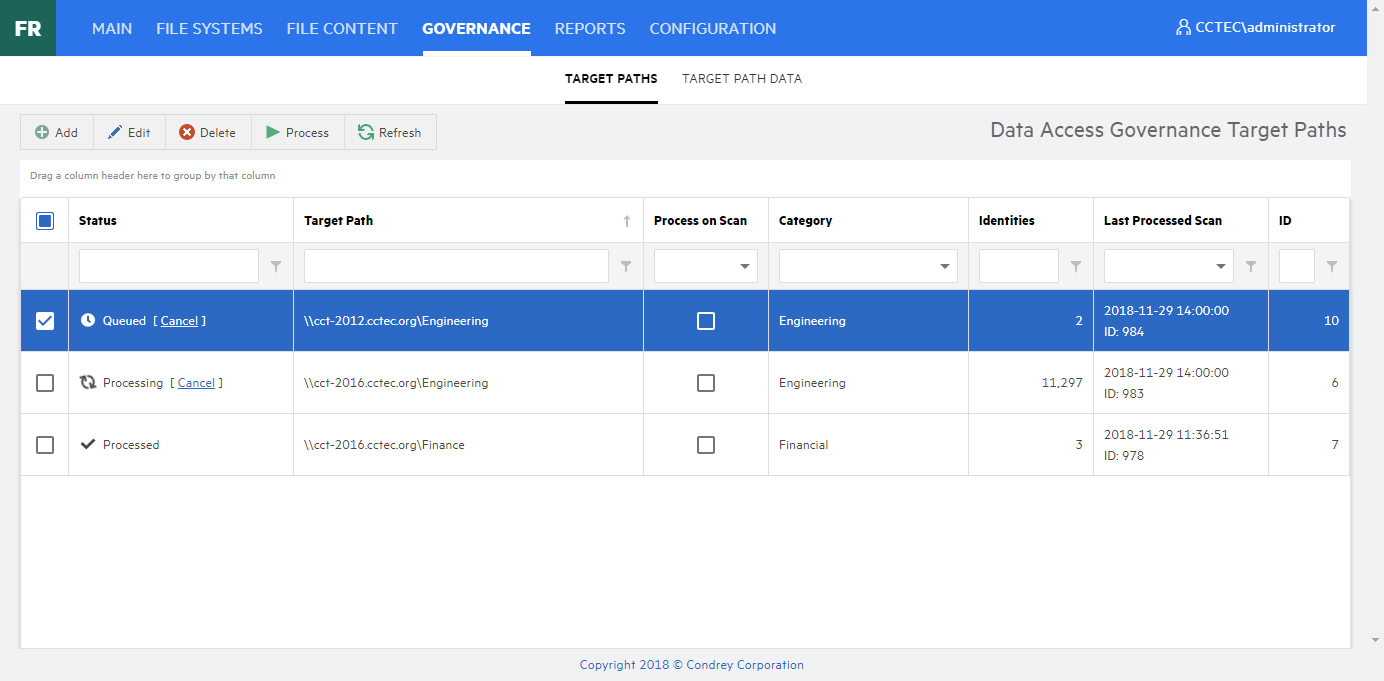
5.4.1 Adding a Target Path
-
In the File Reporter web application, select Governance > Target Paths.
-
In the Target Paths page, click Add.
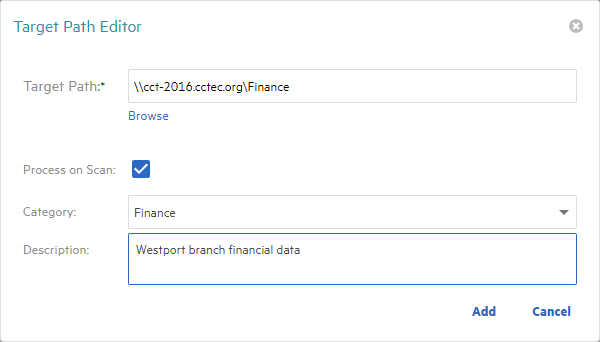
-
In the Target Path Editor dialog, specify the details for the Target Path.
-
Target Path: Click Browse and from the Target Path Browser, select a folder.
-
Process on Scan: Select this option to automatically process this Target Path whenever new scan data is collected.
Selecting this option will automatically start a job for this Target Path if unprocessed scan data is available when you save this entry.
-
Category: (Optional) Category name for use with filtering and review processes in Identity Governance. This field maps to the file system category permission attribute in Identity Governance.
-
Description: (Optional) Description for this Target Path. This description maps to the permission description attribute in Identity Governance.
-
5.4.2 Editing a Target Path
-
In the File Reporter web application, select Governance > Target Paths.
-
Double-click the Target Path to edit or select the checkbox in the Target Path row and click Edit in the menu.
The same options apply as in Section 5.4.1, Adding a Target Path with the notable exception that once a Target Path entry has been added, the Target Path itself is read-only.
To modify the Target Path itself, you will need to delete the current Target Path entry then add a new one.
5.4.3 Deleting a Target Path
-
In the File Reporter web application, select Governance > Target Paths.
-
Select each Target Path in the list you want to delete.
-
Click Delete.
-
Review the confirmation dialog, then click Delete.
Performing a delete for a Target Path places a delete entry in the Scan Processor's Job Runner queue. The Target Path entries will show as Marked for Delete until the Job Runner processes the action.
5.4.4 Processing a Target Path
Target Paths that are configured for Process on Scan will automatically process the Target Path when new scan data is available.
To manually start processing a Target Path's file system access data:
-
In the File Reporter web application, select Governance > Target Paths.
-
Select each Target Path in the list you want to process.
-
Click Process.
-
Review the confirmation dialog then click Yes to start processing.
5.4.5 Understanding the Target Path Status Indicators
Status indicators for a Target Path specify the current state of processing, and whether any new scan data is available for processing.
|
Icon |
Status |
Description |
|---|---|---|

|
Scan Data Available |
New scan data is available for this Target Path but has not yet been processed. |

|
New Scan Pending |
A file system scan was recently imported, but post-import processing such as group membership calculations are in progress. |

|
Queued |
The Target Path has been queued for processing file system access data for associated identities. |

|
Processing |
Calculation of file system access data is currently in progress for identities on the Target Path. |

|
Processed |
The latest scan data for this Target Path has been fully processed for collection and review. |

|
Marked for Delete |
The Target Path has been marked for delete. No further actions can be taken against this Target Path. |

|
Scan Incomplete |
The current scan data for this Target Path is missing or invalid. |