6.6 Permissions Reports
Reports in this classification include Assigned NCP Permissions, Assigned NTFS Permissions, Permissions by Path, and Permissions by Identity.
NOTE:The term “Permissions” in File Reporter includes NTFS permissions as well as NCP rights and trustee assignments.
Before generating any type of Permissions report, you must first conduct a Permissions scan on the volumes or shares you want to report on.
6.6.1 Generating an Assigned NCP Permissions Report
The Assigned NCP Permissions report indicates the assigned Micro Focus (formerly Novell) file system rights and trustee assignments for all folders and subfolders from a specified path.
-
Select Reports > Report Definitions.
-
Click Add.
-
In the Name field, specify a descriptive name of the report definition.
-
Select the Assigned NCP Permissions option and click OK.
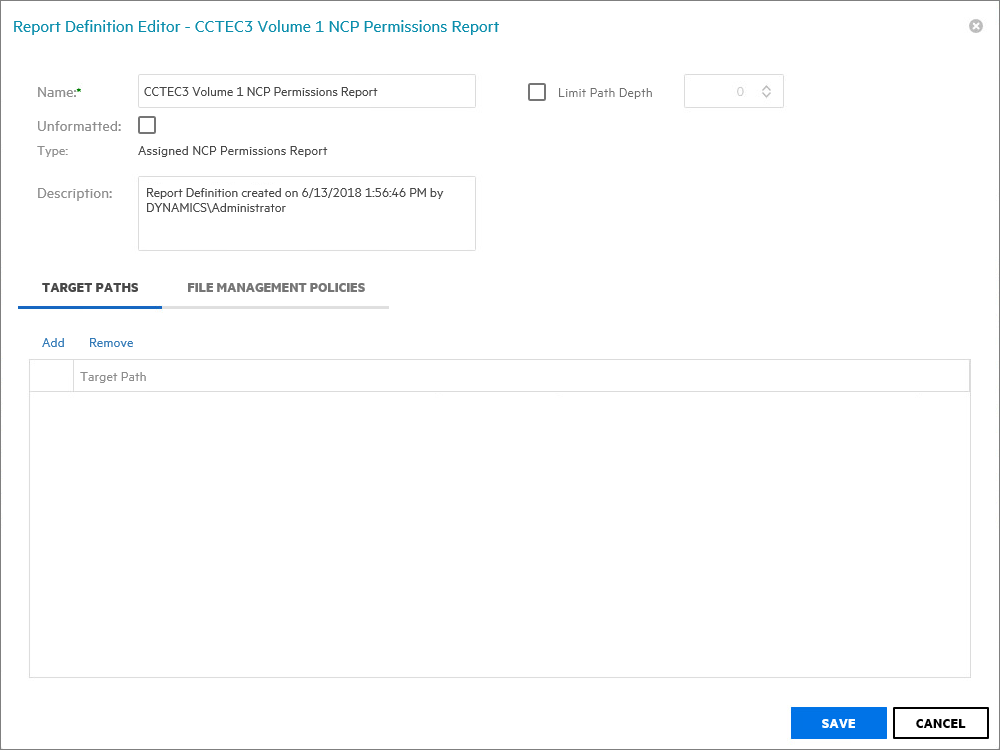
-
(Conditional) If you want to limit the scope of the report to a set depth in the file structure, click the Limit Path Depth check box and specify the depth level.
For example, if you specify 3, the report lists the file contents of all file paths in the specified target paths up to 3 levels in the file structure.
If you do not specify a path depth, File Reporter will report on all levels of the specified target path.
-
From the Target Paths tab, click Add.
-
Browse to and specify the file paths you want included in the report.
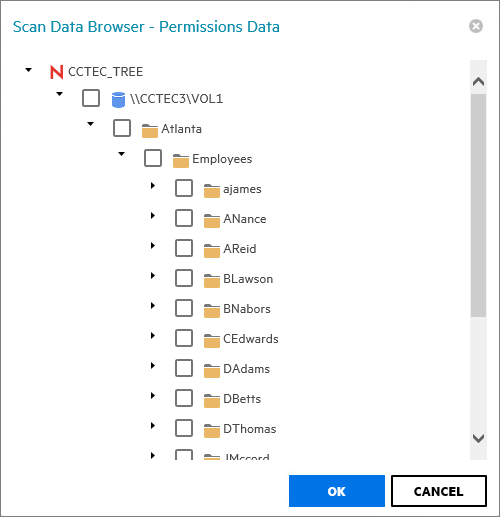
-
Click OK to close the Scan Data Browser.
-
Click Save to close the Report Definition Editor.
-
Generate the report as either a Preview report or a Stored report.
For procedures on generating a Preview report, see Generating a Preview Report.
For procedures on generating a Stored report, see Generating a Stored Report.
6.6.2 Generating an Assigned NTFS Permissions Report
The Assigned NTFS Permissions report indicates the assigned Microsoft file system user permissions for all folders and subfolders from a specified path.
-
Select Reports > Report Definitions.
-
Click Add.
-
In the Name field, specify a descriptive name of the report definition.
-
Select the Assigned NTFS Permissions option and click OK.
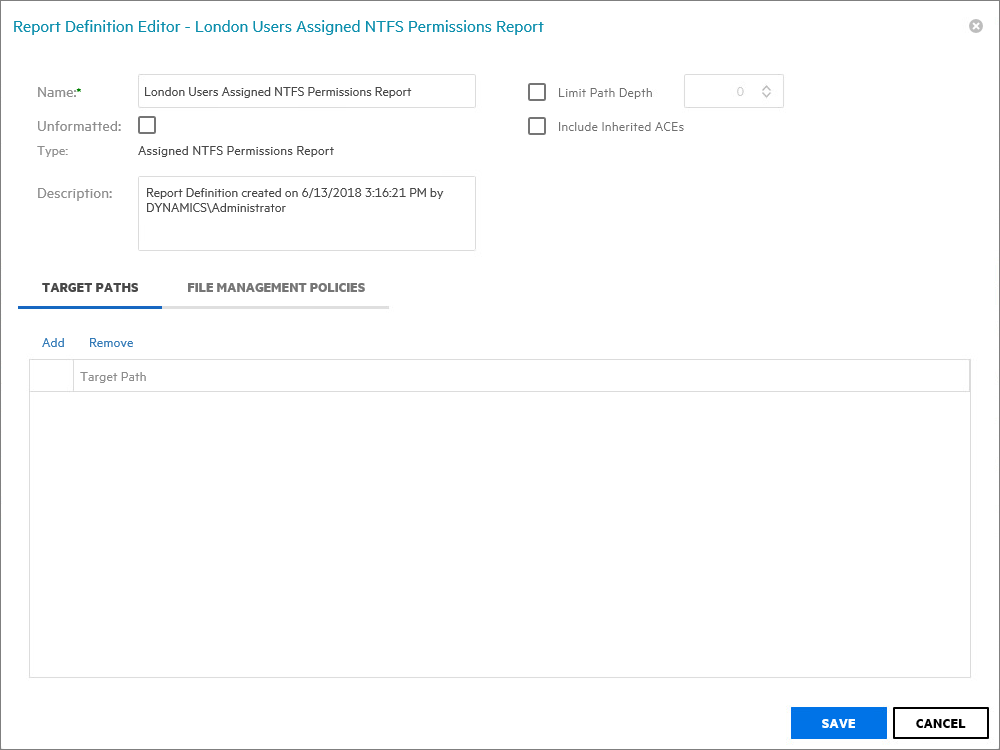
-
(Conditional) If you want to limit the scope of the report to a set depth in the file structure, click the Limit Path Depth check box and specify the depth level.
For example, if you specify 3, the report lists the file contents of all file paths in the specified target paths up to 3 levels in the file structure.
If you do not specify a path depth, File Reporter will report on all levels of the specified target path.
-
(Conditional) If you don’t want the report to include inherited ACEs (Access Control Entries), deselect the Include Inherited ACEs check box.
-
From the Target Paths tab, click Add.
-
Browse to and specify the file paths you want included in the report and click OK.
-
Click Save.
-
Generate the report as either a Preview report or a Stored report.
For procedures on generating a Preview report, see Generating a Preview Report.
For procedures on generating a Stored report, see Generating a Stored Report.
6.6.3 Generating a Permissions by Path Report
The Permissions by Path report indicates the effective rights to the Micro Focus (formerly Novell) file system or the permissions to the Microsoft file system according to the paths you specify.
-
Select Reports > Report Definitions.
-
Click Add.
-
In the Name field, specify a descriptive name of the report definition.
-
Select the Permissions by Path option and click OK.
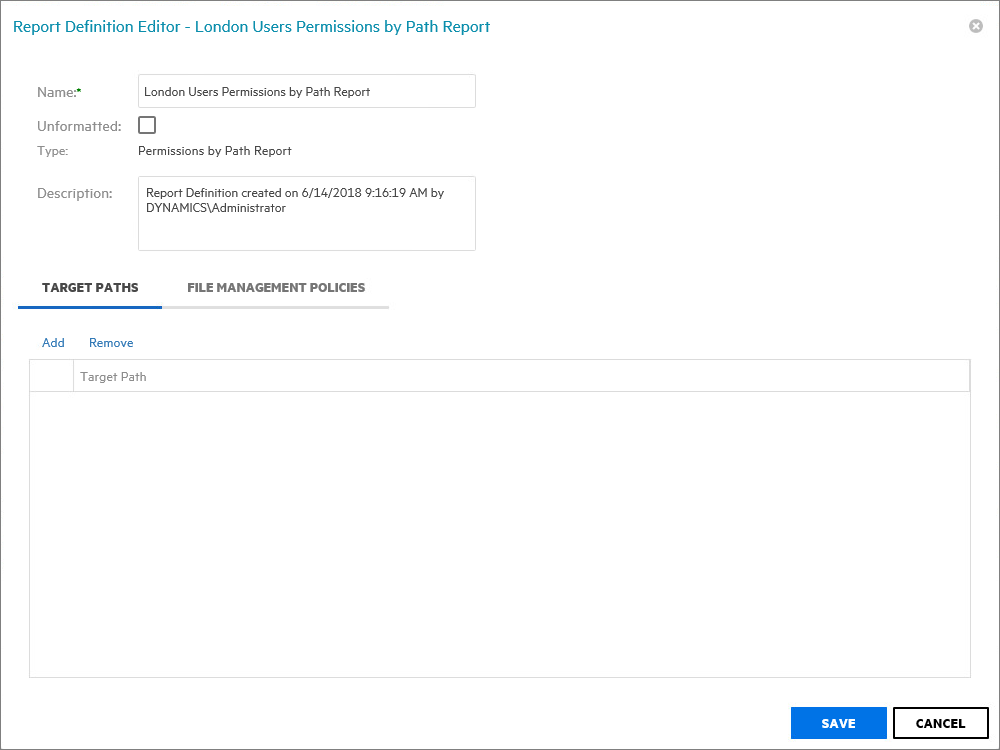
-
From the Target Paths tab, click Add.
-
Browse to and specify the file paths you want included in the report and click OK.
-
Click Save.
-
Generate the report as either a Preview report or a Stored report.
For procedures on generating a Preview report, see Generating a Preview Report.
For procedures on generating a Stored report, see Generating a Stored Report.
6.6.4 Generating a Permissions by Identity Report
The Permissions by Identity report indicates the effective rights to the Micro Focus (formerly Novell) file system or the permissions to the Microsoft file system according to the identities you specify.
-
Select Reports > Report Definitions.
-
Click Add.
-
In the Name field, specify a descriptive name of the report definition.
-
Select the Permissions by Identity option and click OK.
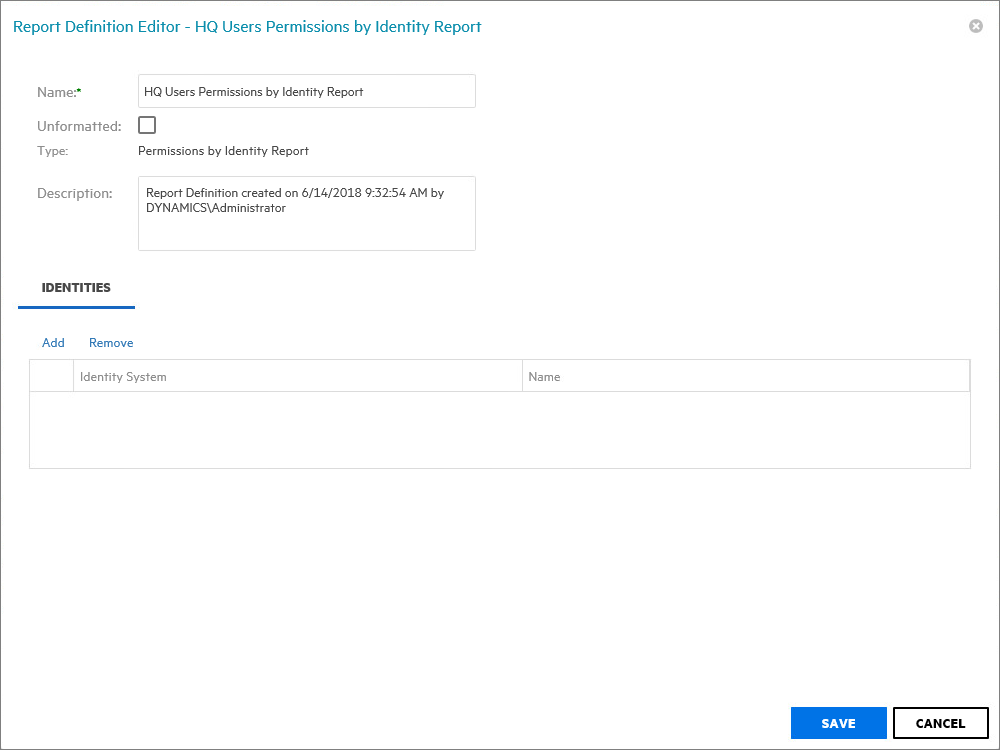
-
From the Identities tab, click Add.
-
Browse to and specify the identities you want included in the report.
-
Click OK to close the Identity Browser.
-
Click Save to close the Report Definition Editor.
-
Generate the report as either a Preview report or a Stored report.
For procedures on generating a Preview report, see Generating a Preview Report.
For procedures on generating a Stored report, see Generating a Stored Report.