A.2 Single Entry Filter Conditions
You can use either the And drop-menu and + button, or the Relative Date filtering settings to create single entry filter conditions.
A.2.1 Using the Filter Expression Builder
-
From the And drop-down menu, select a Boolean operator.
-
Click the + button to add an entry.
-
From the File Extension drop-down menu, select a Boolean operator.
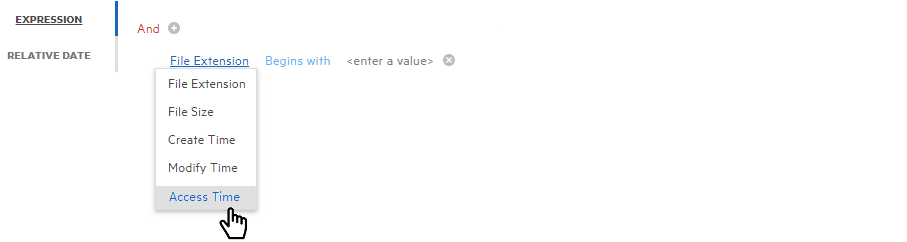
-
From the Equals drop-down menu, select a Boolean operator.
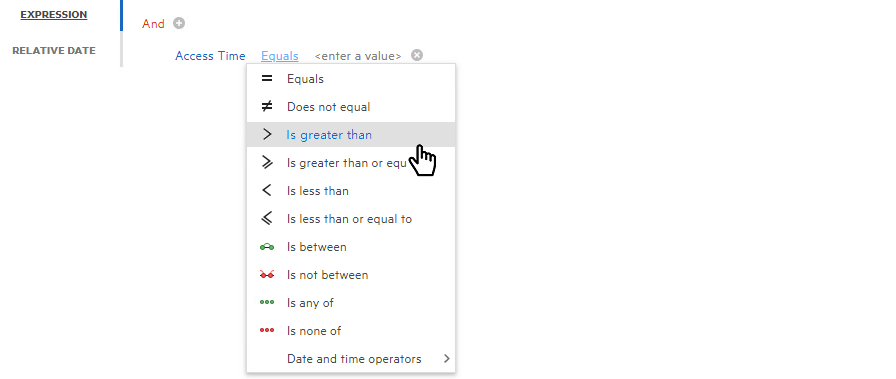
-
In the <enter a value> field, enter a value.
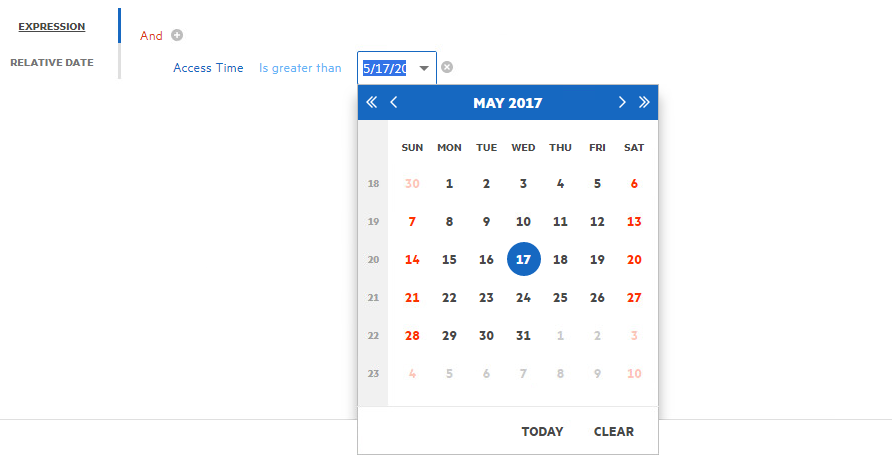
File size values must be entered in bytes. For example, if your filtering parameters were for all files larger than 500 MB, you would enter 524288000 (500 x 1024 x1024). A more practical entry might be 500000000. Do not attempt to enter commas; they are placed automatically.
-
Click OK to save the settings in the Report Definition Editor.
Using the settings in this procedure as an example, when you generate a report, the data would include only files that have been accessed after May 17, 2017.
A.2.2 Using the Relative Date Filtering Settings
-
From the Filters tab, click the Relative Date option.
-
Select from the Create Date, Modify Date, or Access Date check boxes.
-
From the first drop-down menu, select either Since or Before.
-
From the numeric field to the right, enter a numeric setting.
-
From the drop-down menu to the right, select from the options.

-
Click Save to save the settings in the Report Definition Editor.
Using the setting in this procedure as an example, when you generate a report, the data would include only files that have been accessed in the last week.