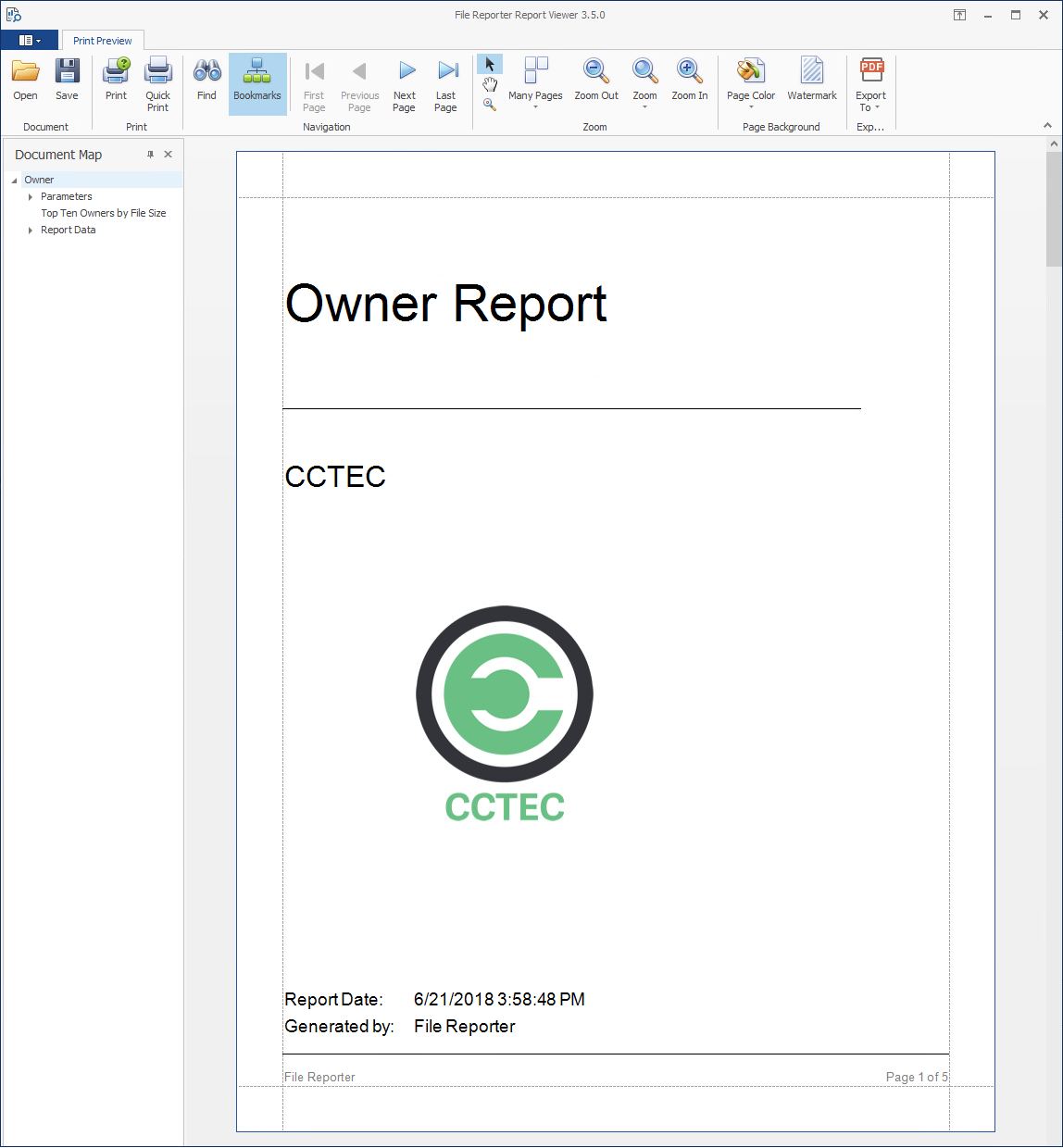2.2 How File Reporter Works
File Reporter was developed to examine, report and analyze file systems containing petabytes of data—in other words, millions of files, folders and volumes, scattered among the various storage devices that make up your network. This reporting includes file content and the associated rights of these files, folders, and network volumes or shares.
To examine, report, and analyze this data efficiently, File Reporter disperses the work among a Web application, Engine, Agents, a Scan Processor, either a PostgreSQL or Microsoft SQL Server database, and either eDirectory or Active Directory.
Figure 2-1 File Reporter Work Process
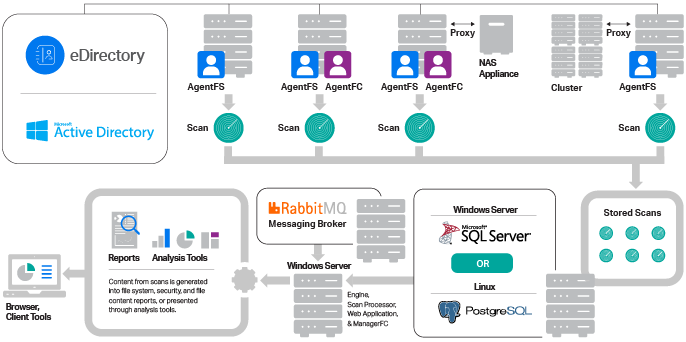
2.2.1 Core Components
The following are core components of Micro Focus File Reporter.
Web Application
The Web application runs on top of Microsoft Internet Information Services (IIS) and is the means of all administrative interaction. Among other things, the Web application is responsible for:
-
Management of scan policies and report definitions
-
Generating Preview reports
-
Access to stored reports
-
All other management functions
Engine
The Engine is the mechanism that runs File Reporter and runs from a Windows Server host. The Engine does the following:
-
Schedules the scans that the Agents conduct
-
Compiles scans for inclusion in a report
-
Runs scheduled reports
-
Manages scan delegations to Agents
-
Sends notifications that File Reporter has completed a scan or generated a report
Database
The database stores information needed for generating reports. This information includes:
-
Cached Active Directory and eDirectory objects
-
Scans
-
Identity system information such as names of eDirectory trees and Active Directory domains and forests
-
Schedule information pertaining to scans and reports
-
Notification information
-
Report definitions
-
Scan history
-
Scan policies
-
Volume free space
2.2.2 File System Scanning
The following are components associated with file system scanning.
Scan Processor
The Scan Processor does the following:
-
Processes file system scan files
-
Updates file system scan information in the database
Agents
Agents are compact programs that can run on Micro Focus Open Enterprise Server and Microsoft Windows Server hosts. Agents can examine and report on NSS and NTFS file systems. Additionally, Agents examine and report on file system security, including file and folder rights, trustee assignments, and permissions. For more information, see Section D.0, Agent Scan Capabilities.
IMPORTANT:For optimal results, you should install an Agent on every server that has a volume or share you want to report on.
Agents cannot be installed on NAS devices or clustered hardware devices. For File Reporter to report on these type of devices, Agents can be set up as proxy agents.
File Reporter includes the following file system Agents:
-
AgentFS: Windows file system Agent that in most cases should replace any previous File Reporter Agents on Windows Server hosts. AgentFS performs file system scans (rather than file content scans) on Windows storage devices.
-
Legacy Agent for Windows: Previous File Reporter Agent for performing file system scans on Windows Server hosts. You should only use this Agent when you need an Agent hosted on a Windows Server to function as a Proxy Agent for a Micro Focus Open Enterprise Server (OES) or NetWare server, as AgentFS cannot perform that function.
-
Agent for OES Linux: Micro Focus OES hosted Agent that performs file system scans on OES or NetWare servers.
Scans
Through one of the file system Agents (AgentFS, legacy Agent for Windows, or Linux Agent), File Reporter scans a storage resource. A storage resource can be a Micro Focus (formerly Novell) network server volume or a Microsoft network share.
File system scans are indexed data that are specific to a storage resource. They are the means of generating a storage report or the means of analyzing data using the analytics tools. File system scans include comprehensive information on the file types users are storing, when files were created, when they were last modified, permission data on the folders where these files reside, and much more.
File Reporter collects file system scans from the Agents and sends them to the Engine. The Engine then sends the scans to the Scan Processor, which stores the scans in the database.
You can conduct scans at any time, but we recommend using a scheduled time after normal business hours to minimize the effect on network performance.
NOTE:Procedures for performing scans are documented in Section 5.0, Scheduling and Performing File System Scans.
2.2.3 File Content Scanning
The following are components associated with file content scanning.
ManagerFC
The ManagerFC service is responsible for the execution and management of file scan jobs. The service performs the following tasks when processing a scan job:
-
Enumeration of files in target paths
-
Submission of files to scan queues in the message broker based on filter criteria
-
Processing of scan results and update of result data to the database and scan result files
AgentFC
AgentFC performs file content scans. AgentFC is hosted only on a Windows Server and performs content scans only on files stored on Windows storage devices.
Scans
Through AgentFC, the RabbitMQ messaging broker, and ManagerFC, File Reporter performs, classifies, and categorizes file content scans. For example, content scans can identify files containing specified patters such as U.S. Social Security or credit card numbers.
2.2.4 Reporting
When File Reporter has a file system or file content scan, you can utilize it to generate a report. You can generate reports through the following means:
-
Built-in Reports
-
Custom Queries
Built-in Reports
Generating a built-in report is as simple as selecting the report type from a menu.
To generate a report, the Engine takes all of the needed scans that are applicable to the specifications of the report and consolidates them into a single report by indexing the applicable scans.
Table 2-1 Built-in Report Types
|
File System Reports |
Security Reports |
Trending Reports |
|---|---|---|
|
Folder Summary |
Assigned NCP Permissions |
Volume Free Space |
|
Detail Reports |
Assigned NTFS Permissions |
|
|
File Extension |
Permissions by Path |
|
|
Duplicate Files |
Permissions by Identity |
|
|
Date-Age |
Historic NCP Permissions Comparison |
|
|
Owner |
Historic NTFS Permissions Comparison |
|
|
Storage Cost |
|
|
|
Comparison |
|
|
|
Directory Quota |
|
|
|
Historic File System Comparison |
|
|
File Reporter lets you present built-in reports in various formats including PDF, Microsoft Excel, RTF, HTML, TXT, and CSV. The product also includes built-in graphs for certain report types.
Figure 2-2 Sample Report in Graphical Format
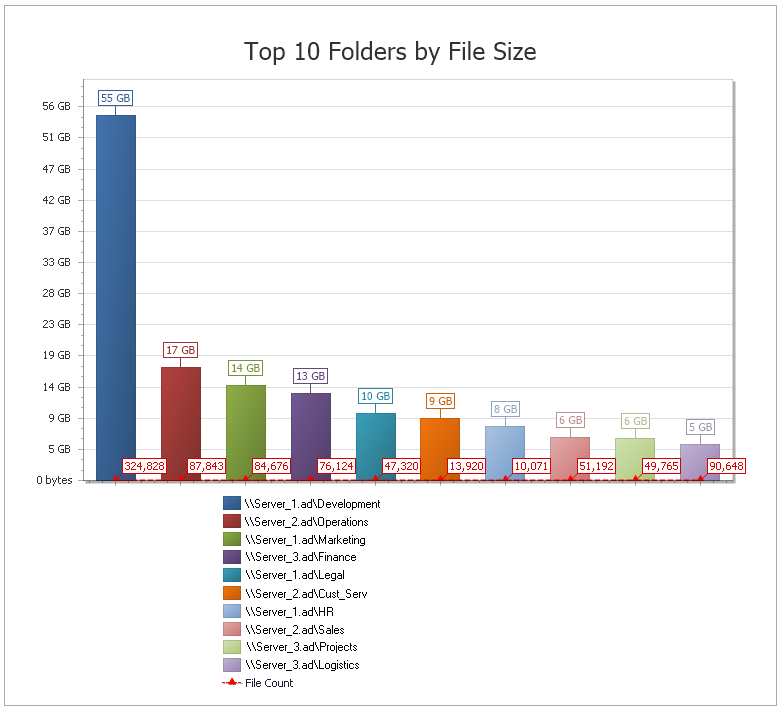
Custom Query Reports
These reports allow administrators who are familiar with querying the database to generate very specific report data that might not be available through one of the built-in report types.
Custom Query report data can be further customized for layout and presentation from a Windows workstation with the Report Designer.
File content reports are delivered as Custom Query reports.
Figure 2-3 Page from a Custom Query Report Designed with the Report Designer.
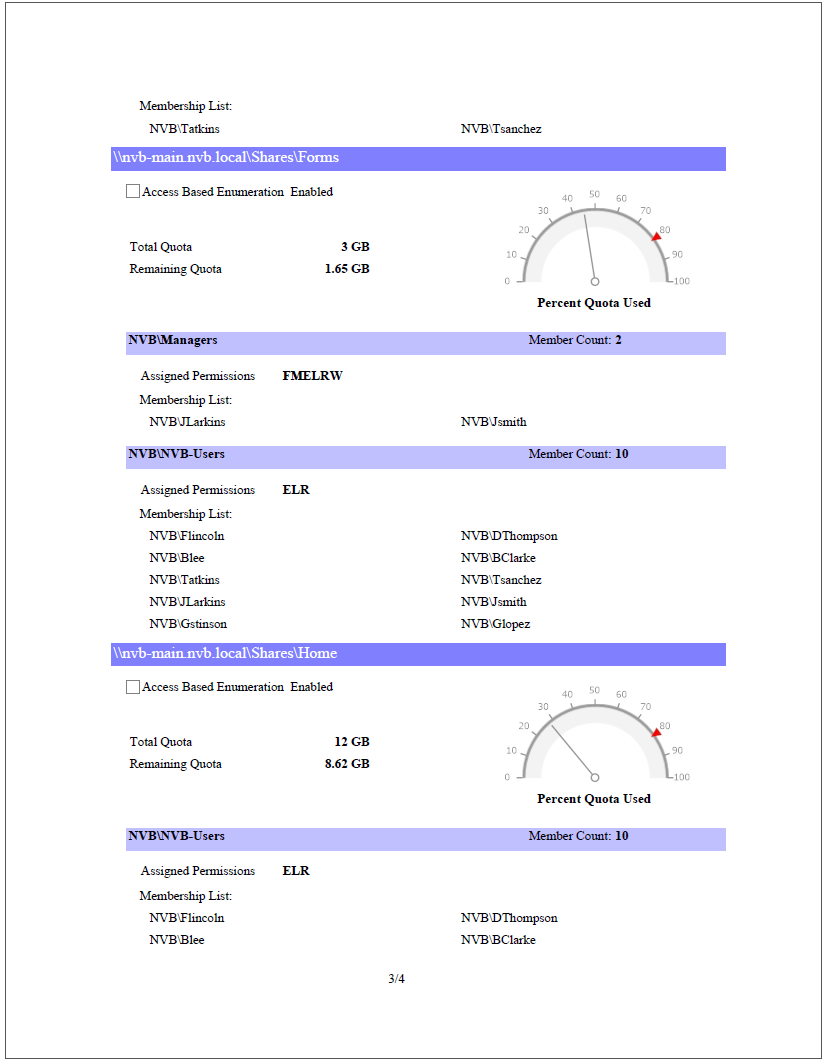
2.2.5 Client Tools
File Reporter provides the following Client Tools, designed to be run from a Windows workstation.
Data Analytics
In addition to extensive reporting options, File Reporter provides the ability to graphically analyze file system data using a variety of analytics tools that are available to administrators through the Client Tools.
Dashboard
The Dashboard lets you graphically analyze data from file system scans according to the filters that you specify.
Figure 2-4 Dashboard
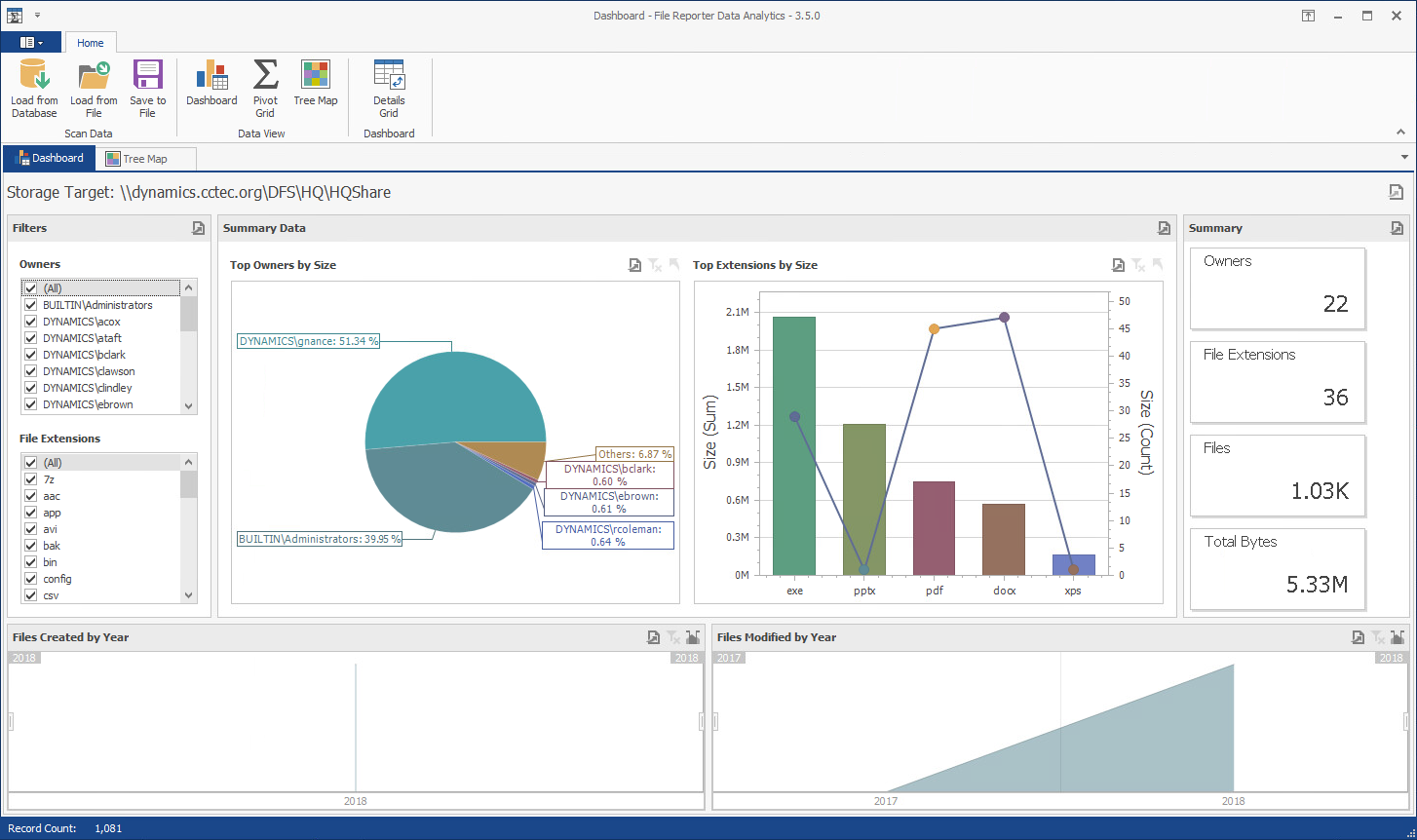
Tree Map
The Tree Map lets you view graphical representations of hierarchical file system data and in the process, gain insight very quickly.
Figure 2-5 Tree Map
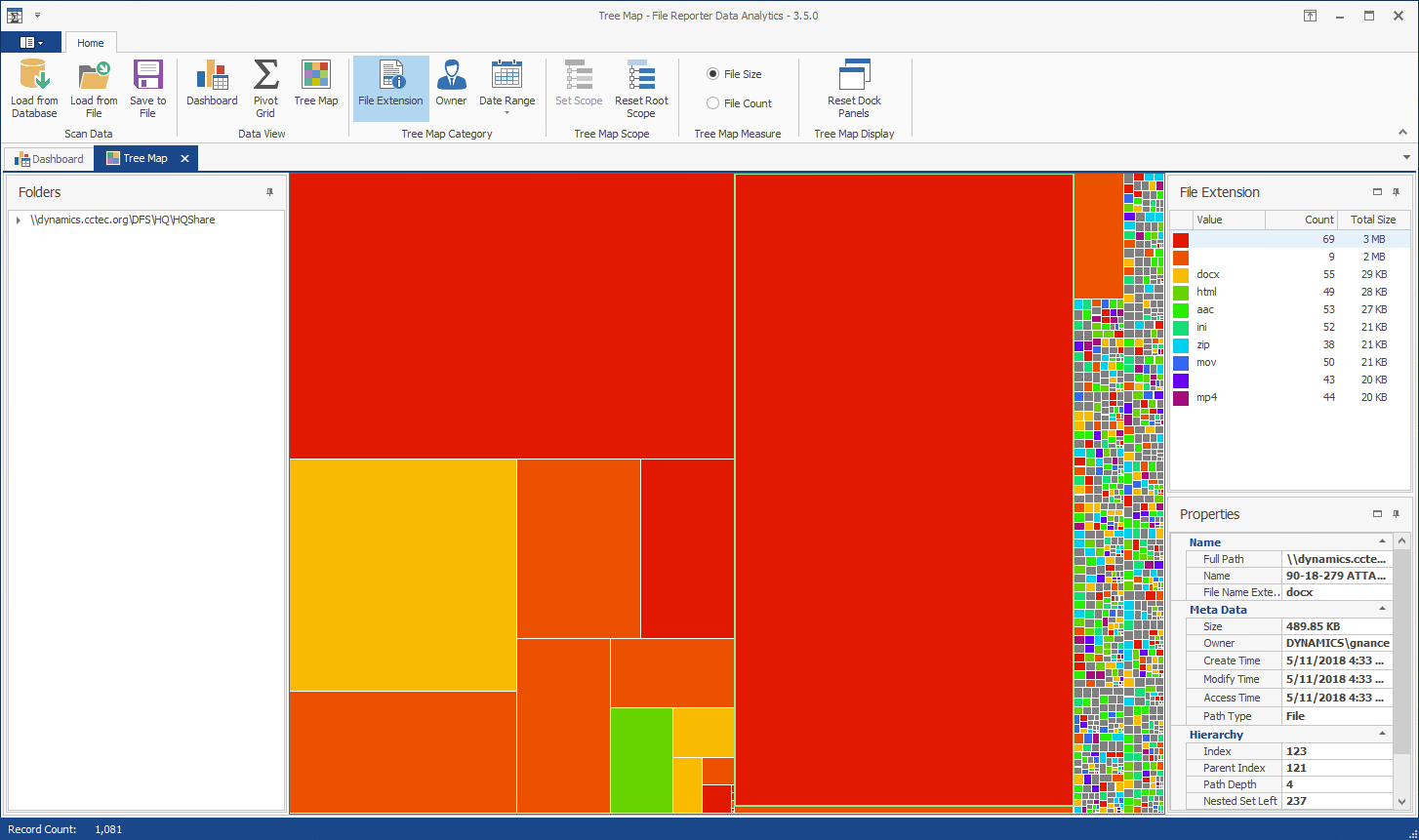
Pivot Grid
The Pivot Grid gives you the ability to visually analyze data according to combinations of variables.
Figure 2-6 Pivot Grid
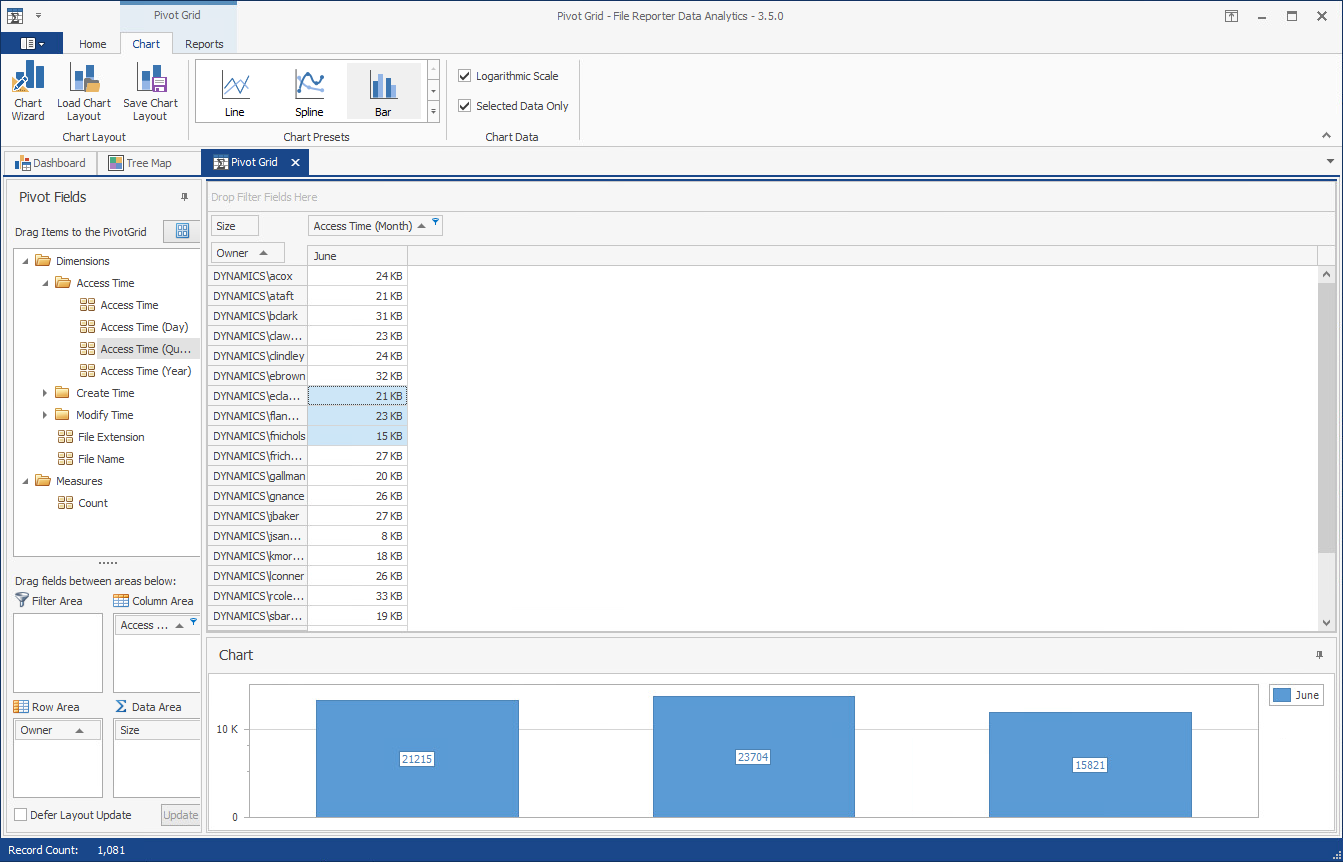
Report Viewer
The Report Viewer lets you to view all stored reports locally from a Windows workstation. Because the Report Viewer utilizes the resources of the Windows workstation, rather than those of the Engine, the Report Viewer can display stored reports much faster in most instances.
Figure 2-7 Report Viewer