4.6 File Attributes
4.6.1 Home Folders
Figure 4-4 File attributes affect functionality in home folders
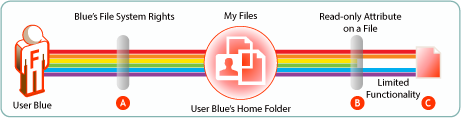
|
Letter |
Details |
|---|---|

|
User Blue is granted all rights to an NSS-based home folder. |

|
Using a file browser, such as Windows Explorer, Blue applies the Read-only attribute to one of the files in the home folder to ensure that it doesn’t get modified by mistake. |

|
A few weeks later, Blue opens the file through Filr and having forgotten about the Read-only attribute, tries to change it. The file system doesn’t allow this because of the file’s Read-only attribute. Of course, Blue could remove the attribute using a file browser and then modify the file. Filr always honors the file system. As long as the file is Read-only, it cannot be modified through Filr. |
4.6.2 Net Folders
Figure 4-5 File attributes also affect functionality in Net Folders
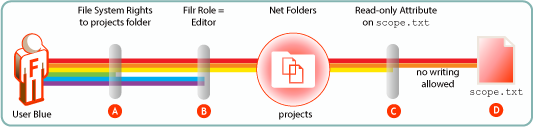
|
Letter |
Details |
|---|---|

|
As shown in Figure 4-2, Blue doesn’t have Erase rights on the projects folder. |

|
Therefore, Blue only qualifies for the Filr Editor role. |

|
The project leader maintains strict control of the scope.txt file by using the Read-only attribute. |

|
This means that, even though Blue is an Editor in the projects folder, the scope.txt file is off-limits for making any changes. |
4.6.3 Read-Only Attribute is Not Retained
New Files Created Through Filr in the File System
File attributes of newly created files that are uploaded to the file system through Filr are not preserved. For example, if a user creates a file, sample.txt, on his computer and sets the Read-Only file attribute on the file, the file attribute is not preserved when the file is uploaded to Filr.
Existing Files in the File System
Filr cannot read file attributes such as Read-Only attribute when a file is synchronized with Filr. For example, a user creates a test.txt file in the file system with a Read-Only attribute and is able to modify the file in the Filr area. When Filr attempts to synchronize the changes with the file system, the changes are rejected by the file system due to the presence of the Read-Only attribute on the originating file.
-
In the Windows desktop client, this results in a conflict and a copy of the modified file is created in the Filr area to preserve the user’s changes. Filr does not synchronize this file back to the file system.
-
In the Mac desktop client, Linux desktop client, and Web client, the errors are captured in the log files. In the Mobile Client, an error message is displayed on the device. However, the file modified in the client is not synchronized to Filr.