54.3 Tracking Internet Traffic with Accounting Data
The GWIA can supply accounting information for all messages, including information such as the message’s source, priority, size, and destination.
The accounting file is an ASCII-delimited text file that records the source, priority, message type, destination, and other information about each message sent through the gateway. The file, which is updated daily at midnight (and each time the GWIA restarts), is called acct and is located in the xxx.prc directory. If no accountant is specified for the gateway in ConsoleOne, the file is deleted and re-created each day. Follow the steps below to set up accounting.
54.3.1 Selecting an Accountant
You can select one or more GroupWise users to be accountants. Every day at midnight, each accountant receives an accounting file (acct) that contains information about the messages the gateway sent that day.
-
In ConsoleOne, right-click the GWIA object, then click .
-
Click to display the Gateway Administrators page.
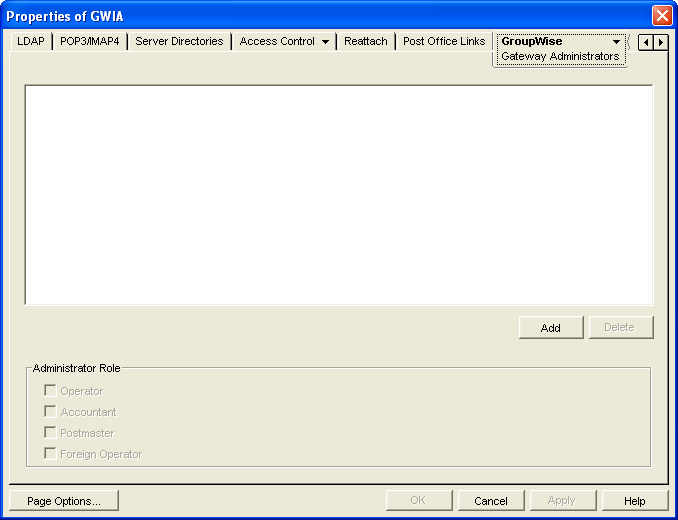
-
Click , browse for and select the user you want to add, then click to add the user to the list of administrators.
-
Select the user in the list of administrators, then click .
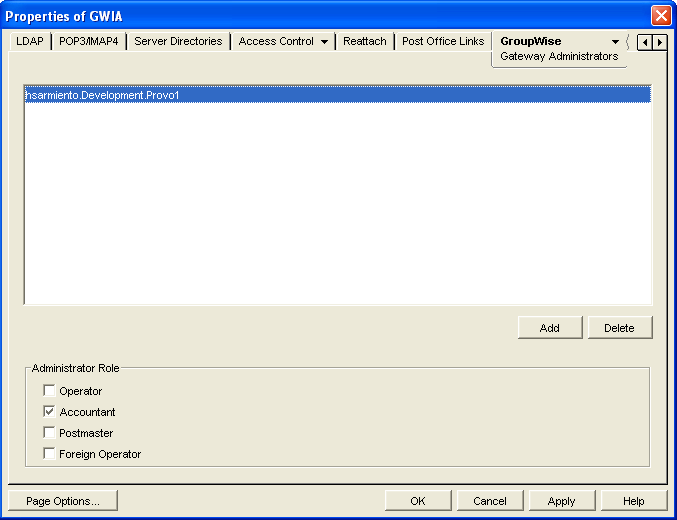
-
Click to save the changes.
54.3.2 Enabling Accounting
-
In ConsoleOne, right-click the GWIA object, then click .
-
Click to display the Optional Gateway Settings page.
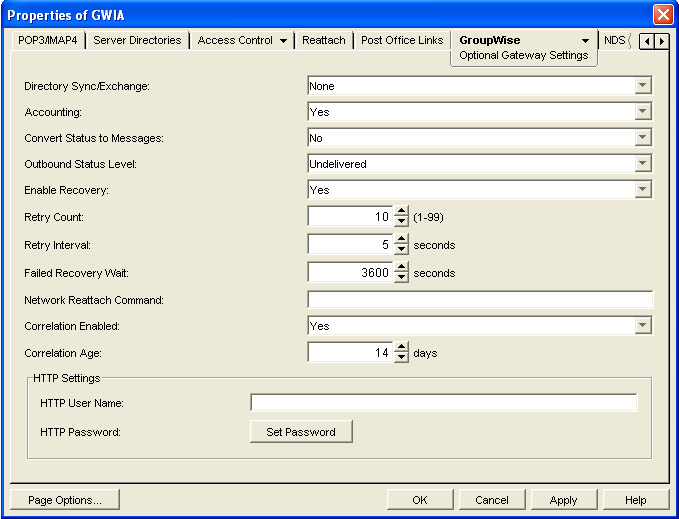
-
Set to .
-
Set to .
-
Click .
54.3.3 Understanding the Accounting File
The following is an Accounting file entry for a single event. Each field in the entry is described below.
O,1/25/2010,21:58:39,3DE29CD2.14E:7:6953, Mail,2,Provo,Research,jsmith,48909,Meeting Agenda,Provo,GWIA,sde23a9f.001,MIME,hjones@novell.com,1,2,11388,0
|
Field |
Example |
Description |
|---|---|---|
|
|
O |
Displays I for inbound messages and O for outbound messages |
|
|
1/25/2012 |
The date the message was processed. |
|
|
21:58:39 |
The time the message was processed. |
|
|
3DE29CD2.14E:7:6953 |
The unique GroupWise ID assigned to the message. |
|
|
Mail message, appointment, task, note, or phone message for outbound messages. Unknown for inbound messages. |
|
|
|
2 |
High priority = 1 Normal priority = 2 Low priority = 3 |
|
|
Provo |
The domain in which the GroupWise user resides. |
|
|
Research |
The post office where the GroupWise user’s mailbox resides. |
|
|
jsmith |
The GroupWise user’s ID. For outbound messages, the GroupWise user is the message sender. For inbound messages, the GroupWise user is the message recipient. |
|
|
48909 |
The GroupWise user’s account ID. The account ID is assigned on the user’s GroupWise Account page (). |
|
|
Meeting Agenda |
The message’s Subject line. Only the first 32 characters are displayed. |
|
|
Provo |
The domain where the GWIA resides. |
|
|
GWIA |
The GWIA’s name. |
|
|
sde23a9f.001 |
A unique ID for outbound messages. The identifier before the period (sde23a9f) uniquely identifies a message. The identifier after the period (001) is incremented by one for each message sent. |
|
|
MIME |
The message type (MIME, etc.) |
|
|
hjones@novell.com |
The foreign user’s email address. For inbound messages, the foreign user is the message sender. For outbound messages, the foreign user is the message recipient. |
|
|
1 |
The number of recipients. |
|
|
2 |
The number of attached files. The total count includes the message. |
|
|
11388 |
The total size, in bytes, of the message and its attachments. |
|
|
0 |
Not used. |
54.3.4 Generating an Accounting Report
You can use the Monitor Agent to generate a report based on the contents of this file. For more information, see Section 71.3.10, Gateway Accounting Report.