69.1 Selecting Agents to Monitor
By default, the Monitor Agent starts monitoring all GroupWise agents (Post Office Agents, Message Transfer Agents, and Internet Agents) in your GroupWise system, based on the information from a domain database (wpdomain.db). You might not want to continue monitoring all agents. Under certain circumstances, you might want to monitor agents that are not part of your local GroupWise system.
69.1.1 Filtering the Agent List
You can configure the Monitor Agent to stop and start monitoring selected agents as needed.
-
On Windows, at the Monitor Agent server console, click .

or
On Linux, at the Monitor Agent Web console, click .
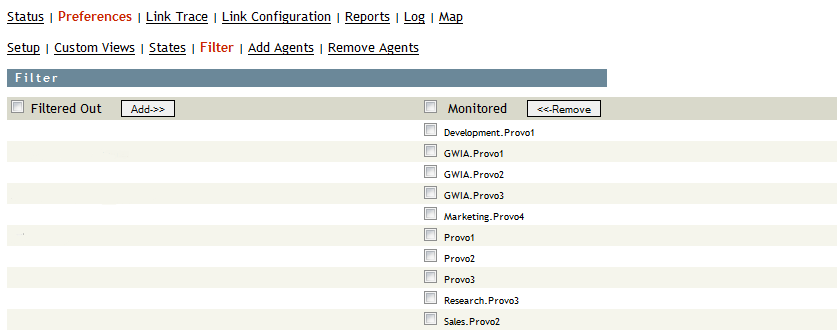
The list displays all agents that are not currently being monitored.
-
Select one or more agents in the Monitored list, then click to move them to the list.
-
Click .
Agents in the list are not monitored and do not appear at the Monitor Agent server console or at the Monitor Agent Web console. To start monitoring a filtered-out agent, move it back to the list.
69.1.2 Adding an Individual Agent
You can start monitoring an individual agent anywhere in your GroupWise system or another GroupWise system.
-
On Windows, at the Monitor Agent server console, click .
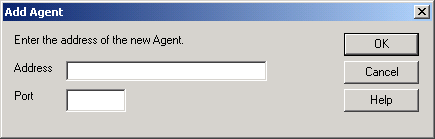
or
On Linux, at the Monitor Agent Web console, click .
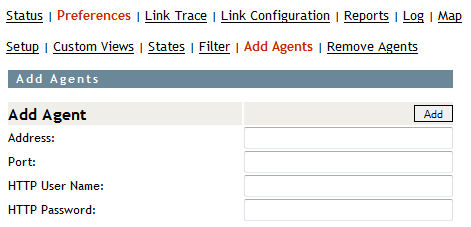
-
Type the IP address of the server where the agent runs.
-
Type the port number the agent listens on.
-
Click .
The agent is added to the list of monitored agents.
69.1.3 Adding All Agents on a Server
If you add a new server to your GroupWise system or want to monitor agents in a different GroupWise system, you can easily start monitoring all the agents running on that server.
-
On Windows, at the Monitor Agent server console, click .
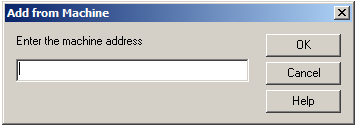
or
On Linux, at the Monitor Agent Web console, click

-
Type the IP address of the new server, then click .
All GroupWise agents on the new server are added to the list of monitored agents.
If the new server is part of your local GroupWise system, you can simply restart the Monitor Agent and it picks up all new agents in your system.
69.1.4 Adding All Agents on a Subnet
If you add several new servers to your GroupWise system or want to monitor agents in a different GroupWise system, you can easily start monitoring all the agents running on the same subnet.
-
On Windows, at the Monitor Agent server console, click .
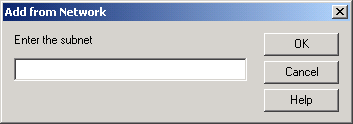
or
On Linux, at the Monitor Agent Web console, click .

-
Type the subnet portion of the IP addresses of the new servers, then click .
All GroupWise agents on the subnet are added to the list of monitored agents.
If the new servers are part of your local GroupWise system, you can simply restart the Monitor Agent and it picks up all new agents in your system.
69.1.5 Removing Added Agents
To stop monitoring agents that you have manually added to the Monitor Agent’s configuration:
-
On Windows, at the Monitor Agent server console, click .
or
On Linux, at the Monitor Agent Web console, click .
-
Select the agents you want to remove, then click .
-
Click .