44.2 Optimizing Mapped/UNC Links
If you must use mapped or UNC links, you can fine-tune how the MTA polls its input queues.
NOTE:The Linux MTA does not use mapped or UNC links.
44.2.1 Using TCP/IP Links between Locations
TCP/IP links between domains or between a domain and its post offices are faster than mapped or UNC links because the MTA is immediately notified whenever a new message arrives. This eliminates the latency involved in scanning input directories for messages to process. To change from mapped or UNC links to TCP/IP links, see Using TCP/IP Links between Domains and Using TCP/IP Links between a Domain and its Post Offices
44.2.2 Adjusting MTA Polling of Input Queues in the Domain, Post Offices, and Gateways
When using mapped or UNC links between the local domain and its post offices and other domains, the MTA can create a lot of network traffic just scanning its input queues, especially if the message load is light. This can be minimized by setting the scan cycle to a higher number. On the other hand, if the scan cycle is set too high, important messages might need to wait in the input queues to be picked up by the MTA. The MTA’s scan cycle settings also control how often it communicates with gateways installed in the domain.
By default, when using mapped or UNC links, the MTA scans its high priority queues every 5 seconds and its regular and low priority queues every 15 seconds. You can adjust the scan cycle settings to meet the needs of your GroupWise system.
-
In ConsoleOne, browse to and right-click the MTA object, then click .
-
Click to display the Agent Settings page.
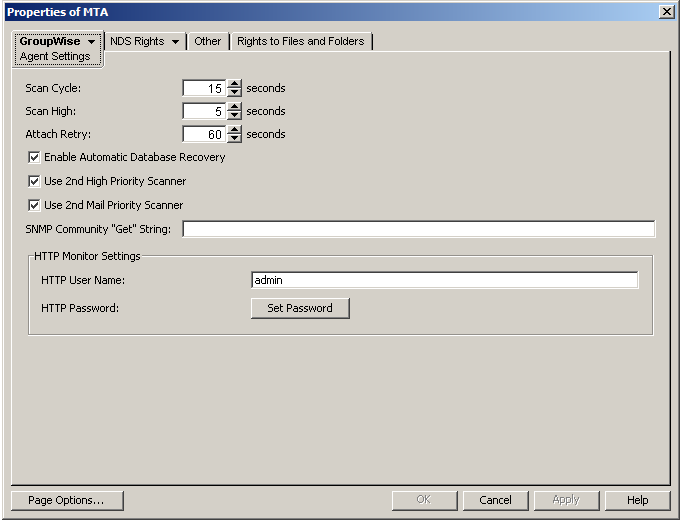
-
Decrease the number of seconds in the field if you want the MTA to scan the regular and low priority queues (2-7) more often.
or
Increase the number of seconds in field if you want the MTA to scan the regular and low priority queues (2-7) less often.
-
Decrease the number of seconds in the field if you want the MTA to scan the high priority queues (0-1) more often.
or
Increase the number of seconds in the field if you want the MTA to scan high priority queues (0-1) less often.
For the locations and specific uses of the MTA input queues, see
Message Transfer/Storage Directories
in GroupWise 2012 Troubleshooting 3: Message Flow and Directory Structure. -
Click to save the new scan cycle settings.
ConsoleOne then notifies the MTA to restart so the new settings can be put into effect.
Corresponding Startup Switches: You can also use the ‑‑cylo and ‑‑cyhi switches in the MTA startup file to adjust the MTA scan cycle.
MTA Web Console: You can check the current MTA scan cycle on the Configuration page under the heading.
44.2.3 Adjusting the Number of MTA Scanner Threads for the Domain and Post Offices
When using mapped or UNC links, the MTA automatically starts four scanner threads, one for each of the following subdirectories of its input queues:
|
Priority Subdirectory |
Used For |
|---|---|
|
0 |
Busy Search requests from GroupWise client users |
|
1 |
GroupWise Remote user requests |
|
2 |
Administrative messages and high priority user messages |
|
3-7 |
Regular and low priority messages and status messages |
For the locations of the MTA input queues, see Message Transfer/Storage Directories
in GroupWise 2012 Troubleshooting 3: Message Flow and Directory Structure.
To conserve server resources, you can reduce the number of scanner threads that the POA starts, but this is not recommended.
IMPORTANT:Do not try to run more than one MTA for the same domain.
-
In ConsoleOne, browse to and right-click the MTA object, then click .
-
Click to display the Agent Settings page.
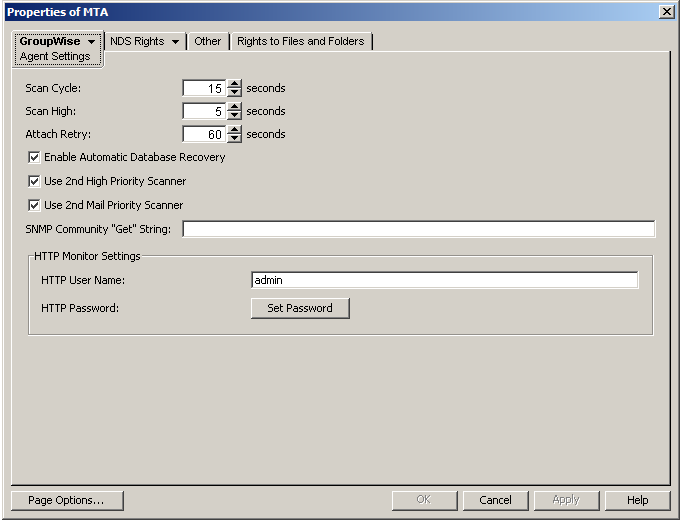
is selected by default to provide separate MTA scanner threads for Busy Searches and GroupWise Remote users.
is selected by default to provide separate MTA scanner threads for administrative messages and high priority user messages vs. regular and low priority messages.
With these default settings, the MTA always starts four scanner threads. You can deselect either option so that the MTA starts fewer scanner threads
-
Deselect scanner thread options to allocate threads to priority subdirectories as shown in the table below.
Primary Use
Priority Directory
Two Scanner Threads
Two High Priority Scanners
Two Mail Priority Scanners
Default Operation
Busy searches
wpcsin\0
High priority scanner thread
High priority scanner thread one
High priority scanner thread
High priority scanner thread one
GroupWise Remote user requests
wpcsin\1
High priority scanner thread two
High priority scanner thread two
Administrative requests and high priority messages
wpcsin\2
Mail priority scanner thread
Mail priority scanner thread
Mail priority scanner thread one
Mail priority scanner thread one
High priority statuses
wpcsin\3
Normal priority messages
wpcsin\4
Mail priority scanner thread two
Mail priority scanner thread two
Normal priority statuses
wpcsin\5
Low priority messages
wpcsin\6
Low priority statuses
wpcsin\7
Total Scanner Threads in Use:
2
3
3
4
-
Click to save the new scanner thread settings.
ConsoleOne then notifies the MTA to restart so the new setting can be put into effect.
Corresponding Startup Switches: You can also use the ‑‑fast0 and ‑‑fast4 switches in the MTA startup file to adjust the allocation of MTA scanner threads.
MTA Web Console: You can check the current MTA scan cycle on the Configuration page under the heading.