18.9 Managing Email Addresses
To ensure that distribution list addresses meet your needs, GroupWise enables you to determine the format and visibility of addresses, as well as create additional names for distribution lists. The following sections provide details:
18.9.1 Changing a Distribution List’s Internet Addressing Settings
By default, a distribution list inherits its Internet address settings (preferred Internet address format, allowed address formats, and Internet domain name) from its post office, domain, or GroupWise system. If necessary, you can override these settings for a distribution list.
-
In ConsoleOne, right-click the Distribution List object, then click .
-
Click GroupWise, then click to display the Internet Addressing page.
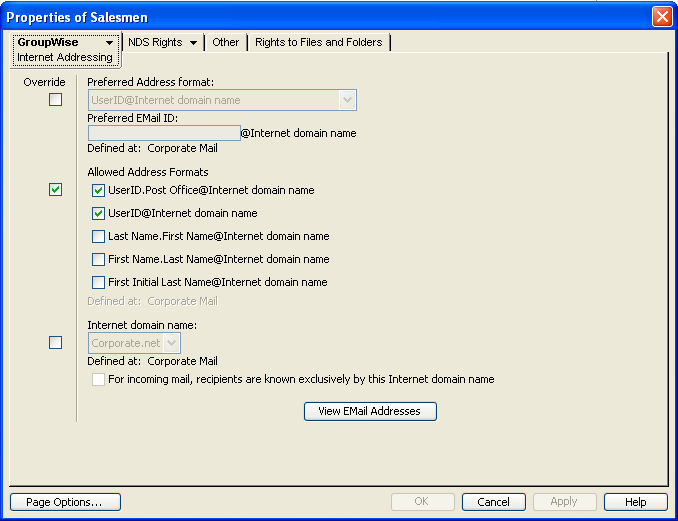
-
To override one of the settings, select the box, then change the setting.
Preferred Address Format: The preferred address format determines how the distribution list’s address is displayed in the GroupWise Address Book and in sent messages.
At the distribution list level, only three preferred address formats are available. The address formats that include first name, last name, and first initial do not apply to distribution lists, so they are not available.
You can completely override the address format by explicitly defining the user portion of the address (user@Internet domain name). The user portion can include any RFC-compliant characters (no spaces, commas, and so on). The distribution list name portion must be unique within its Internet domain. This means that a distribution list name can be used multiple times in your GroupWise system, provided it is used only once in each Internet domain.
Allowed Address Formats: The allowed address formats determine which address formats can be used to send messages to the distribution list.
Only the UserID.Post Office@Internet domain name and UserID@Internet domain name formats are valid for distribution lists. The formats that include first name, last name, and first initial are not valid.
For example, assume that you use DL1 as the distribution list ID, Research as the post office, and novell.com as the Internet domain. If you select the two valid formats, members of the distribution list receive messages sent using either of the following addresses:
- dl1.research@novell.com
- dl1@novell.com
Internet Domain Name: The Internet domain name, along with the preferred address format, is used when constructing the email address that is displayed in the GroupWise Address Book and in the To field of sent messages.
Only the Internet domain names that have been defined are displayed in the list. Internet domain names must be defined at the system level ( > > ). For more information, see Section 52.0, Configuring Internet Addressing.
If you override the Internet domain name, the option becomes available. Enable this option if you only want the distribution list to be able to receive messages addressed with this Internet domain name. If you don’t enable this option, the distribution list receive messages addressed using any of the Internet domain names assigned to your GroupWise system.
View E-Mail Addresses: Click at the bottom of the Internet Addressing page to display a list of the various email address formats that can successfully deliver email to this distribution list, including any nicknames or gateway aliases that have been defined for this distribution list. For more information, see:
-
Click to save your changes.
18.9.2 Changing a Distribution List’s Visibility in the Address Book
A distribution list’s visibility level determines which users see the distribution list in the Address Books. You can control the availability of a distribution list by displaying it in the Address Book for all users in your GroupWise system, in the Address Book for those users in the distribution list’s domain only, in the Address Book for those users on the distribution list’s post office only, or not displaying it at all.
-
In ConsoleOne, right-click the Distribution List object, then click .
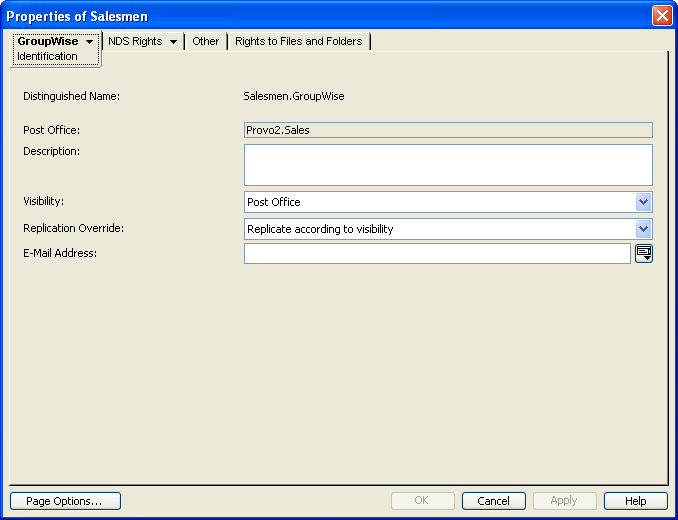
-
In the field, select the desired visibility level.
System: The distribution list is displayed in the Address Book for all users in your GroupWise system.
Domain: The distribution list is displayed in the Address Book for all users in the distribution list’s domain.
Post Office: The distribution list is displayed in the Address Book for all users on the distribution list’s post office.
None: The distribution list not displayed in the Address Book.
-
Click to save your changes.
18.9.3 Creating a Nickname for a Distribution List
Each distribution list has a specific GroupWise address consisting of the distribution list’s name, post office, and domain (distribution_list_name.post_office.domain). You can assign one or more nicknames to a distribution list to give it an additional address. Each part of the address (distribution_list_name, post_office, and domain) can be different than the distribution list’s actual address.
Nicknames are useful in the following situations:
-
You rename a distribution list, as described in Section 18.5, Renaming a Distribution List. You can create a nickname that retains the old distribution list name, so that messages with the old distribution list name in the email address are routed to the new email address.
-
You move a distribution list, as described in Section 18.4, Moving a Distribution List. You can create a nickname that retains the old post office location. As messages to the moved distribution list arrive in your GroupWise system, the email address is routed to the new post office location.
-
You need to restrict a distribution list’s visibility in the GroupWise Address Book, as described in Section 6.2, Controlling Object Visibility, and at the same time, you need to make the distribution list visible in one or more specific Address Books outside of the restricted visibility. You can create a nickname that provides the specific visibility that is ruled out by the required restriction.
In ConsoleOne, you can list all the nicknames in your GroupWise system in the GroupWise View. In the GroupWise client, you can display resource nicknames in the GroupWise Address Book if you enable . When addressing a message, users need to know a nickname in order to use it.
To create a nickname for a distribution list:
-
In ConsoleOne, right-click the Distribution List object, then click .
-
Click > to display the Nicknames page.
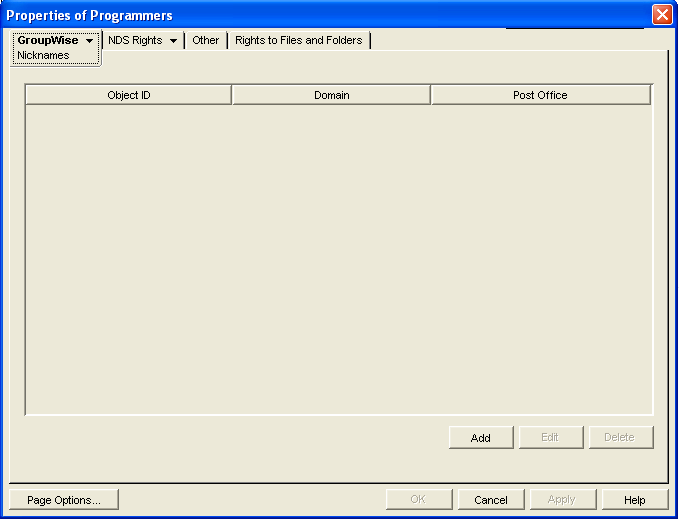
-
Click to display the Create Nickname dialog box.

-
Fill in the following fields:
Domain.PO: Select the post office that you want to own the nickname. This can be any post office in your GroupWise system; it does not need to be the distribution list’s post office.
Object ID: Specify the name to use as the distribution_list_name portion of the nickname. The name must be unique.
Visibility: Select the Address Book visibility for the nickname. This determines where the nickname is available (system, domain, or post office). However, nicknames are not displayed in the Address Book unless you filter for them. In order to address a message to a nickname, a user must specify the nickname address, and the nickname must be available in the user’s post office.
External Sync Override: This option applies only if your GroupWise system links to and synchronizes with an external system, as described in
Connecting to Other GroupWise Systems
in the GroupWise 2012 Multi-System Administration Guide.-
Synchronize According to Visibility: The nickname information is synchronized to external systems only if visibility is set to .
-
Synchronize Regardless of Visibility: The nickname information is synchronized to external systems regardless of the object visibility.
-
Don’t Synchronize Regardless of Visibility The nickname information is not synchronized to external systems.
Given Name: This field is not used for distribution list nicknames.
Last Name: This field is not used for distribution list nicknames.
Expiration Date: If you want the nickname to no longer work after a certain date, click Enable and then select the desired date.
-
-
Click to add the nickname to the list.
-
Click to save the changes to the Distribution List object.