15.17 Returning Documents to the Library
Most of the time you open a document, make changes, and save it in the library without any interruptions; however, once in a while, the power goes out or the network goes down, and GroupWise can’t copy your document back to the library. This also happens if you exit GroupWise while a document is open in an application or if you exit GroupWise before you close a non-integrated application. In these cases, GroupWise stores the document (including any changes) in a temporary directory called the staging directory. The document stays in the staging directory until you return it to the library; however, as long as the document is in the staging directory, the document status is open and no one (including you) can open or edit the document.
When you have a document with an Open status in the staging directory, you can return it to the library and change its status in two ways: you can use the option, or you can use the Unreturned Documents dialog box.
15.17.1 Using Reset Document Status
is available any time you right-click a document reference in your Mailbox or folders. You can use this option to immediately return a document to the library. When you do this, you can specify whether or not you want GroupWise to update the document in the library with the document in the staging directory.
If you have GroupWise update the document, GroupWise moves the document out of the staging directory, updates the document in the library with any changes, and makes the document available. If you do not have GroupWise update the document, GroupWise deletes the document from the staging directory and makes the document available.
Returning a Document to the Library and Marking It Available
-
Right-click the document reference in your Mailbox or folder.
-
Click .
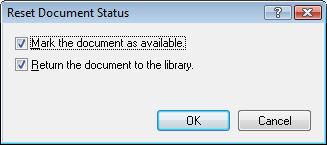
-
Make sure that both and are selected, then click .
Marking a Document Available without Returning It to the Library
-
Right-click the document reference in your Mailbox or folder.
-
Click .
-
Click .
-
Make sure that is not selected.
-
Click .
15.17.2 Using Reset Document Status in Remote/Caching Mode
When you use Reset Document Status in Remote or Caching mode, you can specify whether or not you want to return the document to the Master Library. Use the option to remove the In Use status and make the document available in the Master Library without updating the document.
-
In Remote or Caching mode, right-click the document reference.
-
Click .
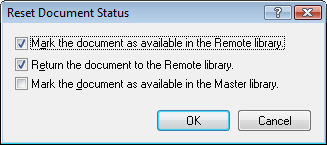
-
To make the document available without updating the document in the Remote Library, click .
or
To make the document available and update the document in the Remote Library, click , then click .
-
To change the document status from In use to Available in the master library, click .
15.17.3 Using the Unreturned Documents Dialog Box
When you start or exit GroupWise, GroupWise checks the registry file to see if you have any documents open in the staging directory. If you do, GroupWise lists all the documents in the Unreturned Documents dialog box so you can decide what to do with them.
At this point, you can click the check box to select the documents (by default all are selected) you want to return to the library, and have GroupWise return them. Or you can switch to the application in which you created the document and return the documents (by saving or closing them) yourself. If you switch to an integrated application, closing the document returns it to the library. If you switch to a non-integrated application, you must close the application to return the document to the library.
You cannot manually access the Unreturned Documents dialog box. Use to move documents from a staging directory when GroupWise is open. See Using Reset Document Status.