17.1 Sending SMS Text Messages
You can send SMS text messages from GroupWise to other GroupWise users or to non-GroupWise users, without the need of downloading or running any third-party software.
Before you can send an SMS text message from GroupWise, you need to specify the user’s cellular service provider.
NOTE:GroupWise text message functionality, configuration, and SMS messaging costs for recipients may vary based on cellular providers in your region.
17.1.1 Specifying a User’s Cellular Service Provider
You can specify a user’s cellular service provider by modifying an existing contact’s information or by creating a new contact in the Frequent Contacts folder or another personal Contacts folder. In order to modify a contact that is in the GroupWise address book, you must first copy the contact to the Frequent Contacts folder or another personal Contacts folder.
-
In the Folder List, select the personal Contacts folder where you want to specify the contact’s cellular service provider.
If the contact is not in a personal Contacts folder, create the contact in the folder, or move the contact into the folder.
-
In the contact list, double-click the contact.
-
Click the tab.
-
On the field, click the drop-down arrow, click , then select the user’s cellular service provider from the list.
Each service provided has an SMS gateway for handling text messages. For example, the SMS gateway for Verizon is phone_number@vtext.com and the SMS gateway for AT&T is phone_number@text.att.net.
-
(Conditional) If the carrier is not provided in the list, click to see an expanded list. If the carrier is not in the expanded list, click , specify the carrier name and the carrier email gateway, then click .
The email gateway is the SMS gateway for the carrier.
-
Click , then click to save your changes.
17.1.2 Sending an SMS Text Message Directly to a Mobile Phone
You can send text messages to any mobile phone directly from GroupWise. You must add users to your personal contacts folder and specify their cellular service providers before you can send them text messages. For information on how to do this, see Section 17.1.1, Specifying a User’s Cellular Service Provider.
-
In an address book or Contacts folder, open a contact by double-clicking the contact’s name.
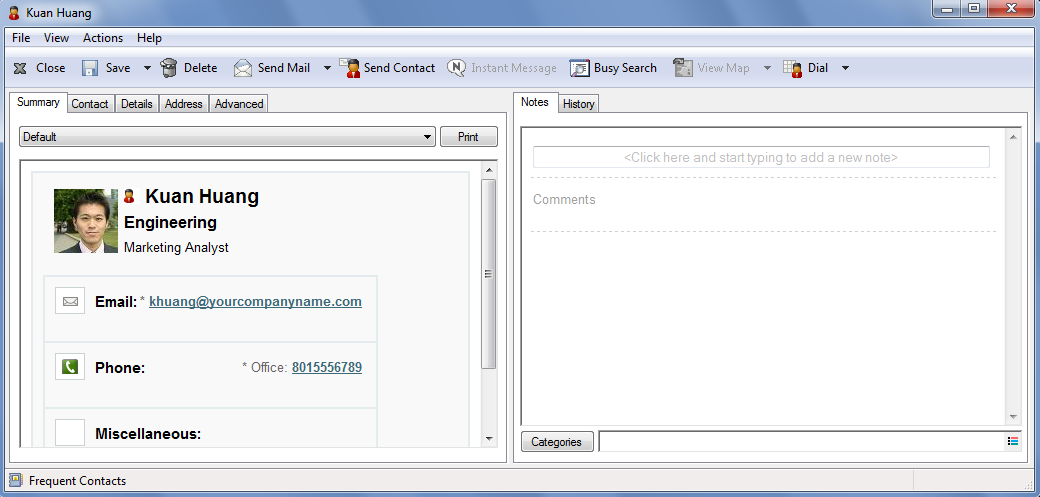
-
On the tab, ensure that is selected in the drop-down list.
-
Scroll down to the section, then click the phone number that you want to send a text message to.
-
Specify the message that you want to send, then click .
17.1.3 Sending an SMS Text Message with Skype
You can send SMS text messages by using Skype. For more information, see the GroupWise 2012 and Skype Quick Start.